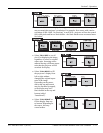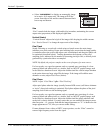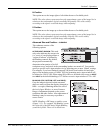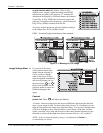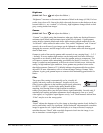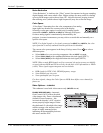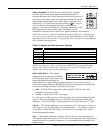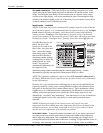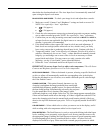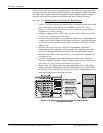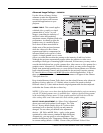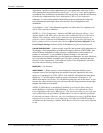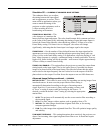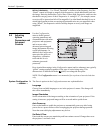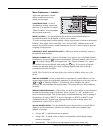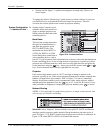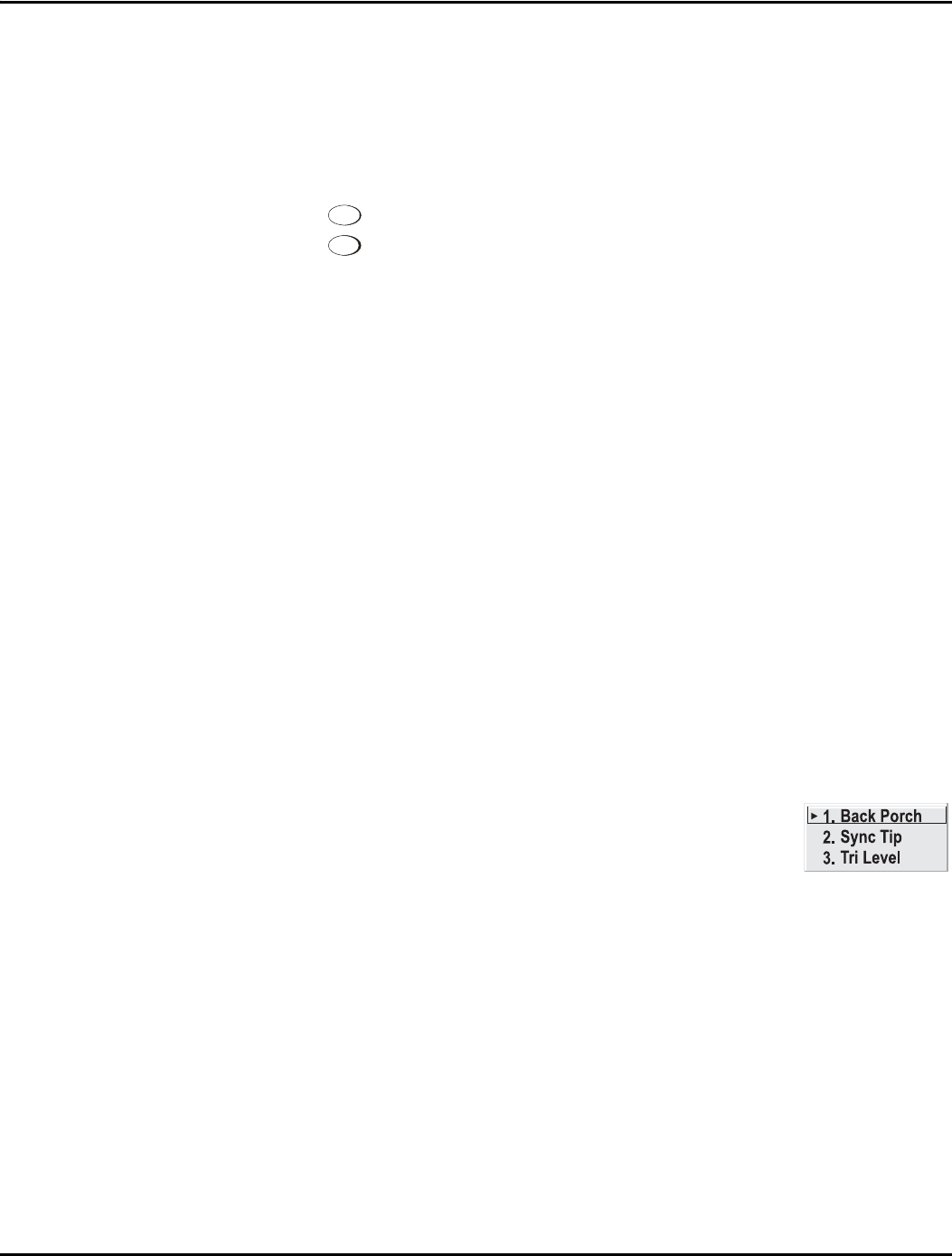
Section 3: Operation
013-100149-02 Rev. 1 (01/07) Christie DS+60/DW30/Matrix 3000 User’s Manual 3-29
then delete the checkmark and exit. The Auto Input Level is automatically turned off
upon exiting the Input Levels menu.
BLACKLEVELS AND DRIVES – To check your image levels and adjust these controls:
1. Make sure overall “Contrast” and “Brightness” settings are both set to near 50.
NOTE: Not required for “Auto” adjustment.
•
Contrast
= 50 (approx.)
•
Bright
= 50 (approx.)
2. Check the color temperature setup using an internal grayscale test pattern, making
sure to obtain a neutral grayscale. NOTE: Not required for “Auto” adjustment.
3. Confirm that you are using an analog source not connected to
INPUT 3 or INPUT 4,
as Input Levels are not applicable for digital sources or sources going through the
decoder. A grayscale is recommended.
4. If the blacks and/or whites appear OK, input levels do not need adjustment. If
black levels are too high (and/or whites are too low, which is rare), you likely
have a noisy source that is producing skewed input levels. Continue with Step 5.
5. Temporarily enable “Auto” in the Input Levels submenu. Wait for all 6 values to
stabilize. Alternatively, do not use “Auto”—reduce blacklevels manually instead.
Judge by eye and change one or more of the six levels as necessary to obtain
proper blacks and whites. You may want to see only a certain color while
adjusting—use the “Color Enable” option (described below).
6. Delete the “Auto” checkmark and leave the Input Levels menu.
IMPORTANT: Do not use Input Levels to adjust color temperature. This will distort
Contrast and Brightness functions as well as color temperature.
AUTO COLOR ENABLE – When a checkmark is present, selecting a specific blacklevel
or drive to adjust will automatically enable the corresponding color in the display.
Delete the checkmark to see all colors, or to enable a different specific color through
the Color Enable Control.
CLAMP LOCATION – This option (formerly known as sync tip
clamping) can brighten the image produced from certain high-
resolution high-frequency graphic sources. For almost all sources,
the best clamp location is automatically selected by the projector.
Use the normal Back Porch location if the image is either
sufficiently bright or overly bright. Select Sync Tip if the image appears unusually dim,
if there are horizontal streaks across the image, or if there is significant color drift. This
moves the clamping pulse from the normal back-porch location (which is likely too
short) to the tip of the horizontal sync pulse. Tri Level is typically needed for an HDTV
source.
COLOR ENABLE – Select which color or colors you want to see in the display, useful
while working with color temperature white levels or input levels.
PEAK DETECTOR – The Peak Detector is a tool to assist with defining individual input
levels, enabling you to accurately set the Input Levels for any particular source with
the appropriate image. Enabling the Peak Detector activates a special operating mode
for detecting only pixels that are considered black or white—all other levels are
displayed as a mid-level gray. When used with a smooth grayscale pattern in which