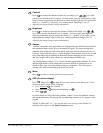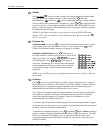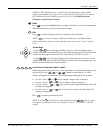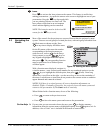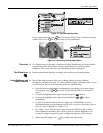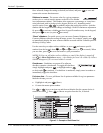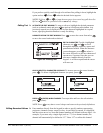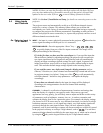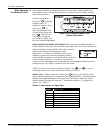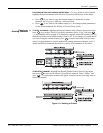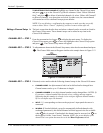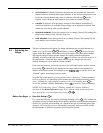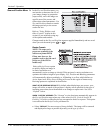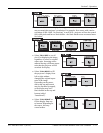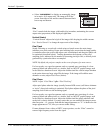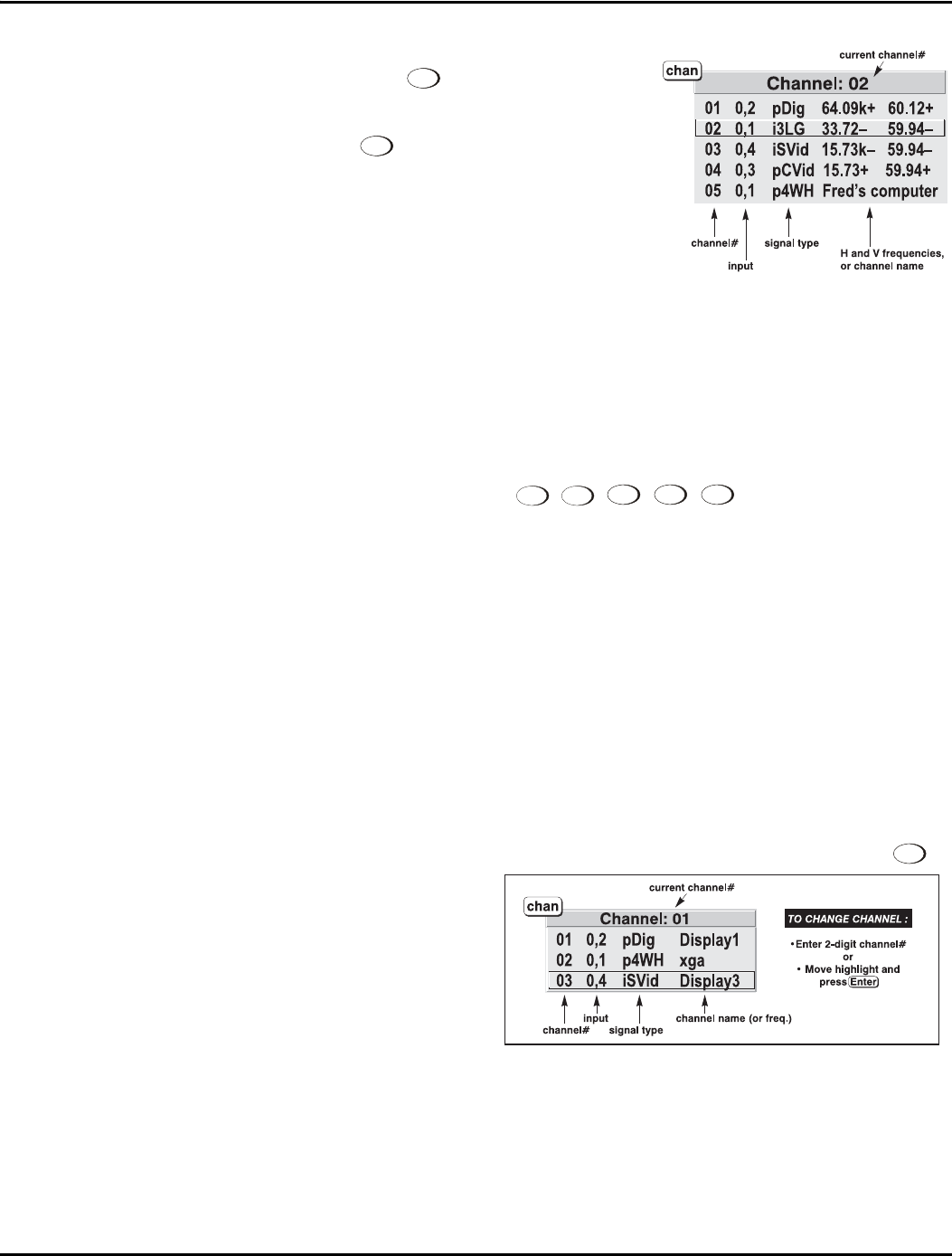
Section 3: Operation
013-100149-02 Rev. 1 (01/07) Christie DS+60/DW30/Matrix 3000 User’s Manual 3-15
Shown at right is a sample channel list as would
be available from
Channel
. This is typically called
the channel list.
NOTE: The
Channel
key may display a channel list
or not, depending on what you have defined for
“Display Channel List” (see Menu Preferences
later in this section).
In order to access channels by using on the
keypad, you must first create the channels. See
below.
To use a new source with the projector, a new channel must be added to projector
memory so that the projector will respond properly to an input signal from that source
in the future. A new channel can be created automatically, as described here, or it can
be copied from an existing channel and then edited as necessary (see Copying or
Deleting Channels later in this section).
When you select a direct input (
Input 1
,
Input 2
,
Input 3
,
Input 4
,
Input 5
), any existing channels in
the projector are searched for matching input and signal parameters – this only occurs
if Auto Source is enabled on these channels. If no match to the incoming input signal
is found in currently-defined channels, a new channel is temporarily created based on
factory-defined defaults for this type of signal. The channel number assigned is the
lowest available number from 01-50.
NOTES: 1) An automatic channel will be discarded unless one or more of its
parameters are changed, and will not appear in the channel list (see below). 2) If two
channels have the same distinguishing source characteristics except for the reversal
of sync connectors (i.e., H-sync and V-sync, are switched), they are still defined as
distinct channels. 3) You cannot define a new channel without an incoming signal.
If the incoming signal does match an existing channel, the image will be set up and
displayed as usual according to the parameters currently defined for that channel.
USING A CHANNEL: You can normally select a channel at any time by pressing
Channel
(see right). If you want to
prevent a channel from
appearing in this list, you
must edit the channel as
described in Channel Edit
later in this section.
NOTES: 1) The current
channel is highlighted upon
entering the channel list, or, if this channel is not displayed here, the first channel in
the list is highlighted. 2) Channels created automatically do not appear in the channel
list unless a parameter for the channel has been changed.
Channel List
Creating a Ne
w
f
Channel
– AUTOMATIC –