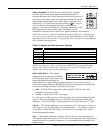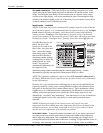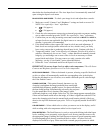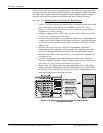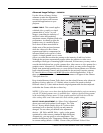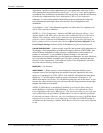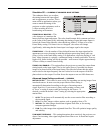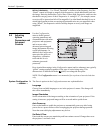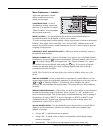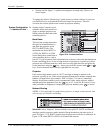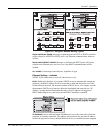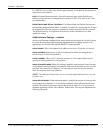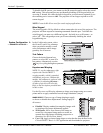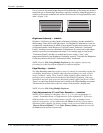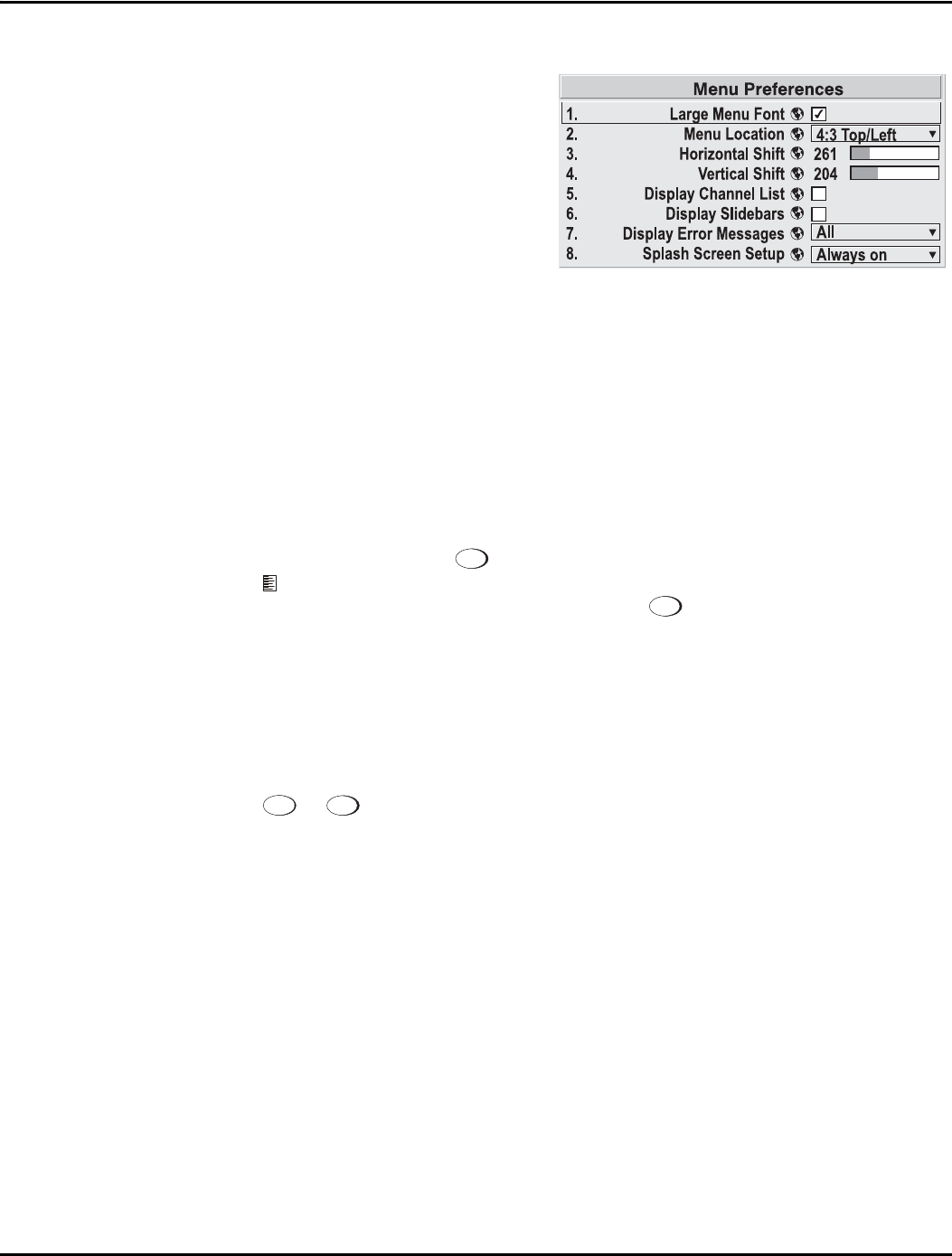
Section 3: Operation
013-100149-02 Rev. 1 (01/07) Christie DS+60/DW30/Matrix 3000 User’s Manual 3-35
Menu Preferences — SUBMENU
Adjust the appearance, content
and/or location of on-screen
menus and messages.
LARGE MENU FONT — Enter a
checkmark to enlarge menus and
their text. You may have to adjust
“Menu Location” to accommodate
the increased menu area.
MENU LOCATION — Use the pull-down list to choose a pre-defined default or
customized location for the display of all on-screen menus.
To create a custom menu location quickly, choose a preset that is closest to the desired
location. Then adjust “Horizontal Shift” and “Vertical Shift” slidebars to move the
menu to the desired location. Avoid locations too close to a corner or edge to prevent
cropping of larger menus.
HORIZONTAL SHIFT AND VERTICAL SHIFT — Shift your menus as desired, creating a
customized menu location.
DISPLAY CHANNEL LIST — Enter a checkmark if you want to see a scrollable channel
list whenever you press
Channel
from your presentation. Channels marked with a list icon
in the Channel Setup menu will appear here. The “Display Channel List” option
also enables on-screen feedback when using the
Input
key. If you prefer to hide the
channel list and input dialog box while switching channels and sources during a
presentation clear the checkbox.
NOTE: The Channel List and input dialog box cannot be hidden during use of the
menus.
DISPLAY SLIDEBARS — Enter a checkmark to superimpose a small slidebar over the
current image whenever an adjustable parameter is selected directly with a key such as
Contrast
or
Bright
.
If “Display Slidebars” is unchecked, these slidebars can still be
accessed, but will be hidden during adjustment. This option does not affect slidebars
in menus.
DISPLAY ERROR MESSAGES — Choose how you want to be notified of errors detected
in either the incoming signal or projector.
Select “Screen” or “All” (default) to see
brief on-screen messages. This is particularly recommended during setup or testing of
the projector. Or select “RS232” to receive messages via RS232 (or RS422) serial
communication only. To hide error message displays, such as during shows and
presentations, select “Off” or “RS232”.
SPLASH SCREEN SETUP —Use the Splash Screen to choose when you would like to
display a special introductory splash screen image, such as your company logo,
graphic or message.
• Always Off = A splash screen never appears
• Always On = A splash screen is always on behind the current display image,
similar to wallpaper.
• Startup Only – The splash screen logo appears at projector startup only.