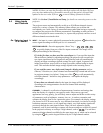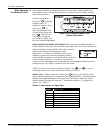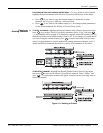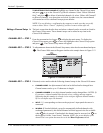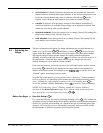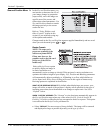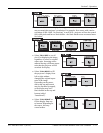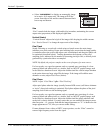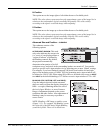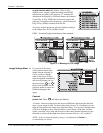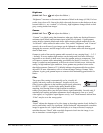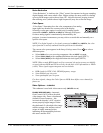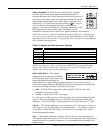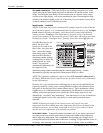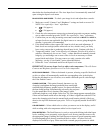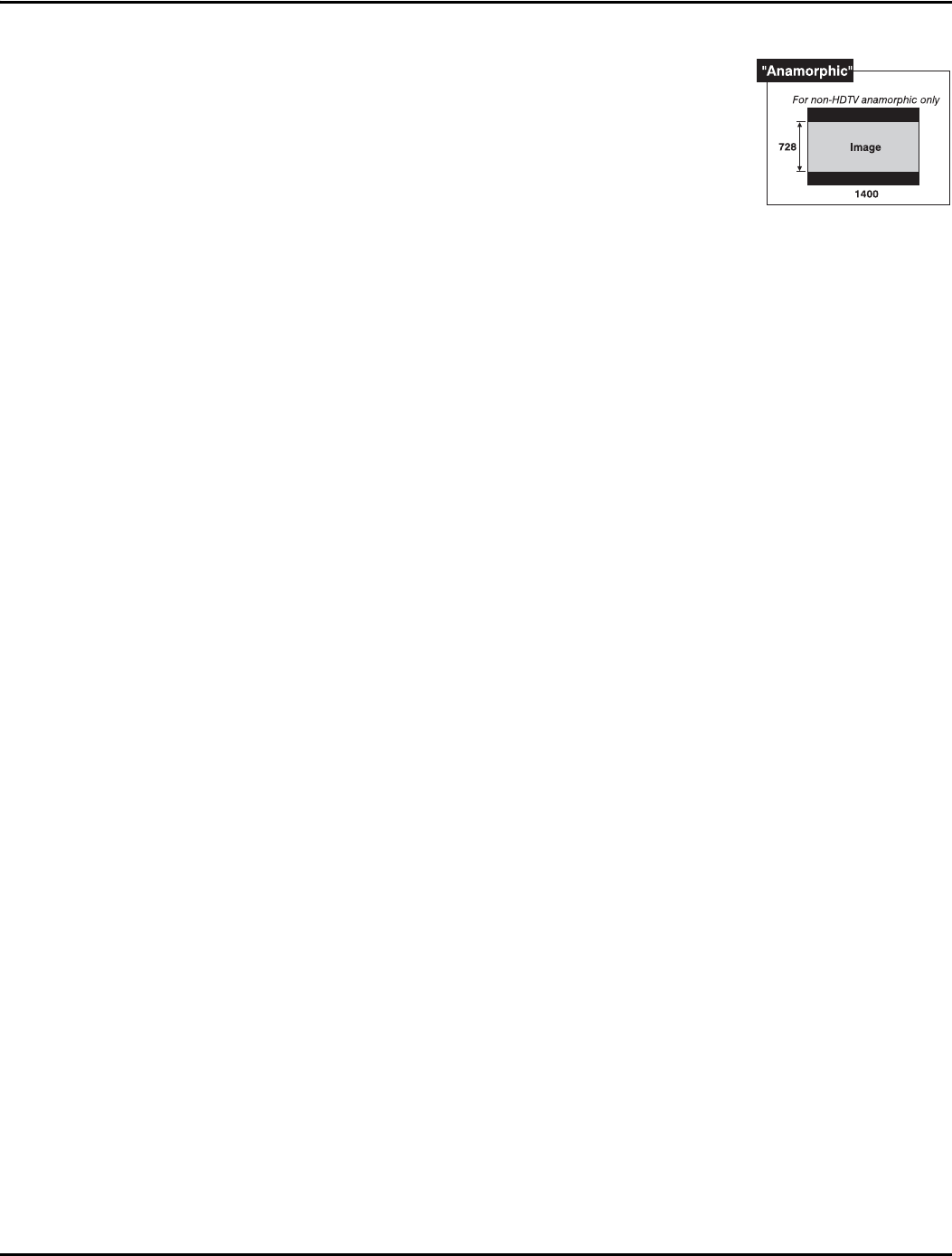
Section 3: Operation
3-22 Christie DS+60/DW30/Matrix 3000 User’s Manual 013-100149-02 Rev. 1 (01/07)
• Select “ANAMORPHIC” to display an anamorphic image
in its native 16:9 aspect ratio. The image will fill the
screen from side-to-side and be centered between black
bars at top and bottom.
Size
“Size” controls both the image width and height in tandem, maintaining the current
aspect ratio (proportion) of the displayed signal data.
Vertical Stretch
“Vertical Stretch” adjusts the height of the image while keeping the width constant.
Use “Vertical Stretch” to change the aspect ratio of the display.
Pixel Track
Steady flickering or several soft vertical stripes or bands across the entire image
indicates poor pixel tracking. Proper pixel tracking helps ensure that the image quality
is consistent across the screen, that aspect ratio is maintained, and that pixel phase can
be optimized (described below). Tracking determines the frequency of the pixel
sampling clock, indicated by the number of incoming pixels per line, so that all pixels
generated by a particular source are sampled.
NOTE: By default, the projector samples at the correct frequency for most sources.
For best results, use a good test pattern such as a smooth gray consisting of a clear
pattern of black and white pixels, or a similar “half on, half off” graphic image, such
as the Windows shutdown screen. Adjust the slidebar until the vertical stripes broaden
to the point where one large stripe fills the image. If the image still exhibits some
shimmer or noise, adjust Pixel Phase (below).
Pixel Phase
NOTE: Adjust “Pixel Phase” after “Pixel Tracking”.
Adjust pixel phase when the image (usually from an RGB source) still shows shimmer
or “noise” after pixel tracking is optimized. Pixel phase adjusts the phase of the pixel
sampling clock relative to the incoming signal.
For best results, use a good test pattern such as a smooth gray consisting of a clear
pattern of black and white pixels, or a similar “half on, half off” graphic image, such
as the Windows shutdown screen. Adjust the slidebar until the image stabilizes and
each pixel is clearly defined. You may notice that you can stabilize the image at more
than one point—i.e., you may find that the image appearance at "11" is identical to the
image appearance at "38", thus you can use either setting.
If some shimmer from a video or HDTV source persists, use the “Filter” control to
remove high-frequency noise from the signal.