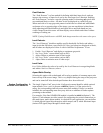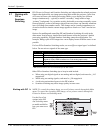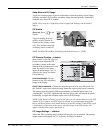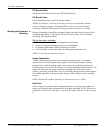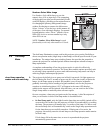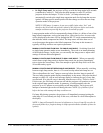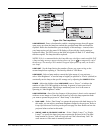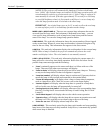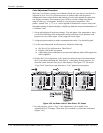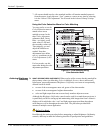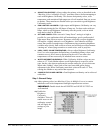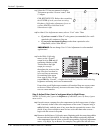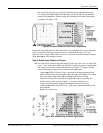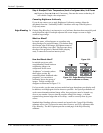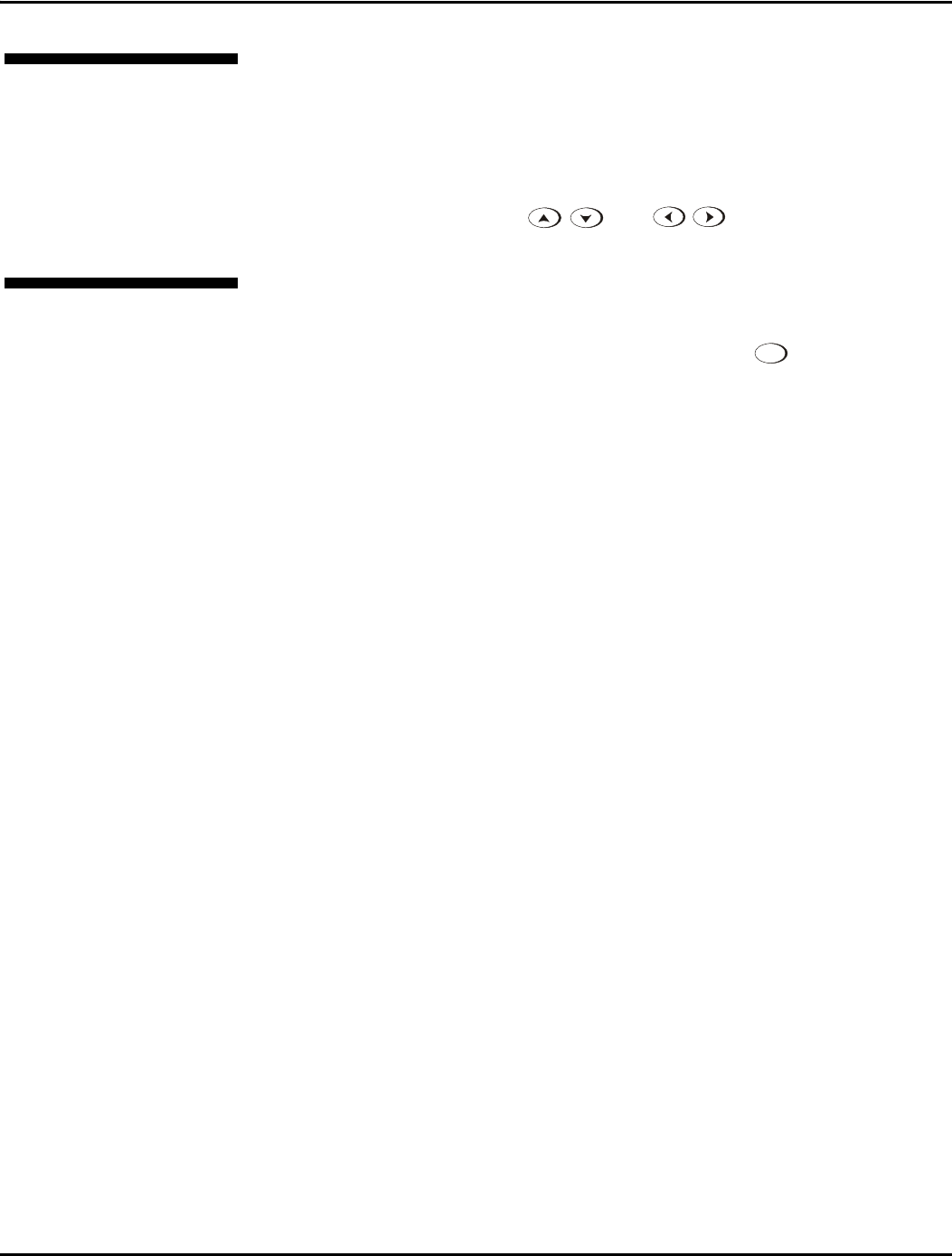
Section 3: Operation
013-100149-02 Rev. 1 (01/07) Christie DS+60/DW30/Matrix 3000 User’s Manual 3-55
The read-only Status menu lists a variety of details about the standard and optional
components currently detected in the projector. Refer to the Status menu for versions
of hardware and software installed, the type (size) of lamp, the hours logged in total
and for a specific period (such as a rental period), and for your projector model name
and serial number. In addition, the Status menu identifies the current channel, its
location, its frequencies and other details.
Scroll the full Status menu using
. Use for page up/down.
When an installation requires multiple projectors, you can use the RS232 serial ports
to daisy-chain the units together and control the group with a single keypad or a
computer/controller connected to the first projector. In such a network, you can
choose to broadcast commands to the entire group, or use the
Proj
key as desired to
limit responses to an individual projector.
Alternatively, you may want to add projectors to a hub on an Ethernet network. See
2.6, Connecting Multiple Projectors for full routing details.
NOTE: Refer back to 3.6, Adjusting System Parameters and Advanced Controls for
complete information about communicating with multiple projectors.
In a multiple-projector wall, you will likely want to precisely match color and intensity
from image-to-image so that the full wall is as uniform as possible. This matching is
typically done in conjunction with brightness uniformity and edge blending.
Preliminary Calibration
As a final part of the manufacturing process, all primary colors in the projector are
precisely set to pre-established values to ensure that overall color performance is
optimized and is as accurate as possible (refer back to Figure 3.21). Upon installation
at a site, however, lighting and other environmental factors may slightly change how
these colors appear on your screen. While the change is negligible in most cases, you
may prefer to recover the originally intended color performance before trying to
match colors from several projectors. Or you may be renting a projector in which the
colors were corrected for use at its previous site, but are not ideal for yours.
The recommended first step in achieving such consistency is to use a color meter to
measure the native primary colors—red, green, blue, and white—as they appear at the
screen and record these as Color Primary Settings in the Service menu (password-
protected) for each projector. On the basis of these new values, which are stored in
memory, each projector will then automatically calculate any necessary corrections to
reproduce the original factory colors under the current environmental conditions. This
essentially calibrates a projector to its surroundings, compensating for factors such as
screen type, lamp and/or ambient lighting that can alter the final color characteristics
on-screen, and will improve color accuracy and consistency in a group of projectors. It
ensures a good starting point for further customizing and matching; however, is not
critical for all installations.
To return to the factory-set color primaries, such as when a projector is moved to
different site, you must access the Service menu (password-protected). Select the
Reset to Factory Defaults? option in the Color Primaries submenu. Then repeat the
calibration process describe above, if desired, and continue with matching of colors.
3.9 Status Menu
3.10 Using Multiple
Projectors
Matching Colors f
In Multi
p
le Screens