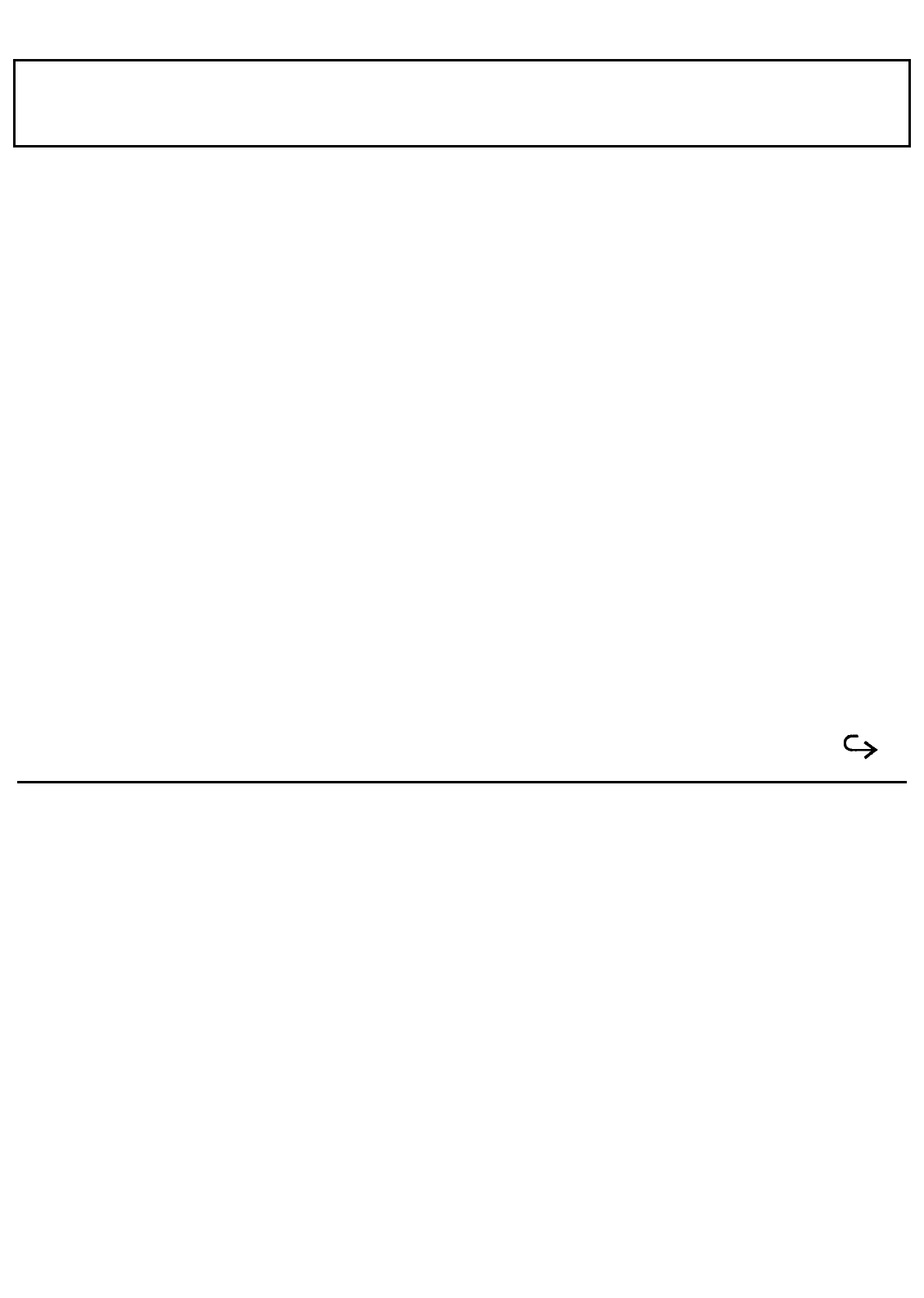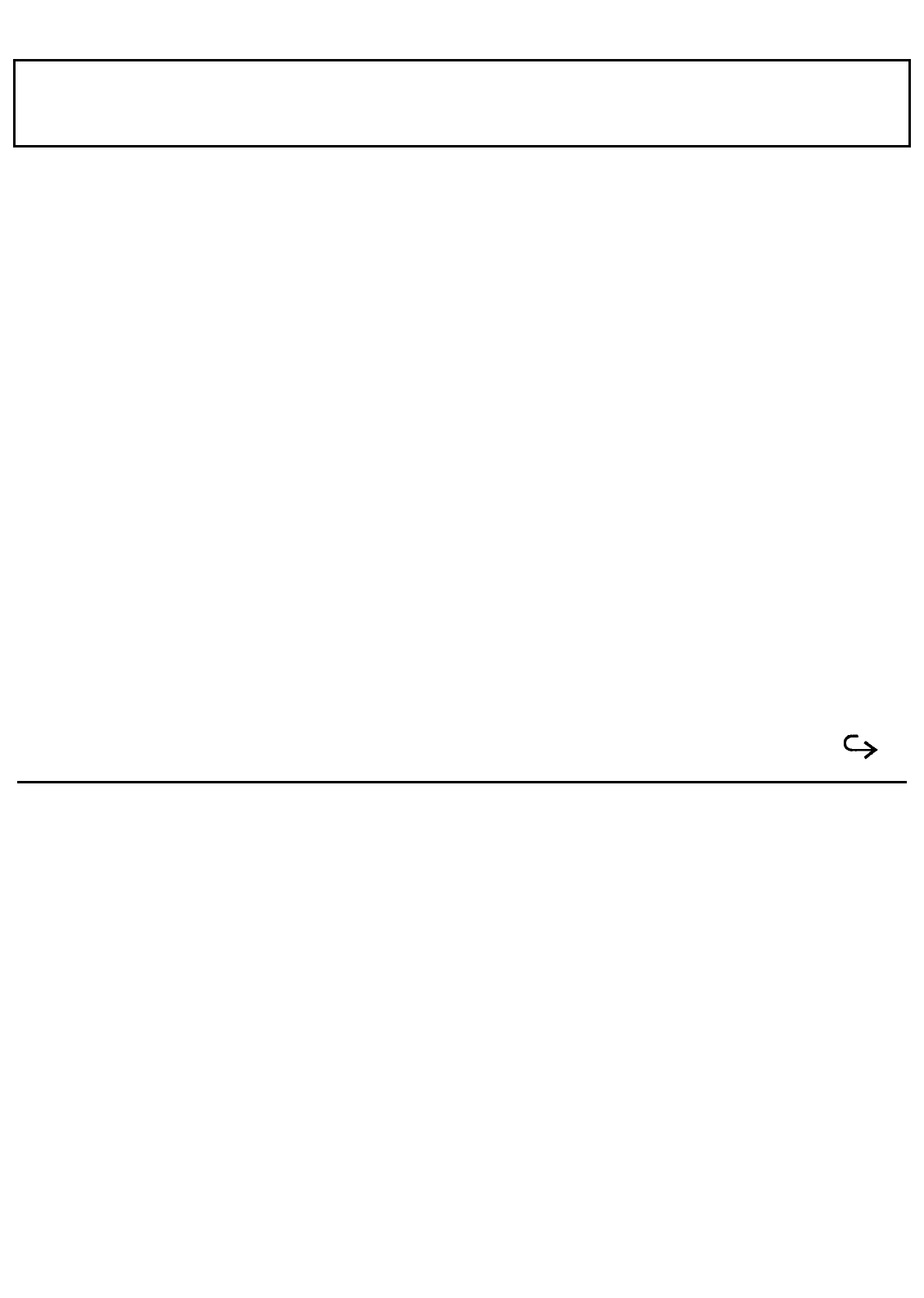
Displaying the Hardware
Installation Screen
If you have removed the battery or added an internal option, you may need to configure the hardware on the
Hardware Installation screen. You can display the Hardware Installation screen in the following three ways:
Power-On Message
When turning on the computer or after adding an option, you may see the following message on the screen:
Invalid Configuration Information
-Press Enter to run the hardware installation.
-Press F1 to continue.
This message indicates that the settings on the Hardware installation screen do not match the actual hardware
configuration you are using. Press the
Enter
key to display the Hardware Installation screen. Pressing the
F1 key will bypass the message and allow you to start MS-DOS, although you still will have to set the new
hardware configuration later.
Key Operation
Access the Set Up screen (described earlier in this chapter) either by pressing the
Set Up
key while holding
down the
Ctrl
and
Alt
keys or by pressing the
Set Up
key at the MS-DOS prompt. Pressing the
Ctrl-Alt-Set
Up
keys on the Set Up screen displays the Hardware Installation Screen.
DIAG Command
Type
DIAG
at the MS-DOS prompt and press the
Enter
key. The diagnostic program automatically runs and
displays an opening menu. Select the Hardware Installation item from this menu. See Appendix E for a
full
description of the diagnostics program.
Getting Started 4-19