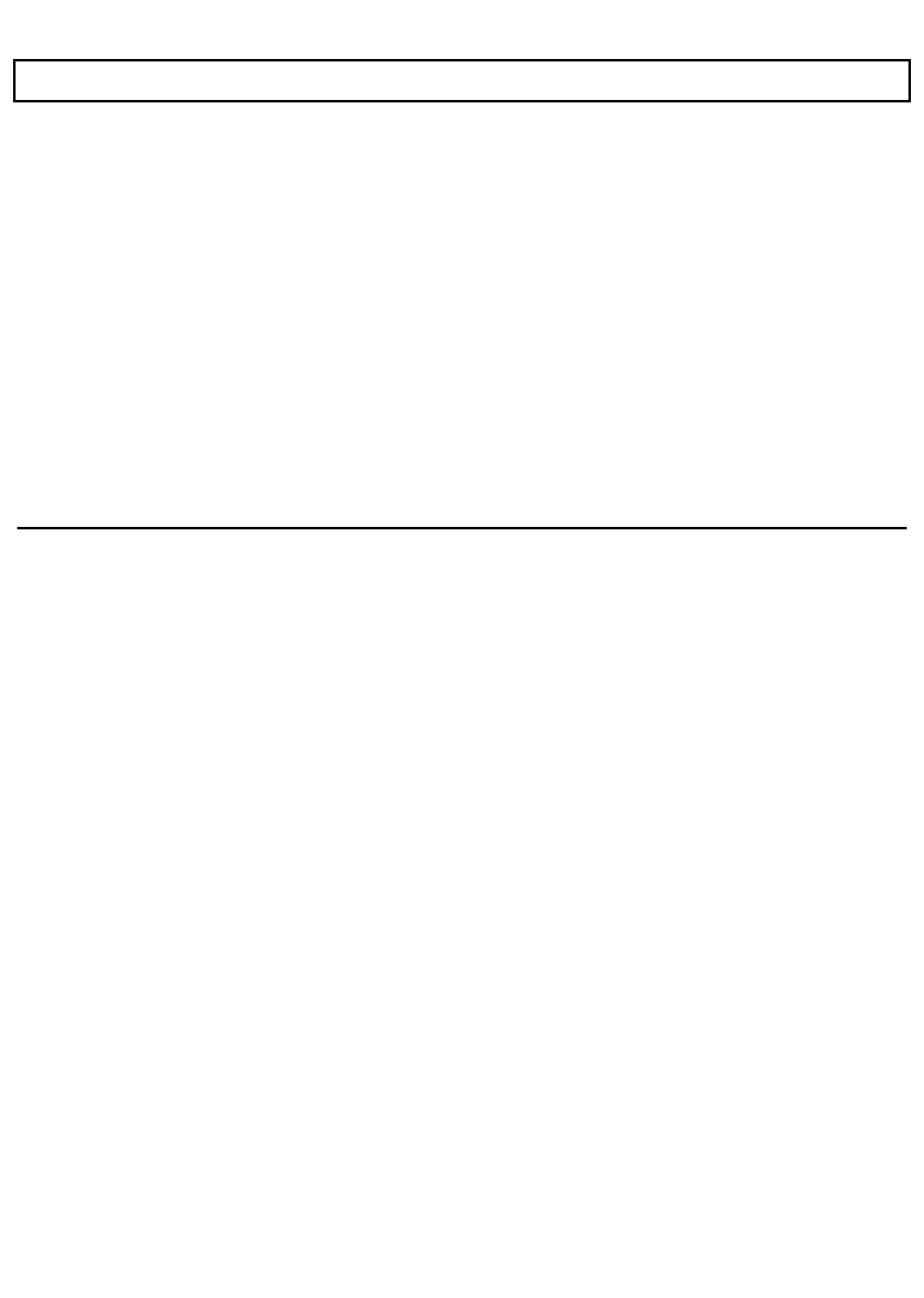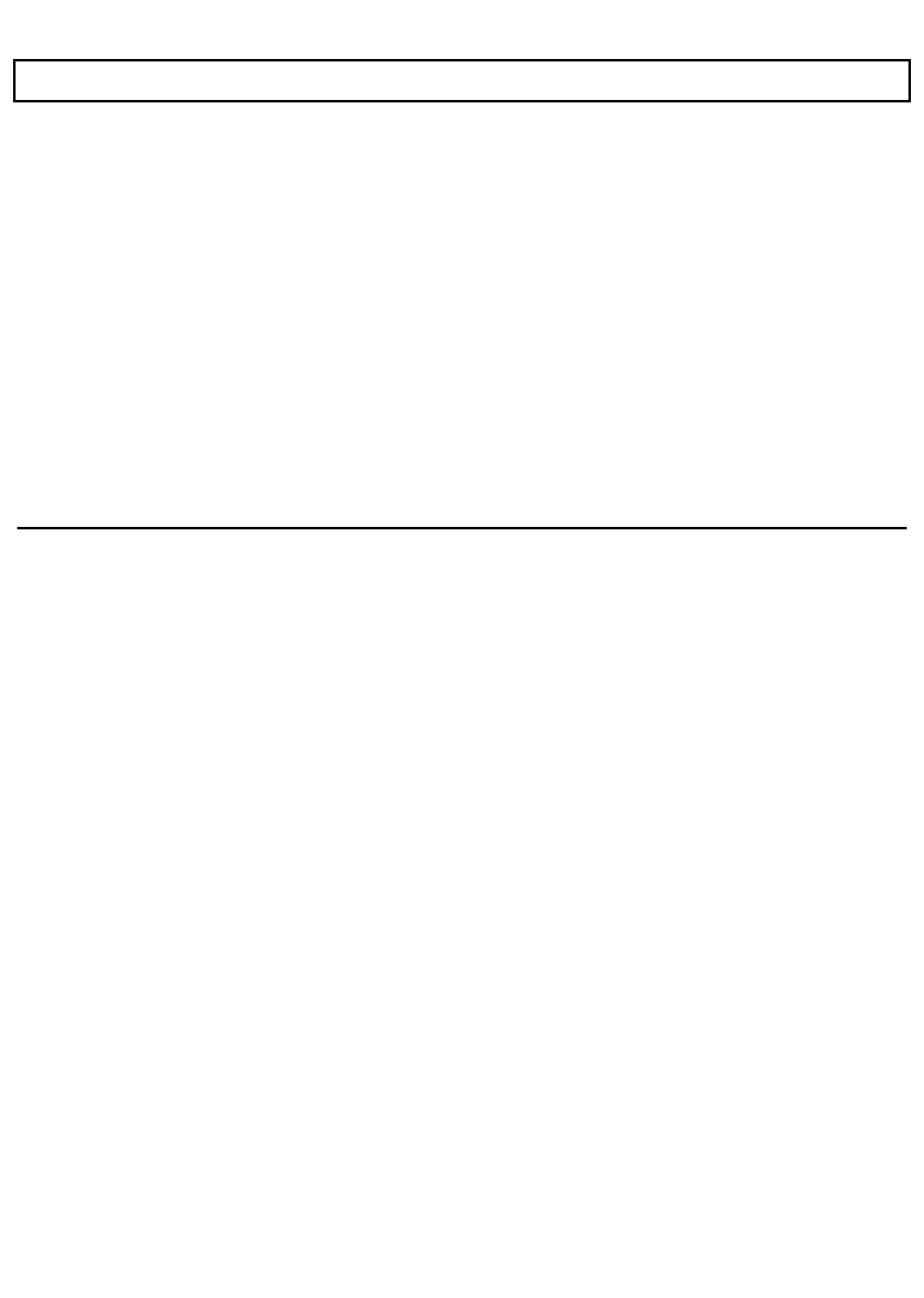
Using the Password Utility
2.
Type the current password and press the
Enter
key. Your entry is shown as squares so that
it is not seen by other people.
If you type the correct password, the message "Password check OK" appears on the next
line and you are prompted to enter the new password.
3.
Type a new password of up to eight characters and press the
Enter
key.
4.
Press the
Enter
key again to install the new password, or press the
Esc
key to cancel the
action and return to the Password Utility screen.
If you type the wrong password, the message "Incorrect Password" appears on the next line
and you are prompted to press any key to return to the Password Utility screen. You may
try to change the password again, or exit the Password Utility screen by selecting Exit.
Removing a Password
1.
To remove the current password, select "Remove Password" from the Password Utility
screen. The following screen appears:
Application Programs 5-17