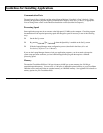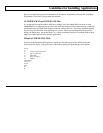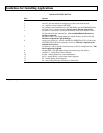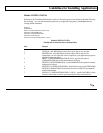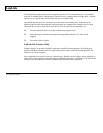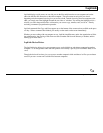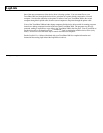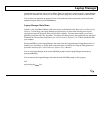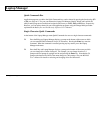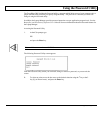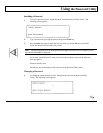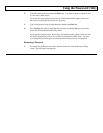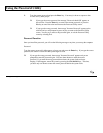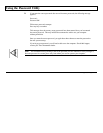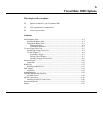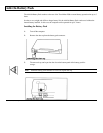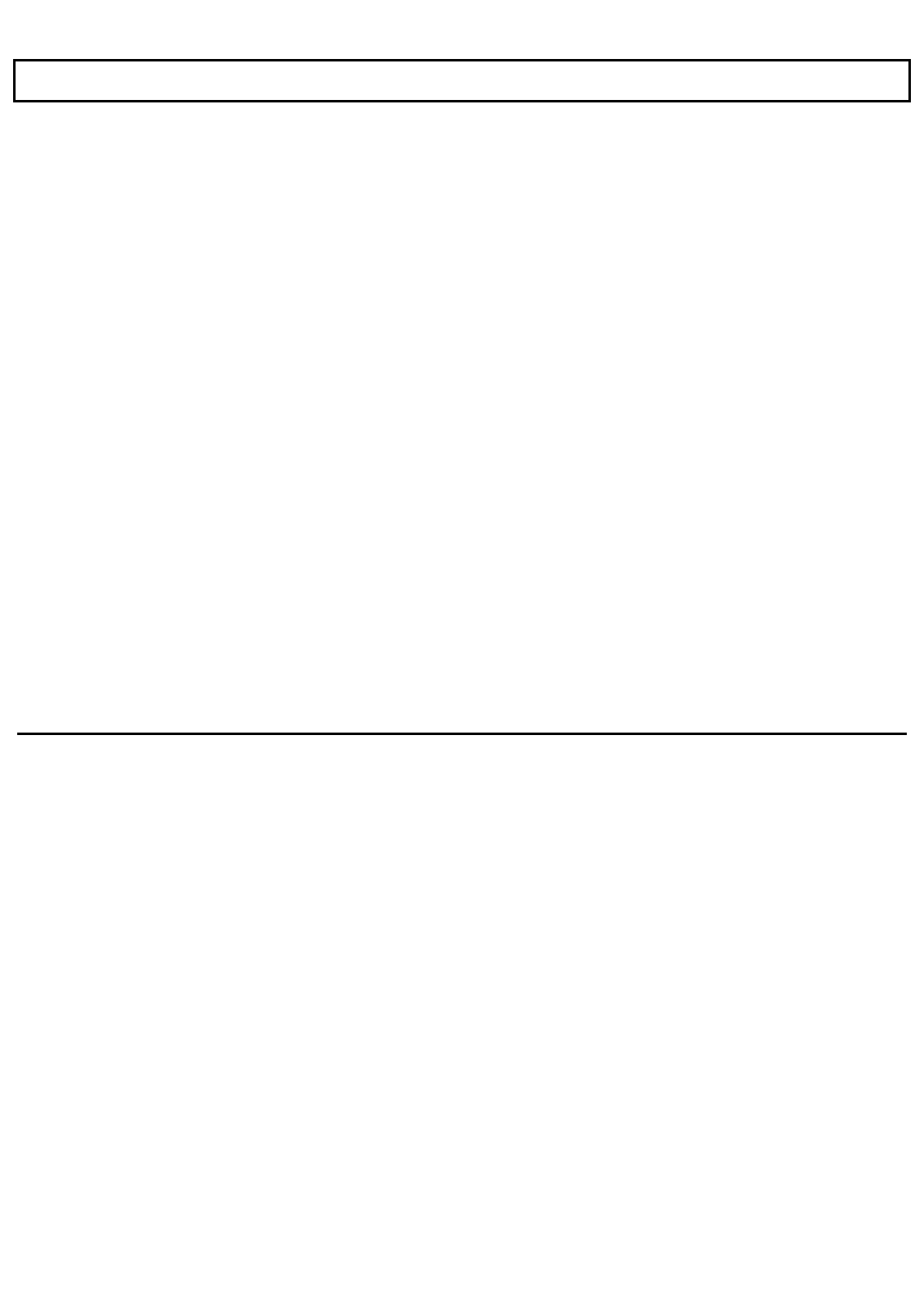
Laptop Manager
Quick Commands Box
Application programs you add to the Quick Commands box can be selected by pressing the function key
(F2
to
F9)
you assign to it. For your convenience the Laptop File Manager, Battery Watch, and LapLink file
utility transfer program are installed and assigned at the factory to the
F1, F10,
and
F11
keys, respectively.
However, you can replace them with your own application programs using the Change Menu procedure
explained in the BatteryPro and Productivity Software User’s Manual.
Single-Character Quick Commands
At the bottom of the Laptop Manager menu Quick Commands box are two single-character commands:
Press the
D
key and Laptop Manager displays a prompt at the bottom of the screen at which
you can enter MS-DOS commands of up to 67 characters. Pressing the
Enter
key starts the
command. When the command is executed, pressing any key returns you to the Laptop
Manager main menu.
Press the
P
key and Laptop Manager displays a prompt at the bottom of the screen at which
you can change drives and/or directories. For example, you can change from the
C: \
prompt to the
A:\
prompt by typing
P
and
A:
and pressing the
Enter
key. Note that the
C:\
prompt at the bottom left corner of the menu changes to a
A:\
prompt. See your MS-DOS
User’s Manual for details on selecting and changing drives and directories.
5-14 Application Programs