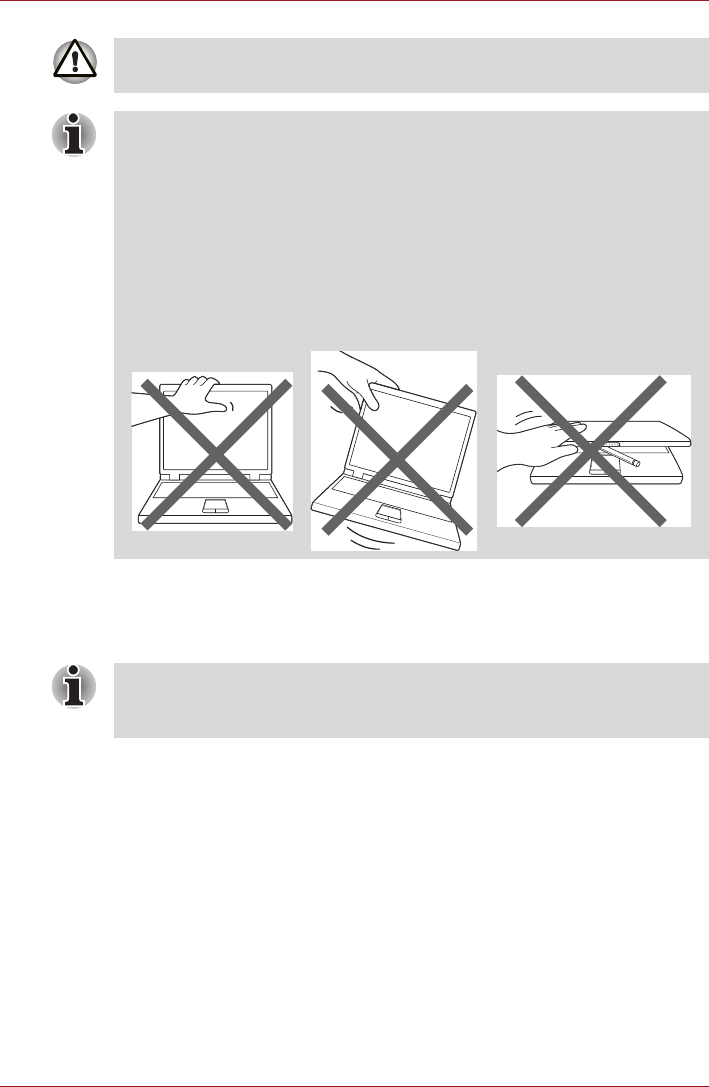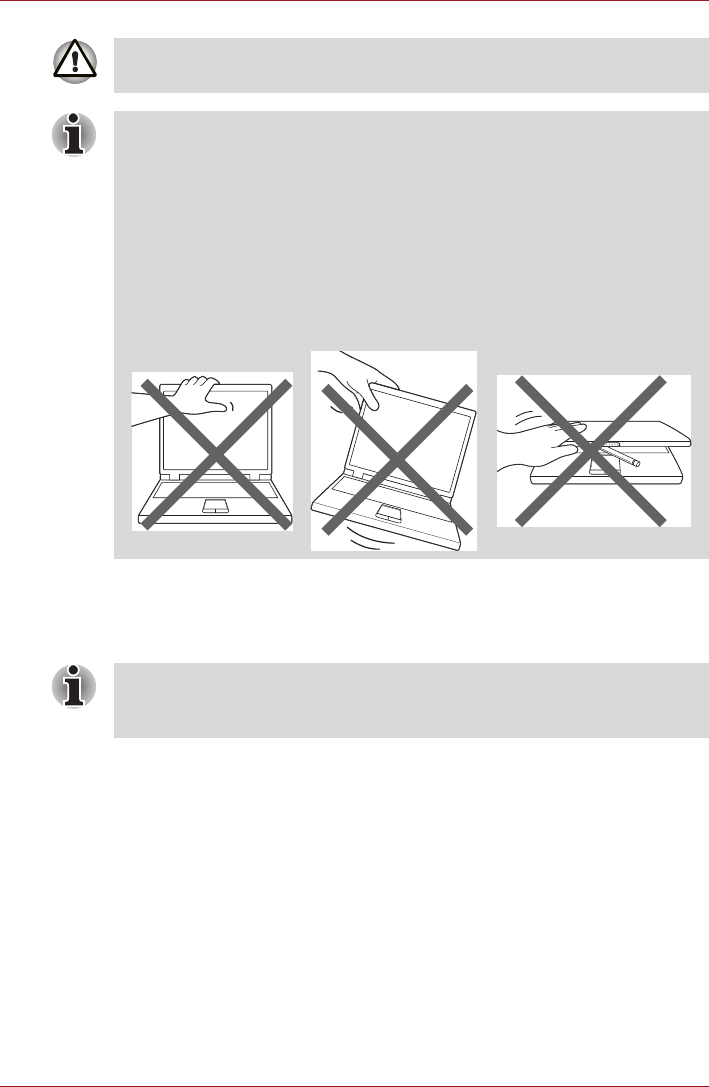
User’s Manual 1-5
Getting Started & Grand Tour
Turning on the power
This section describes how to turn on the power - the Power indicator will
then indicate the status.
1. Open the display panel.
2. Press the device's power button.
Initial Setup
The Setup Screen will be the first screen displayed when you turn on the
power. Setup your device according to the following steps:
1. In Language/Date & Time Settings, choose the language as you want
and then set the time zone, date and time. Click Next to continue.
2. In Wi-Fi Settings, turn on the Wifi. Choose an available network and
connect to it. Click Next to continue.
You may also skip this section and turn Wifi on later in Settings
window.
3. In EULA Agreement, click I accept and then click Finish setup to
complete the whole setup process.
Use reasonable care when opening and closing the display panel. Opening
it vigorously or slamming it shut could damage the device.
■ Be careful not to open the display panel too far as this could put stress
on the display panel’s hinges and cause damage.
■ Do not press or push on the display panel.
■ Do not lift the device by the display panel.
■ Do not close the display panel with pens or any other objects left in
between the display panel and the keyboard.
■ When opening or closing the display panel, place one hand on the
palm rest to hold the device in place and use the other hand to slowly
open or close the display panel (Do not use excessive force when
opening or closing the display panel).
■ After you turn on the power for the first time, do not turn it off until you
have set up the operating system. Please refer to the section Initial
Setup for more information.