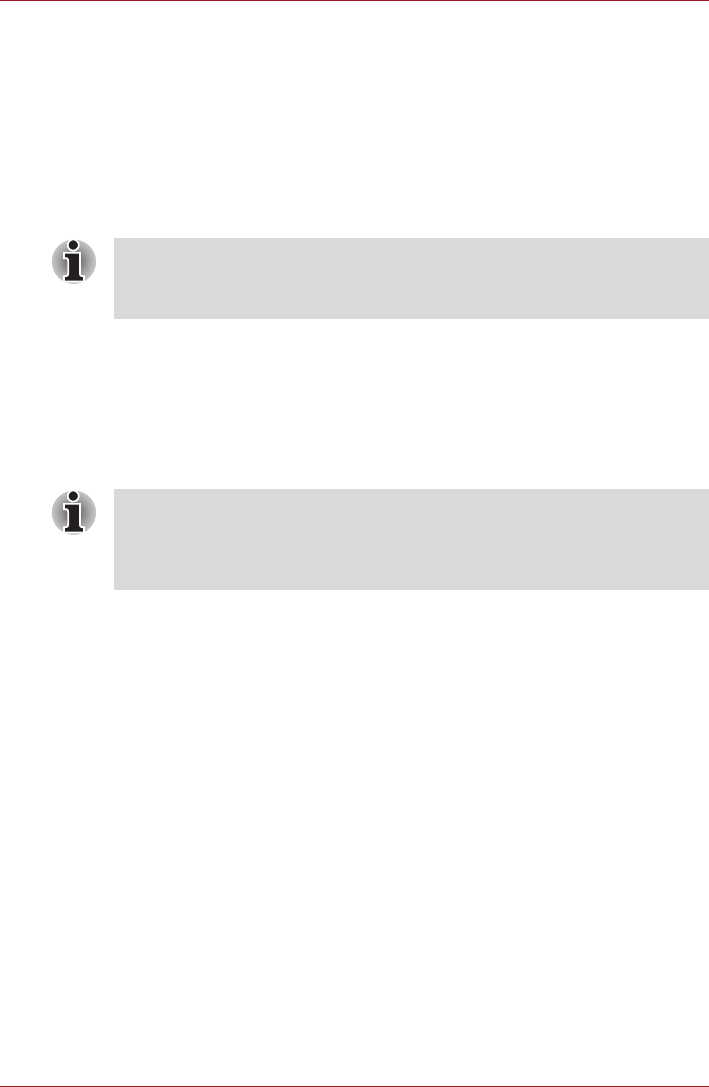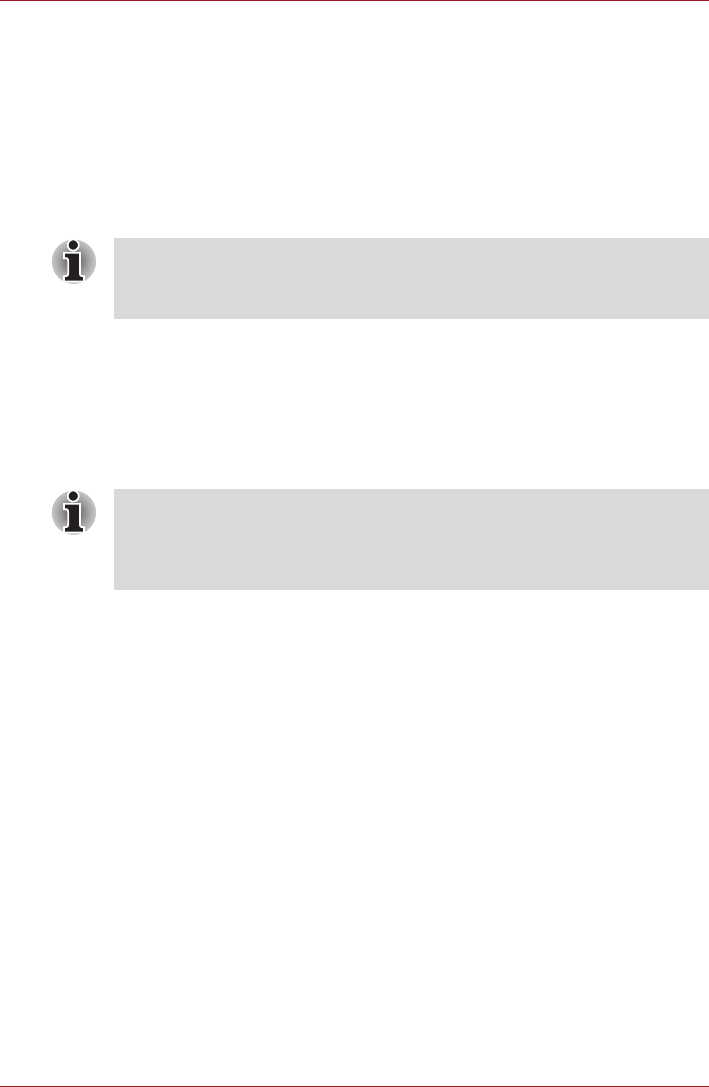
User’s Manual 4-21
Applications & Widgets
Check for Updates
During normal operations, the TOSHIBA Service Station will periodically
check to see if there are any updates for your system. This is done
automatically. If there are new updates available, you will be notified with
the TOSHIBA Service Station icon in the status bar of your device.
While the TOSHIBA Service Station will periodically check for updates in
the background, you can request that it check for updates immediately.
Press the Check for Updates button, and the application will refresh the
list of available updates.
Downloading Updates
When an update is available, it will appear on the information area of the
screen. Press the item displayed. More detail for that item is displayed on
the screen.
To download the update, press the Download button on the left. This will
begin the download process. A progress indicator is displayed.
Installing Updates
Once an update has been downloaded, it can be installed. If you are not on
the display showing the information for that item, go to the screen by
launching the TOSHIBA Service Station utility, or by clicking the download
completion notice on the system status bar.
Press the Install button on the left. This will launch the application installer.
Continue with installation.
Downloading and Installing System Updates
The TOSHIBA Service Station will download both application and system
update. System updates require that your device be rebooted during the
update.
Downloading a system update is the same as an application update.
Installing a system update is similar to an application update, but you will
be reminded that the device will be rebooted during the installation process.
Make sure to close any other applications and save all work prior to
installing a system update.
■ It is not normally necessary to check for updates manually, as the utility
checks for them automatically and informs you when one is available.
■ Please connect the AC adapter before updating.
■ Pressing the Home button allows the download to continue while you
use your device. A notification of the download completion will appear
in the system status bar.
■ Pressing the Back button will abort the download process.