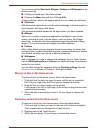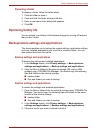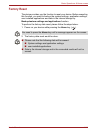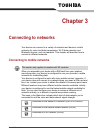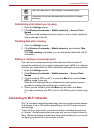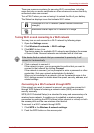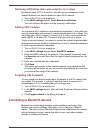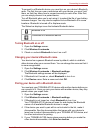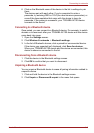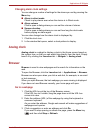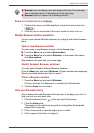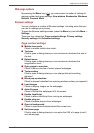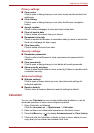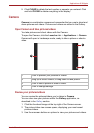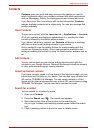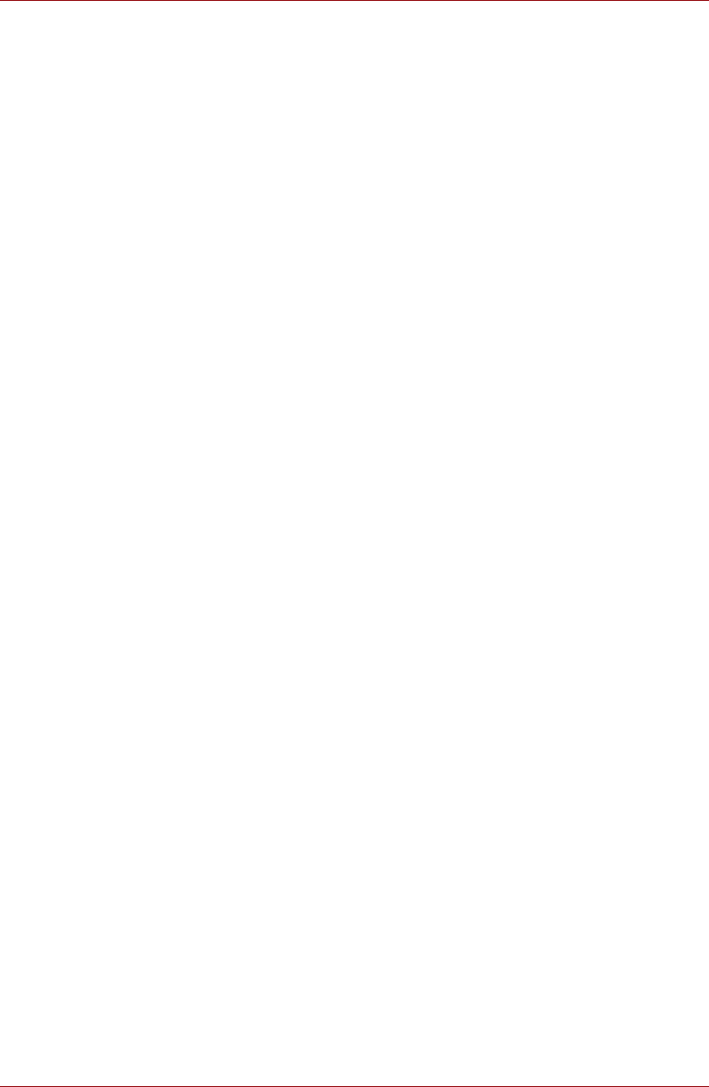
User’s Manual 3-6
Connecting to networks
6. Click on the Bluetooth name of the device in the list in settings to pair
them.
The devices pair with each other. If you’re prompted to enter a
passcode, try entering 0000 or 1234 (the most common passcodes), or
consult the documentation that came with the device to learn its
passcode. If the pairing is successful, your TOSHIBA AC100 device
connects to the device.
Connecting to a Bluetooth device
Once paired, you can connect to a Bluetooth device. For example, to switch
devices or to reconnect after your TOSHIBA AC100 device and this device
come back into range.
1. Open the Settings screen.
2. Click Wireless & networks -> Bluetooth settings.
3. In the list of Bluetooth devices, click a paired but unconnected device.
If the device you expected isn’t displayed, click Scan for devices.
When your TOSHIBA AC100 device and this device are connected, this
device is shown as connected in the list.
Disconnecting from a Bluetooth device
1. Click the device in the Bluetooth settings screen.
2. Click OK to confirm that you want to disconnect.
Unpairing a Bluetooth device
You can unpair a Bluetooth device to erase all pairing information related to
a specific device.
1. Click and hold the device in the Bluetooth settings screen.
2. Click Unpair or Disconnect & unpair in the menu that opens.