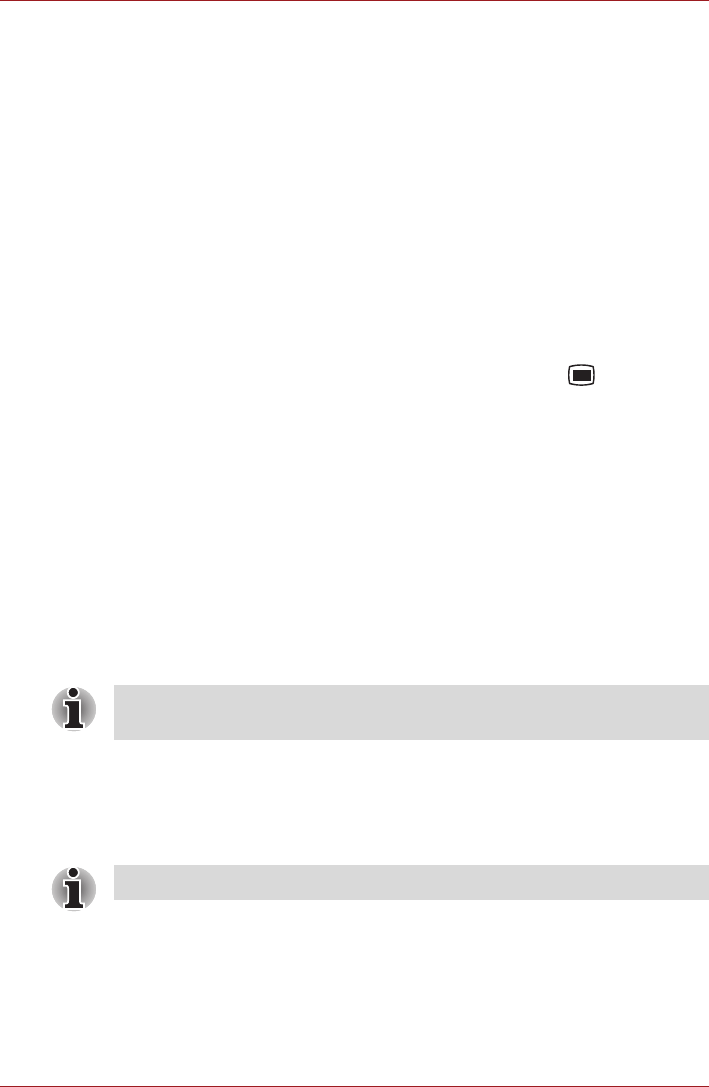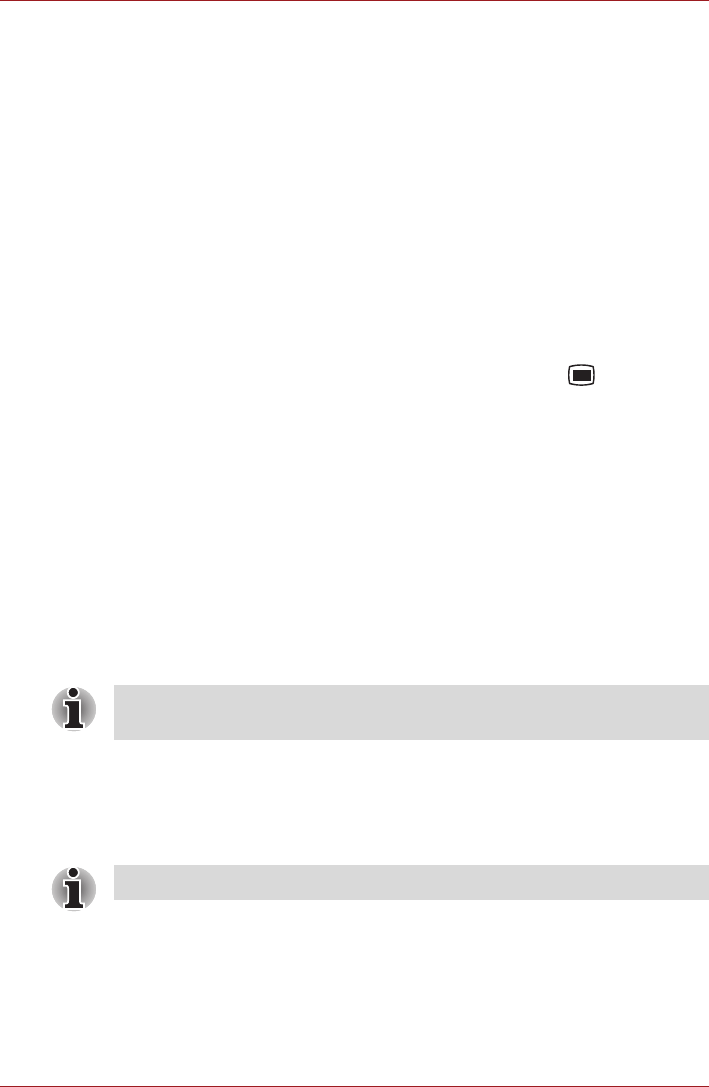
User’s Manual 4-11
Applications & Widgets
View and browse pictures
1. Choose the picture you want to view and click it.
2. Click and hold the picture to view the navigation, zoom and other
controls.
Play videos
1. Choose a video you want to play and click it.
The video plays with the orientation (portrait or landscape) you shot it
in.
2. Click and hold the video to view the playback controls for pausing,
resuming and skipping backward and forward.
Work with pictures/videos
After selecting one folder, you can multiselect pictures/videos, slideshow
and make slideshow settings by pressing the Menu key ( ). The
following option are provided:
■ Capture picture
Click to open the Camera and ready to take pictures.
■ Capture video
Click to open the Camera and ready to shoot videos.
■ Slideshow
Click to select an application to make slideshow of pictures/videos in
one folder.
■ Multiselect
Click to enable you multiselect pictures/videos.
■ Settings
Click to open a menu list where you can make general display sittings
and slideshow settings.
Messaging
You can use Messaging to exchange text messages (SMS) with your
friends on their mobile phones.
To open Messaging, click the Launcher tab -> Applications ->
Messaging.
The Messaging window opens, where you can create a new message or
open an ongoing message thread. Click New message to start a new text
or multimedia message. Click an existing message thread to open it.
For the details of supported codec, please refer to TOSHIBA Media Player
in this chapter.
The Messaging function is only supported by 3G models.