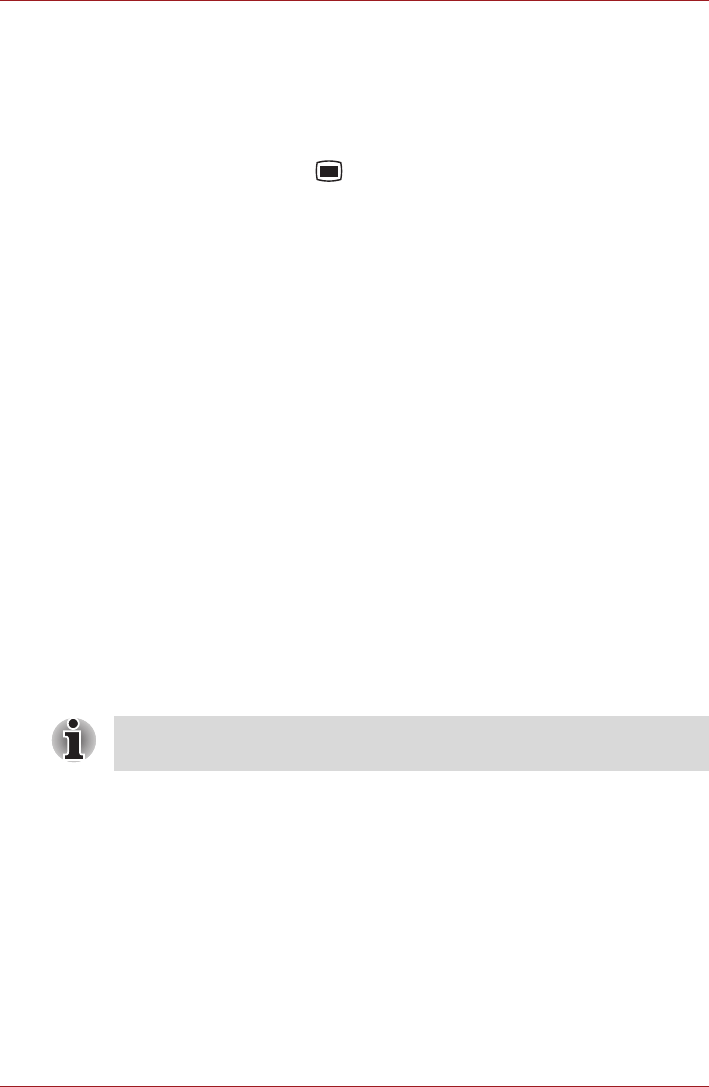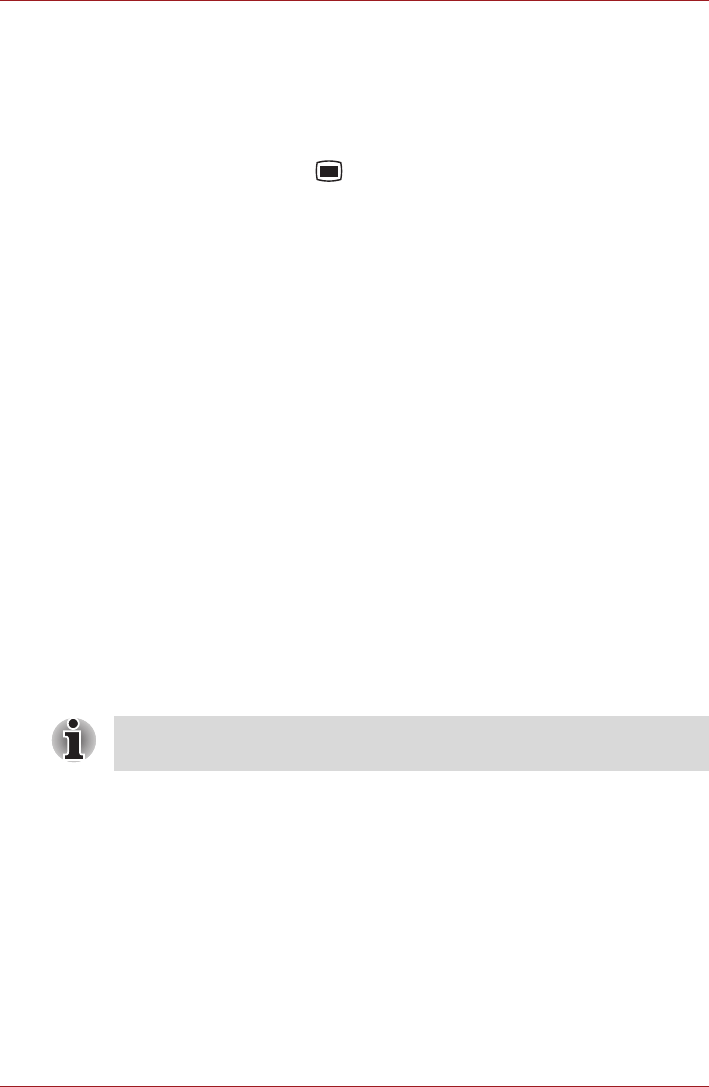
User’s Manual 4-8
Applications & Widgets
Display options
You can hide contacts that don’t have phone numbers. You can also
configure which groups of contacts, for each account, you want to display in
the Contacts list.
1. Open your Contacts.
2. Press the Menu key ( ) and then click Display options.
3. Check or uncheck Only contacts with phones to set whether contacts
without phone numbers are displayed, and check or uncheck the
groups whose contacts you want to view in Contacts.
Display options menu
You can change or add details about your contacts.
Click and hold the contact you want to edit. The menu with following
options will appear.
■ View contact
Click to view the details of the selected contact.
■ Remove from favorites
Click to remove the selected contact from the favorites list.
■ Edit contact
Click to edit the details of the selected contact.
■ Delete contact
Click to delete the selected contact.
Documents To Go
Documents To Go is a suite of applications, with one application for each
supported file format: Word To Go for Microsoft Word, Sheet To Go for
Microsoft Excel, Slideshow to Go for Microsoft PowerPoint and PDF To Go
for Adobe PDF.
Email
You can use the Email application to read and send emails. Email includes
a wizard that makes it easy to configure it for several popular email service
providers.
To open the Email, click the Launcher tab -> Applications -> Email.
The first time you open Email, a setup wizard will open to help you add an
email account.
After the initial setup, Email will open to the last screen you were viewing. If
you have not used Email recently, it will display the contents of your Inbox
(if you have only one account) or the Accounts screen (if you have multiple
accounts).
Depending on the contents of the documents, it might not be able to
display some documents correctly.