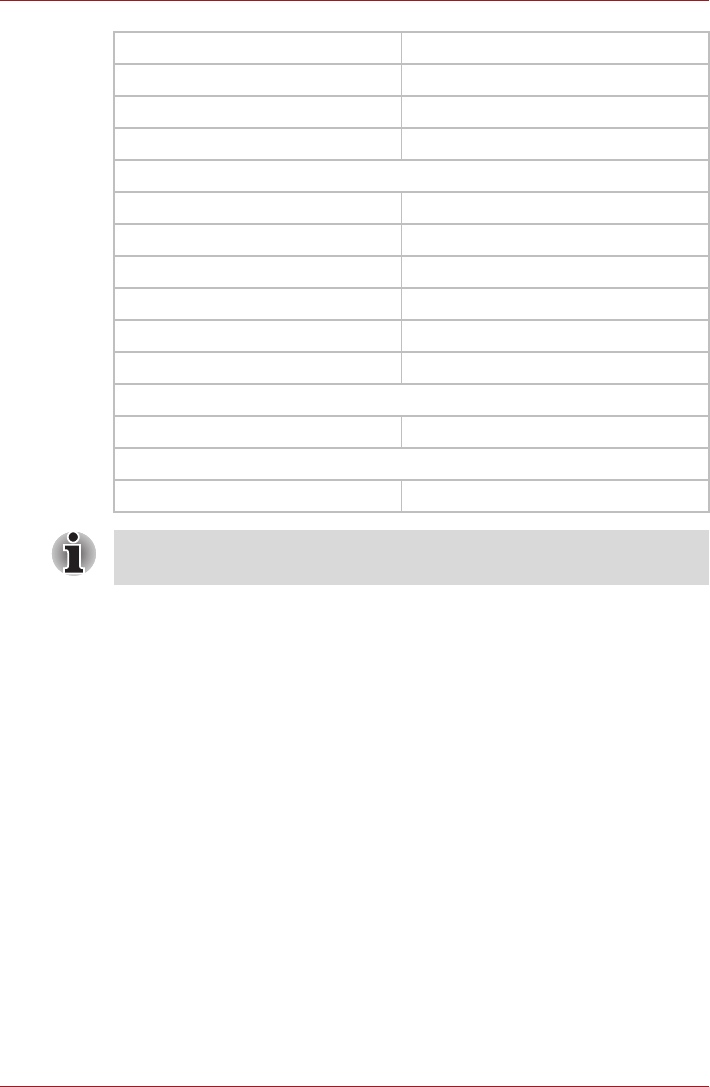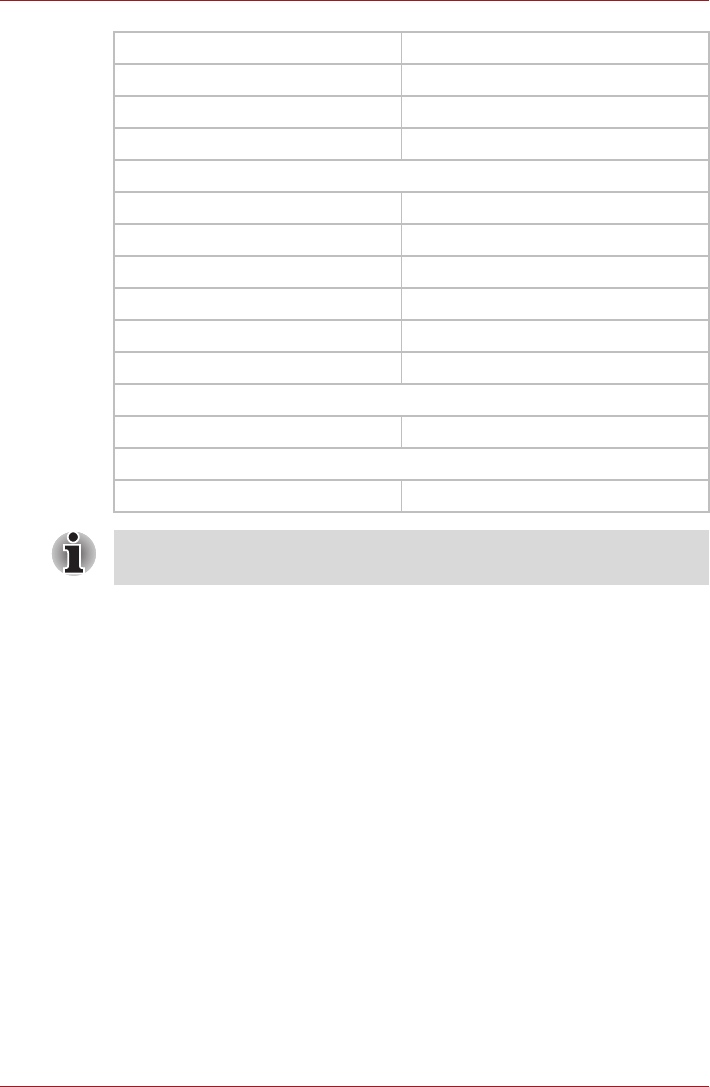
User’s Manual 2-4
Basic Operations & Home screen
Extending of the Home screen
The Home screen extends beyond the screen width to provide more space
for adding icons, widgets, shortcuts and other items. You may move to the
right or left side of the extended home screen by:
■ Pressing the left or right arrow key.
■ Clicking and holding the left mouse button, and then moving the mouse
towards left or right.
If you have already setup a screen name, a tooltip message showing the
screen name (such as MyHome) will be displayed for 3 seconds when
switching the screen automatically.
Small dots at the top right corner of the screen indicate which screen is
currently being viewed.
Opening and switching applications
The Launcher tab, which you can open from the Home screen, holds icons
for all the applications on your device, including any applications that you
downloaded and installed.
Messaging Music
Opera Mobile SingleClick Connect
Sound Recorder TOSHIBA File Manager
TOSHIBA Media Player TOSHIBA Service Station
Widgets
Analog clock Music
Online Manual Picture frame
Power Control Search
TOSHIBA Ebook TOSHIBA Memo
TOSHIBA Media Player TOSHIBA YouTube
TOSHIBA Social Network
Bookmarks
Browser Opera Mobile
Settings
Desktop settings Settings
You may not have all the applications or widgets above depending on the
model you have purchased.