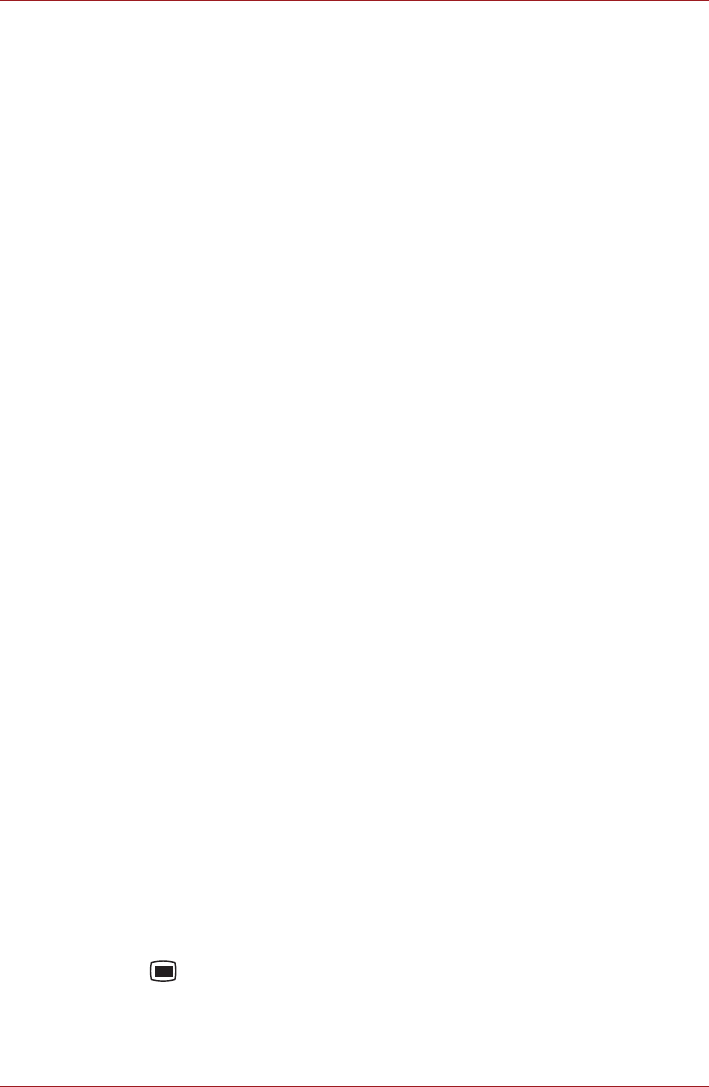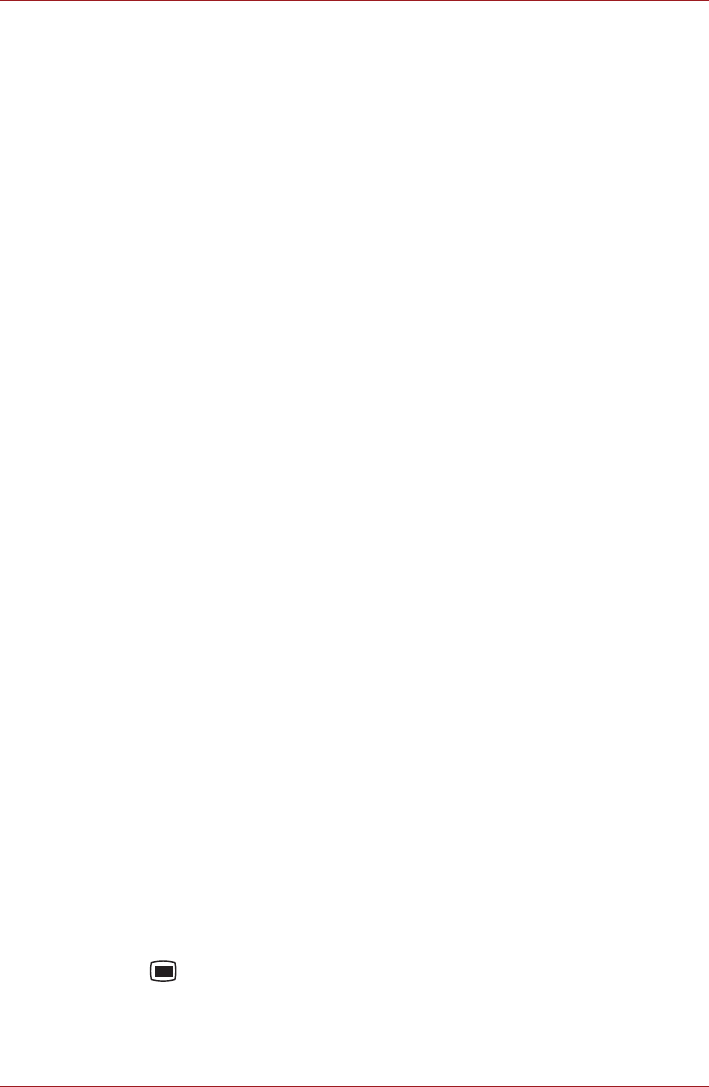
User’s Manual 4-2
Applications & Widgets
Changing alarm clock settings
You can change a number of settings for the alarms you set by pressing the
Menu key.
■ Alarm in silent mode
Check to play alarms even when the device is in Silent mode.
■ Alarm volume
Click to open a dialog where you can set the volume of alarms.
■ Snooze duration
Click to open a dialog where you can set how long the clock waits
before playing an alarm again.
You can also change how the alarm clock is displayed by:
1. Click the clock icon.
2. In the window that opens, select a clock pattern to display.
Analog clock
Analog clock is a widget to display a clock in the Home screen based on
the system time, so that you can watch time directly from the clock. Simply
launch it by clicking the Launcher tab -> Widgets -> Analog clock.
Browser
Browser is used to view webpages and to search for information on the
web.
To open the Browser, click the Launcher tab -> Applications -> Browser.
Browser can also open when you click a web link, for example, in an email
or text message.
When you open Browser, the last webpage you were viewing is displayed.
If you have not used Browser recently, your home page will open.
Go to a webpage
1. Click the URL box at the top of the Browser screen.
If the URL box isn’t visible, drag the page down until the URL box
comes into view.
2. Enter the address (URL) of the webpage by using the keyboard or
onscreen keyboard.
As you enter the address, Google web search will make suggestions of
webpages and queries.
3. Click a suggestion or enter an address and click Go.
If you want to stop opening or refresh the page, press the Menu key
( ) and then click Stop or Refresh.