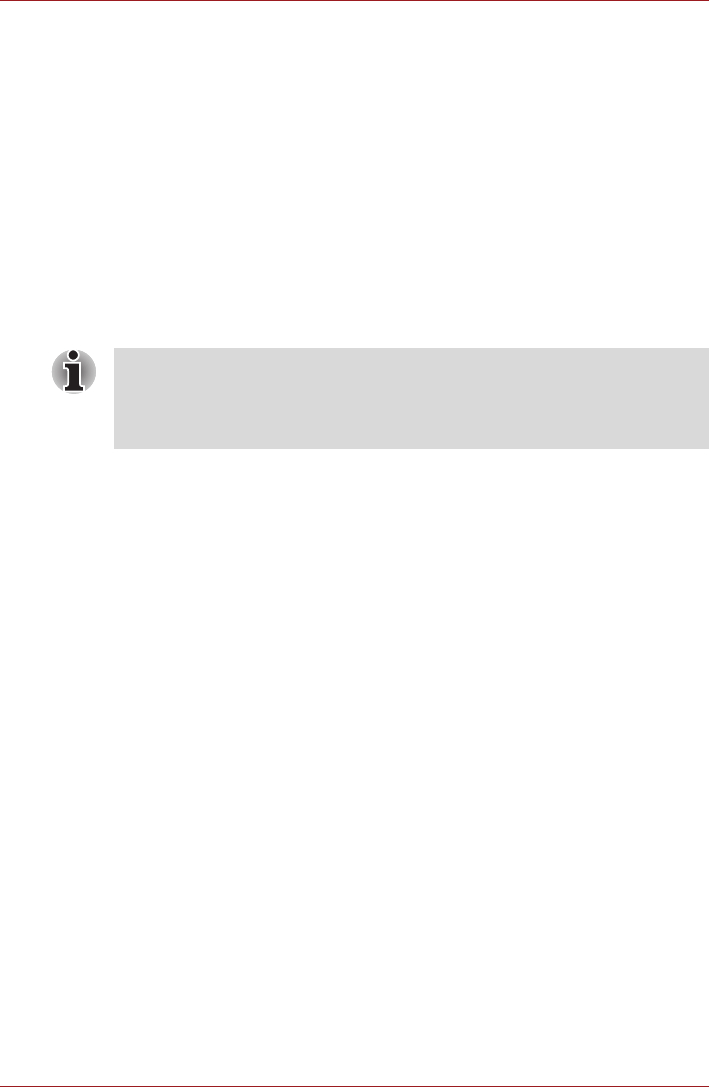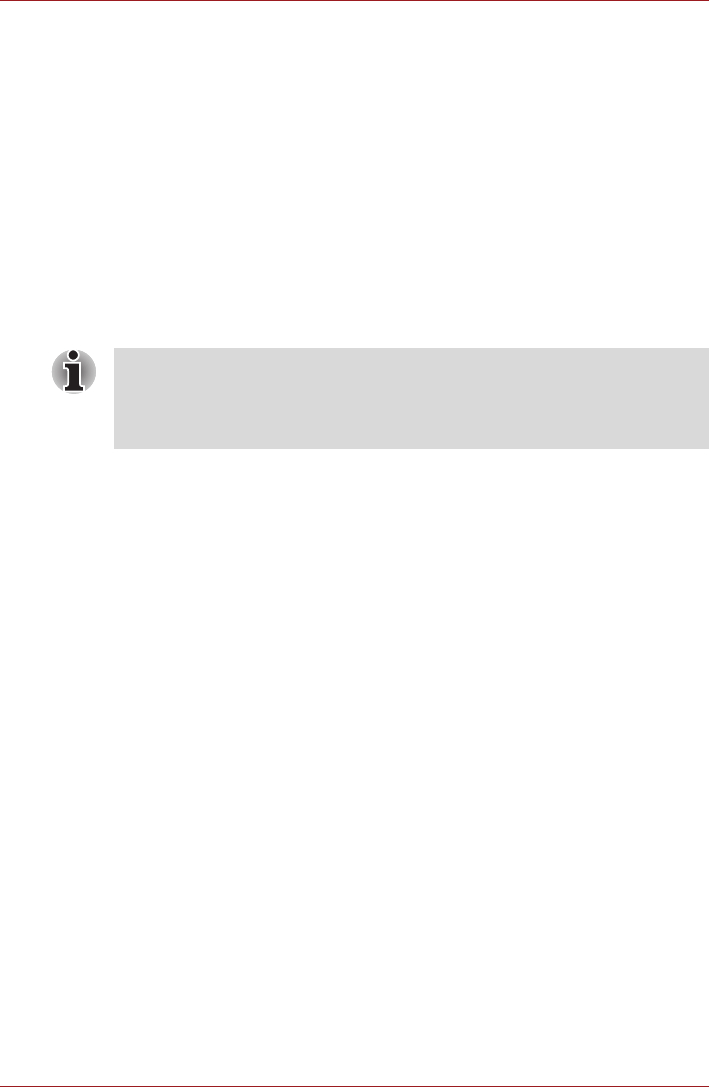
User’s Manual 4-17
Applications & Widgets
TOSHIBA Ebook
TOSHIBA Ebook is a widget to launch FBReader. It will display the cover
pages in your library. Clicking My Library enables you to choose books
from a list sorted by By author, By tag or Recent. Choose one book and
click to open the book in FBReader. See FBReader section for details.
TOSHIBA File Manager
You can use this file manager for managing files and folders in your
storage. You can create folders, rename, move, copy or delete files or
folders in the device’s storage, SD card and USB storage.
To open TOSHIBA File Manager:
Click the Launcher tab -> Applications -> TOSHIBA File Manager.
File Browsing Window
The window of this application includes four areas: Device, Path, File and
Control.
■ Device
Internal storage, SD card, USB storage and Screen capture will be
shown. You can click any device icon to open its content.
■ Path
The device name would be shown in the left side and the relative path
will be shown in the right side.
■ File
Folders and files are listed in multi-columns with thumbnails which show
the file information such as Name, Modified date time, etc. The selected
files or folders would be tagged as red.
■ Control
You can select files, create folders and go up to the upper level
directory by selecting different options.
Files & Folders Operation
After you click Select File, a file selecting window will be opened which
enables you multiselect, copy, cut and delete selected files or folders.
There are six options: Select All, Deselect All, Cancel, Copy, Cut and
Delete.
■ Select All
Click to select all the folders and files in the current path.
■ Deselect All
Click to deselect all the folders and files in the current path.
■ TOSHIBA File Manager will only show files and folders in the storage
area. System files are not shown and cannot be accessed.
■ TOSHIBA File Manager may not be able to open a file if there is no
associated application for this file.