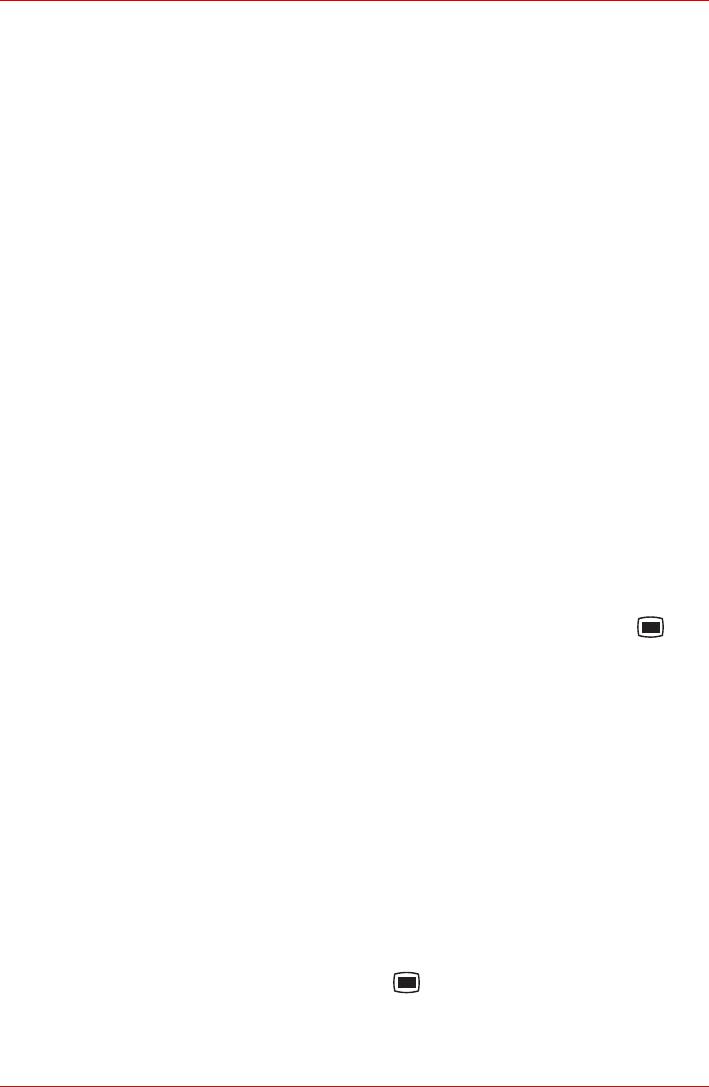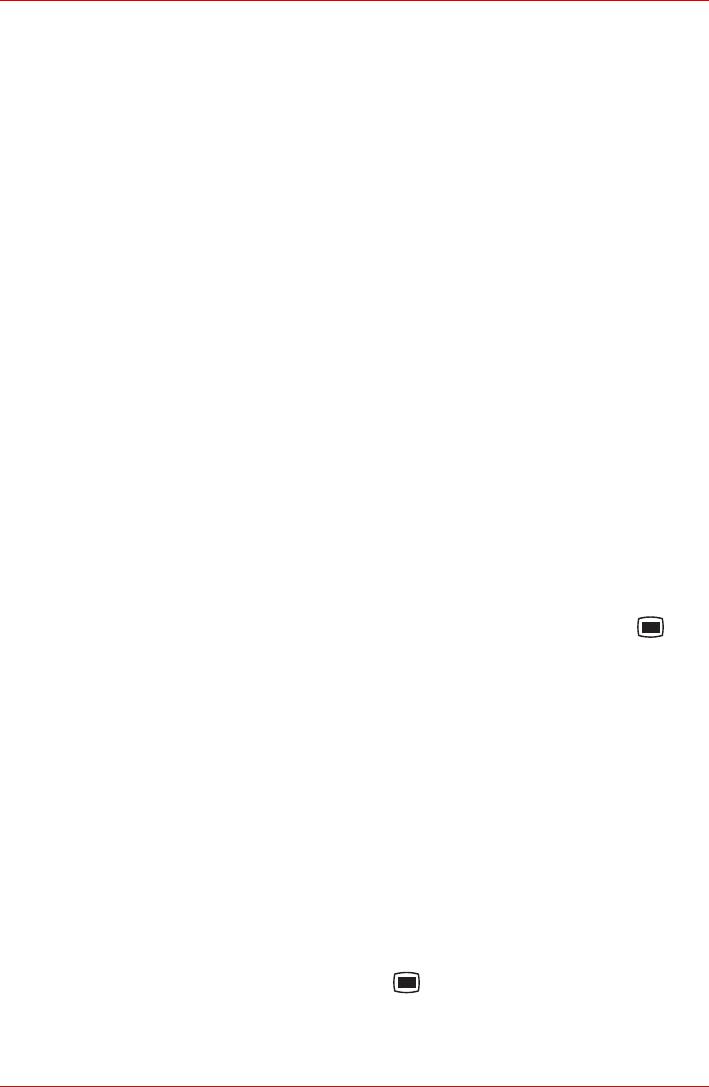
User’s Manual 4-13
Applications & Widgets
Notification settings
■ Notifications
Check to receive a notification whenever you receive a new message.
■ Select ringtone
Click to open a dialog where you can select the ringtone to sound when
you receive new message notifications.
Music
You can use Music to organize and listen to music and other audio files
that are in your device, SD card or memory card.
Music supports a wide variety of audio files formats so it can play music
that you purchase from online stores, music that you copy from your CD
collection and so on. For the details of supported formats, please refer to
TOSHIBA Media Player in this chapter.
To open the Music screen, click the Launcher tab -> Applications ->
Music.
The Music library screen will open with tabs that you can click to view your
music library organized by Artists, Albums, Songs, Playlists or Now
playing.
Play Music
You can listen to music by using your device’s built-in speaker.
To play music:
■ Click a song in your library to listen to it.
■ While viewing a list of tracks in an album, press the Menu key ( ) and
then click Play all. The playback screen opens and the first song in the
album start to play.
Work with playlists
You can create playlists to organize your music files into sets of songs,
which you can play in the order you set or in a shuffle.
To create a playlist:
1. When viewing a list of songs in the library, click and hold the first song
you want to add to the new playlist.
2. Click Add to playlist.
3. Click New.
4. Enter a name and click Save.
The new playlist is added to the Playlist library.
You can add other songs that are playing in the Playback screen in a
playlist by pressing the Menu key ( ) and clicking Add to playlist. You
can also click Save as playlist to save all the songs in an album that you’re
playing as a playlist.