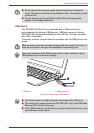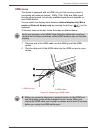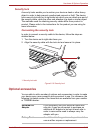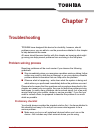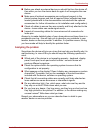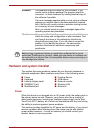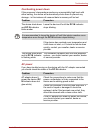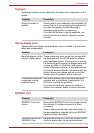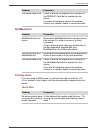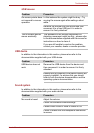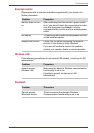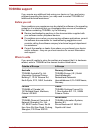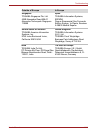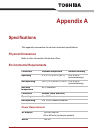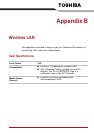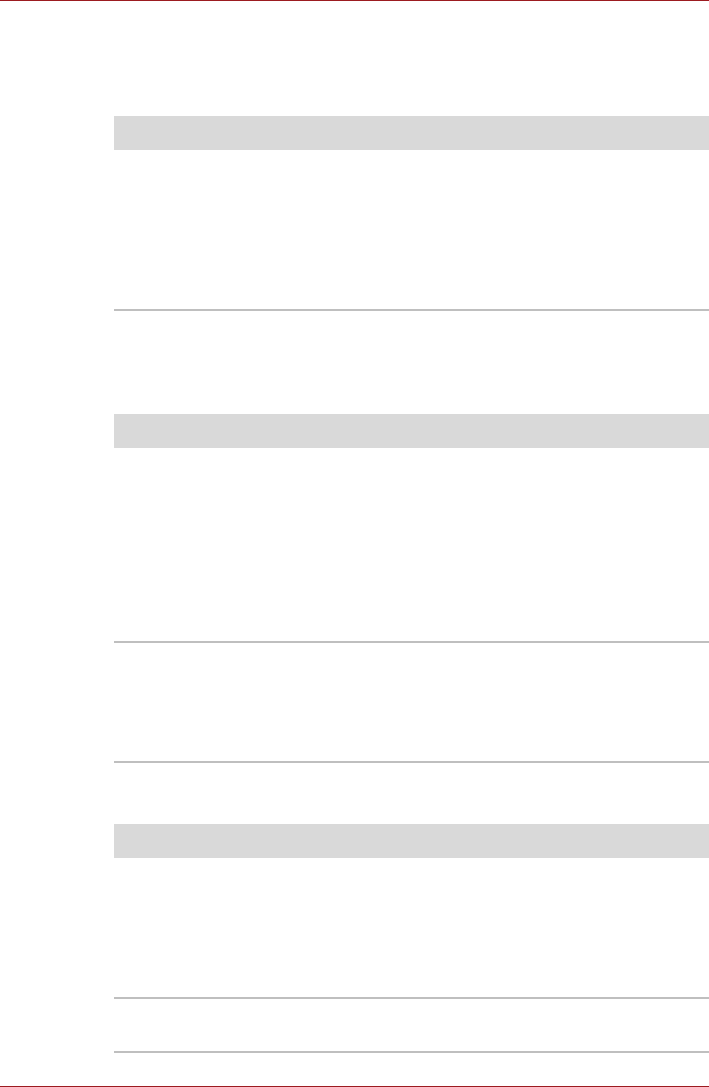
User’s Manual 7-6
Troubleshooting
Keyboard
Keyboard problems can be caused by the setup and configuration of the
device.
Internal display panel
Apparent device's display panel problems may be related to the device's
setup and configuration.
SD/SDHC Card
Problem Procedure
Output to screen is
garbled
Please refer to your software's documentation to
ensure that its is not remapping the keyboard in
any way (remapping involves changing or
reassigning the function of each key).
If you are still unable to use the keyboard, you
should contact your reseller, dealer or service
provider.
Problem Procedure
Markings appear on the
device's display panel.
These marks may have come from contact with
the keyboard and Touch Pad while the display
panel has been closed. You should try to remove
the marks by gently wiping the display panel with
a clean dry cloth or, if this fails, with a good
quality LCD screen cleaner. In this latter instance
you should always follow the instructions with the
screen cleaner and always ensure you let the
display panel dry properly before closing it.
Problems above remain
unresolved or other
problems occur
You should initially refer to the documentation
supplied with you software to determine if it is
this that is causing the problems.
If you are still unable to resolve the problem,
contact your reseller, dealer or service provider.
Problem Procedure
SD/SDHC Card error
occurs
Remove the SD/SDHC Card from the device and
then reinsert it in order to ensure it is firmly
connected.
If the problem persists, then you should refer to
the documentation supplied with your SD/SDHC
Card for further information.
You cannot write to an
SD/SDHC Card
Remove the SD/SDHC Card from the device and
check to ensure that it is not write protected.