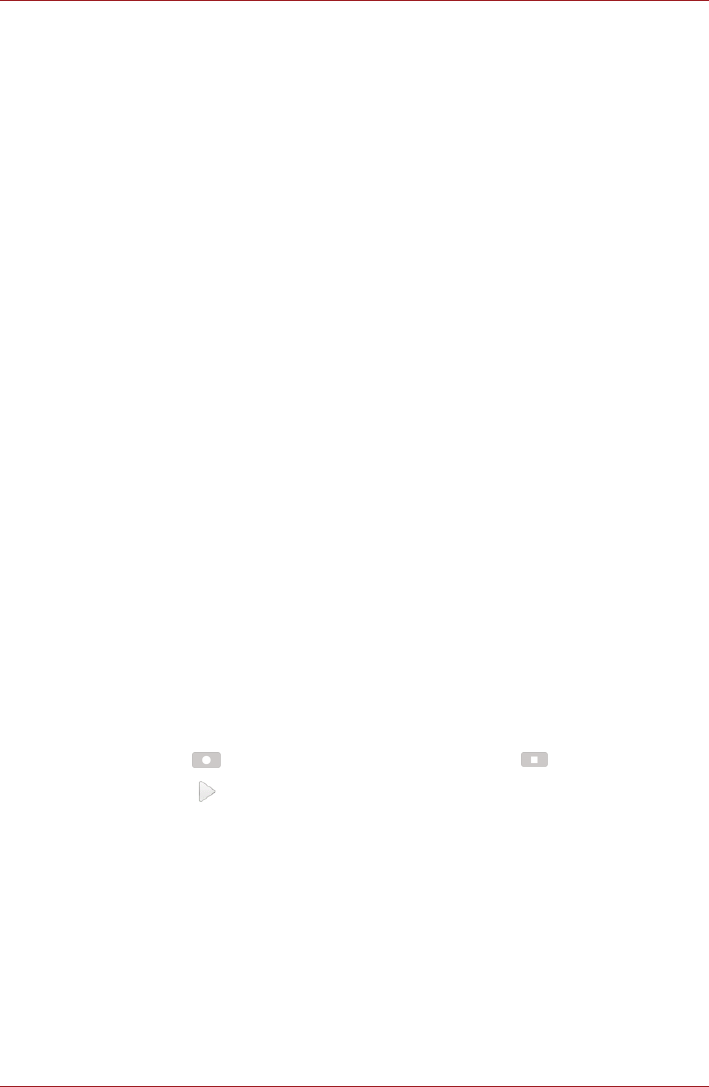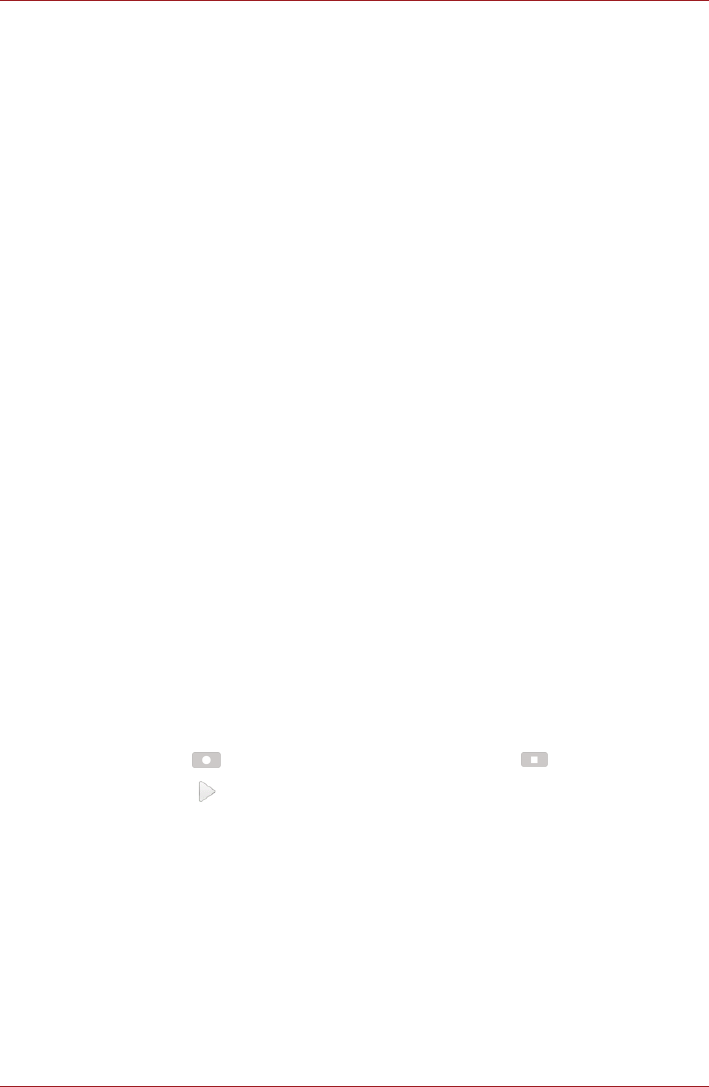
User’s Manual 4-16
Applications & Widgets
3. Now you can successfully log into your account and the main
application screen will be displayed.
You can control the devices in your network via the Remote Desktop
feature or print a file from your TOSHIBA AC100 device to a printer in
your network. There is also an Account Setting menu to manage your
account information.
Access my Computers
SingleClick Connection enables you to use Remote Desktop feature from
your TOSHIBA AC100 device.
Print a File or Web Page
SingleClick Connection enables you to print files from your TOSHIBA
AC100 device to a printer on the remote network.
Access my Account Settings
Click Access my Account Settings to get information about your account
including your subscription information.
Login to a Different Account
Click Login to a Different Account to login to a different account by
entering the username and password.
Sound Recorder
Sound Recorder is useful for quickly recording thoughts. You can also
record your voice and set it as a ringtone.
Record your voice
1. Open the Sound Recorder application as follows:
Click the Launcher tab -> Applications -> Sound Recorder.
2. Hold the device’s microphone near your mouth.
3. Click ( ) to start recording a voice clip. Click ( ) to stop recording.
4. Click ( ) to playback the voice recording.
Use your recordings
You can play, use and delete your recordings in Music.
1. Once you finish recording your voice, an onscreen menu will be
displayed with two options: using this recording or Discard.
2. Select using this recording.
3. Open the Music screen. Select My recordings from the Playlists tab.
4. Click your recordings to play them. Click and hold your recordings to
open a menu where you can edit them.