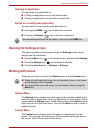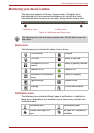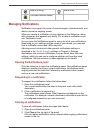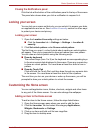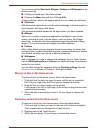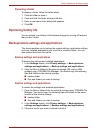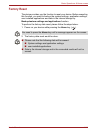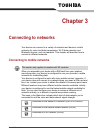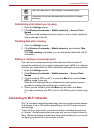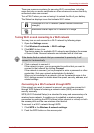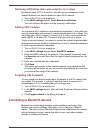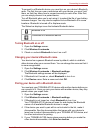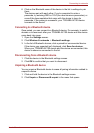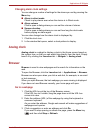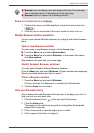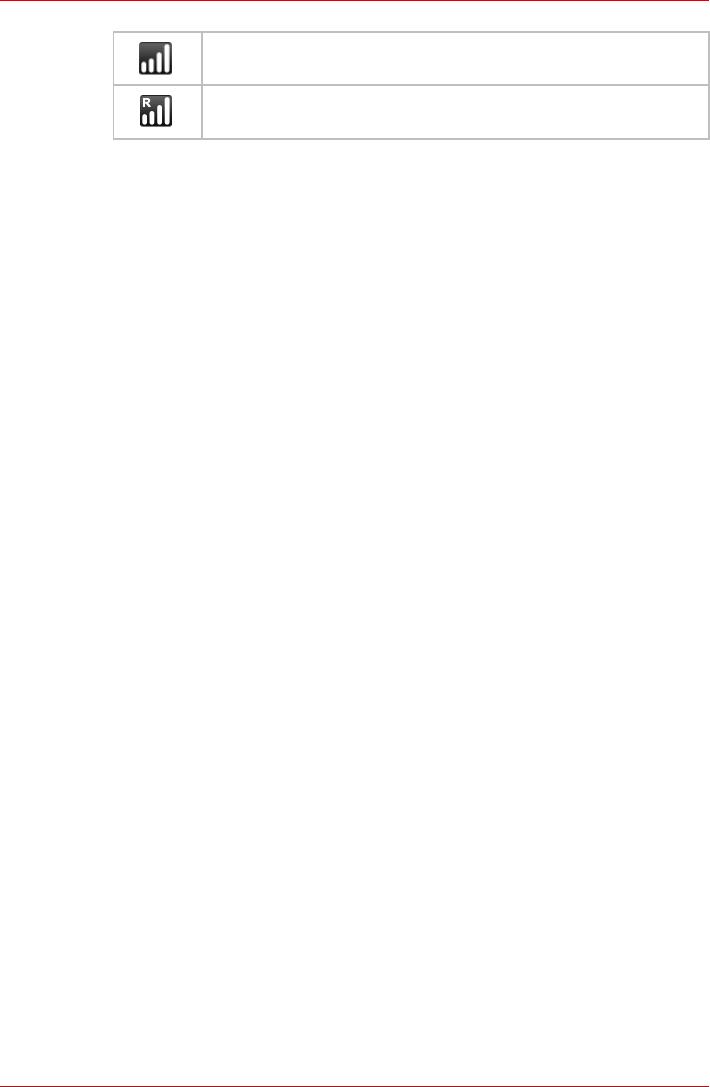
User’s Manual 3-2
Connecting to networks
Determining what network you’re using
1. Open the Settings screen.
2. Click Wireless & networks -> Mobile networks -> Access Point
Names.
The name of the wireless service provider you are currently registered
with is selected in the list.
Disabling data when roaming
1. Open the Settings screen.
2. Click Wireless & networks -> Mobile networks, and uncheck Data
roaming.
With Data roaming unchecked, you can still transmit data with a Wi-Fi
connection.
Editing or creating a new access point
If you and your wireless service provider determine that you need to
change the settings of your current access point name (APN) or to create a
new one, you must obtain the APN and detailed settings from your provider.
1. Open the Settings screen.
2. Click Wireless & networks -> Mobile networks -> Access Point
Names.
3. Click an existing APN to edit it, or press the Menu key and click New
APN to create a new one.
Enter the APN settings that you obtained from your wireless service
provider by clicking each setting that yo need to edit.
4. When you are finished, press the Menu key and then click Save.
If you have created a new APN, click it in the APNs screen to start using
it.
Connecting to Wi-Fi networks
Wi-Fi is a wireless networking technology that can provide Internet access
at distances of up to 100 meters, depending on the Wi-Fi router and your
surroundings.
To use Wi-Fi on your device, you need to access a wireless access point,
or “hotspot”. Some access points are open and you can simply connect to
them. Others are hidden or implement other security features, so you must
configure your device so it can connect to them.
The more bars are lit, the stronger the wireless signal
Connected to another wireless service provider’s network
(roaming)