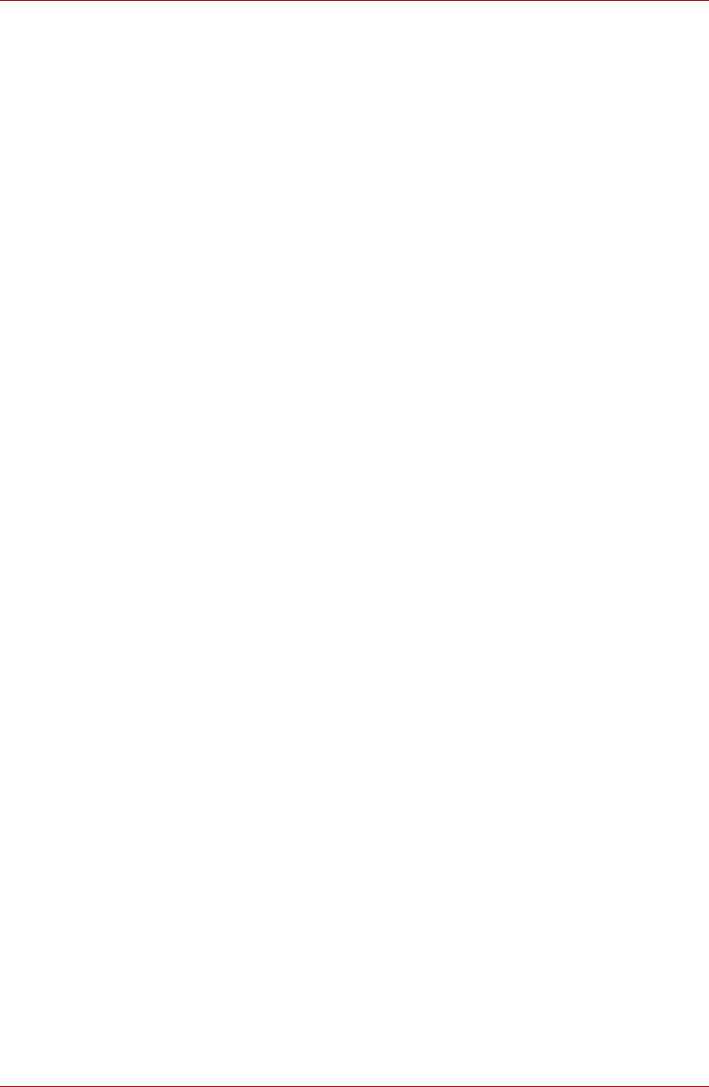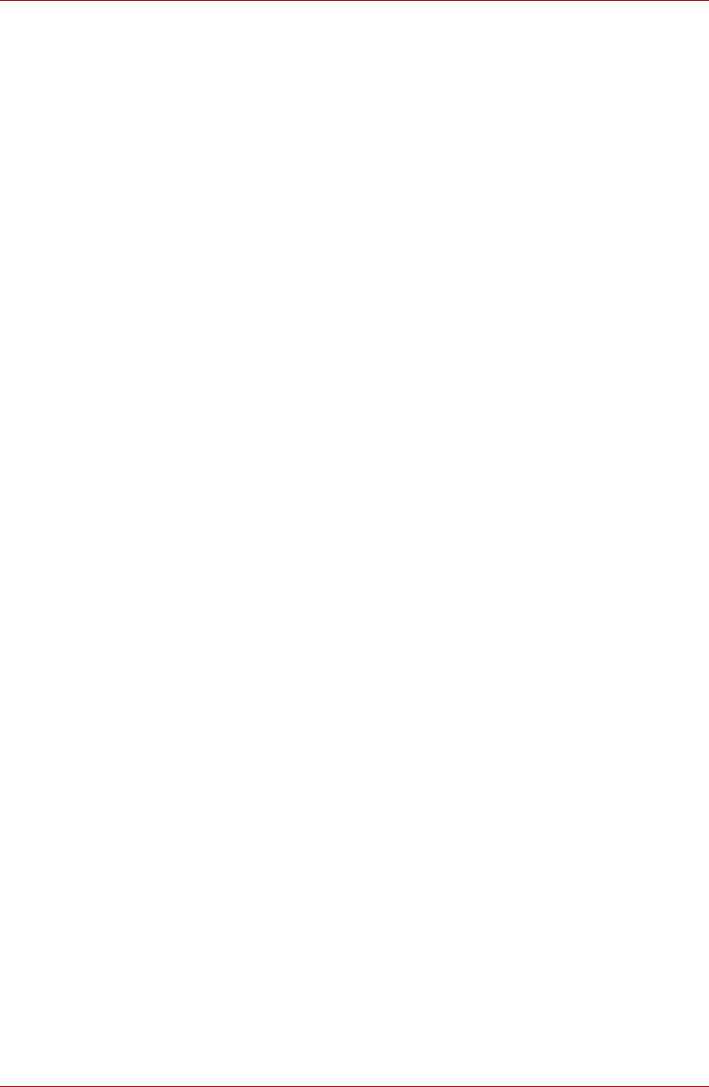
User’s Manual 5-5
Settings
■ Clear storage
Click to delete all secure certificates and related credentials and erases
the secure storage’s own password, after prompting you to confirm that
you want to do this.
Applications
You can use the Applications settings to view details about the
applications installed on your device, to manage their data and force them
to stop, and to set whether you want to permit installation of non-Market
applications that you obtain from web sites and email.
■ Unknown sources
Check this option to permit installation of applications that you obtain
from websites, email or other locations.
■ Quick launch
Click to open a screen where you can set keyboard shortcuts to launch
applications.
■ Manage applications
Click to open a list of all the applications and other software installed on
your device, along with their size. By default, only downloaded
applications are shown, and these are sorted in alphabetical order.
■ Running services
Click to open a list of services - applications or parts of applications that
provide services to other applications or that run even when their main
application isn’t running. Above each service, one or more gray bars
show which processes the running service needs and how much
memory it’s using. Depending on the service, when you click it in the list
it will either open a dialog in which you can stop it or open its Settings
screen.
■ Development
This option contains settings that are useful for developing applications.
■ USB debugging
Check this option to permit debug mode when a USB device is
connected.
■ Stay awake
Check this option to prevent the screen from sleep while charging.
■ Allow mock locations
Check this option to allow mock locations.