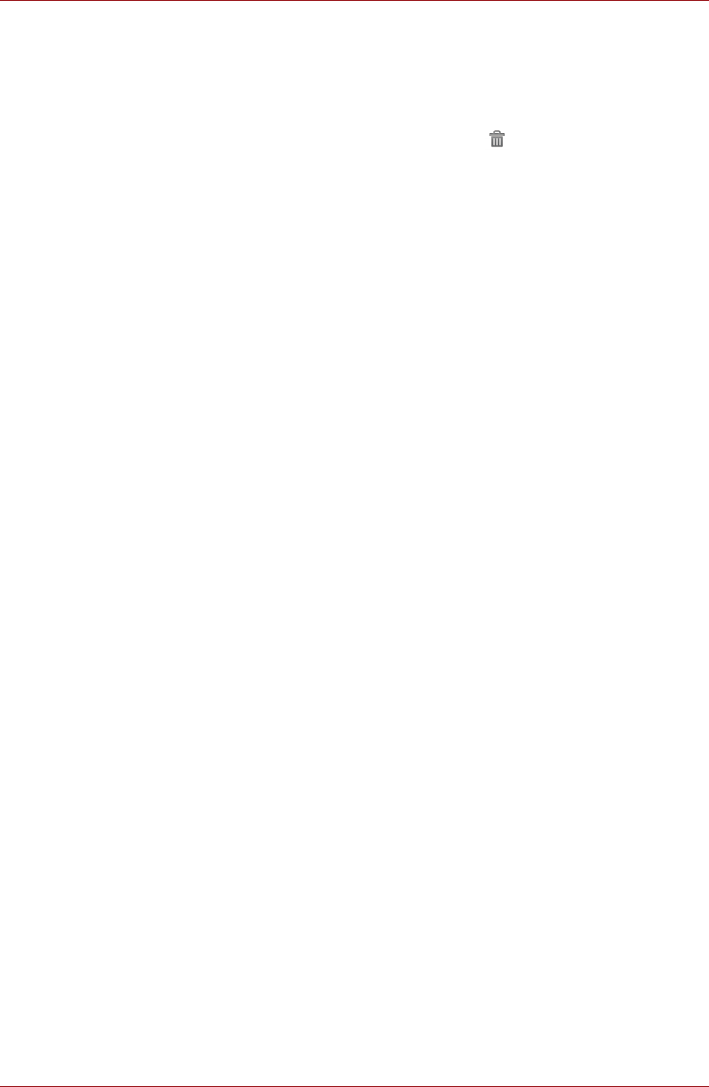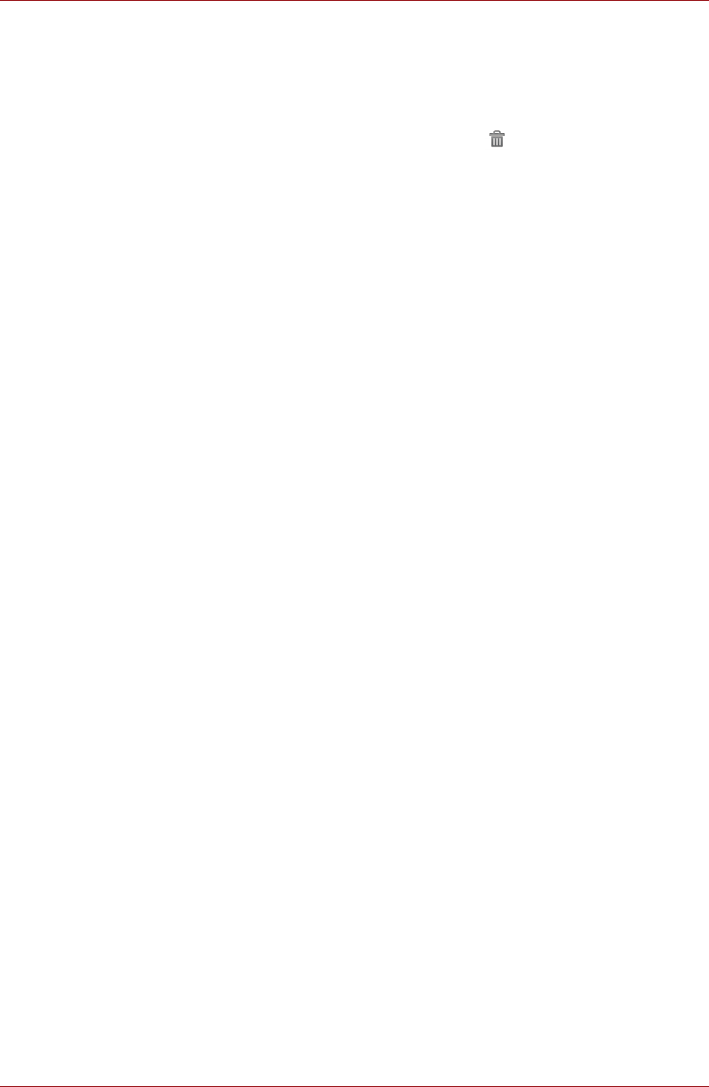
User’s Manual 4-20
Applications & Widgets
TOSHIBA Memo
TOSHIBA Memo is a widget to display a memo on the screen. You can
quickly add or delete memos.
Click the + icon to add a memo, and click the ( ) icon to delete a memo.
You can also switch the view mode between the memo list and memo
contents by clicking the icon in the upper left corner.
TOSHIBA Service Station
The TOSHIBA Service Station utility is used to provide you with updates for
both application and system software. It will notify you when new versions
of your software are available, as well as download and install them.
To open TOSHIBA Service Station:
Press the Launcher tab -> Applications -> TOSHIBA Service Station.
Window
When you run the TOSHIBA Service Station for the first time, you are
prompted to accept the access agreement. The agreement authorizes the
utility to collect certain basic information about your device and send it to
the TOSHIBA servers as part of the process of obtaining updates. Accept
or Decline the agreement by clicking the buttons on the left. While it is
possible to decline the agreement, it is not recommended, as this means
the Service Station utility will not run, and you will not be notified of new
software updates for your device.
Main Window
The main window of this application includes three areas: Header,
Buttons, and Information.
■ Header
This section runs along the top of the screen, and contains basic
information about your system such as the version of the OS, the
device part number and serial number.
■ Buttons
Buttons are displayed on the left side of the screen. These buttons will
change, depending on what actions you have available on the current
screen.
■ Information
The main part of the screen displays information such as the list of
available updates, or more detailed information about a specific update.