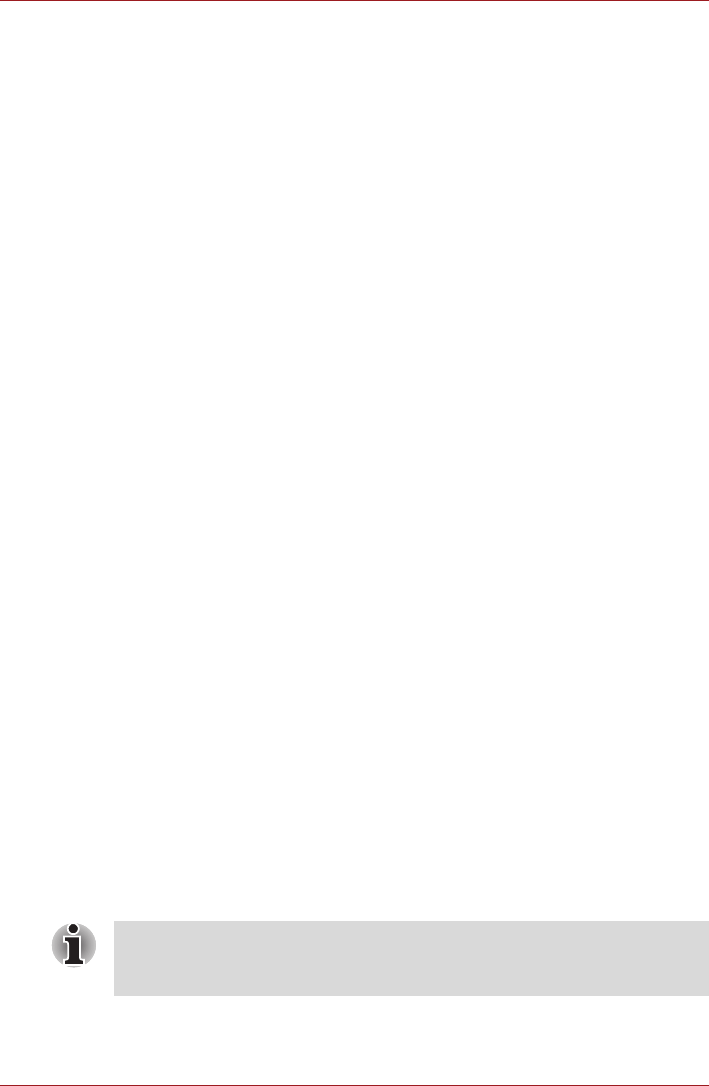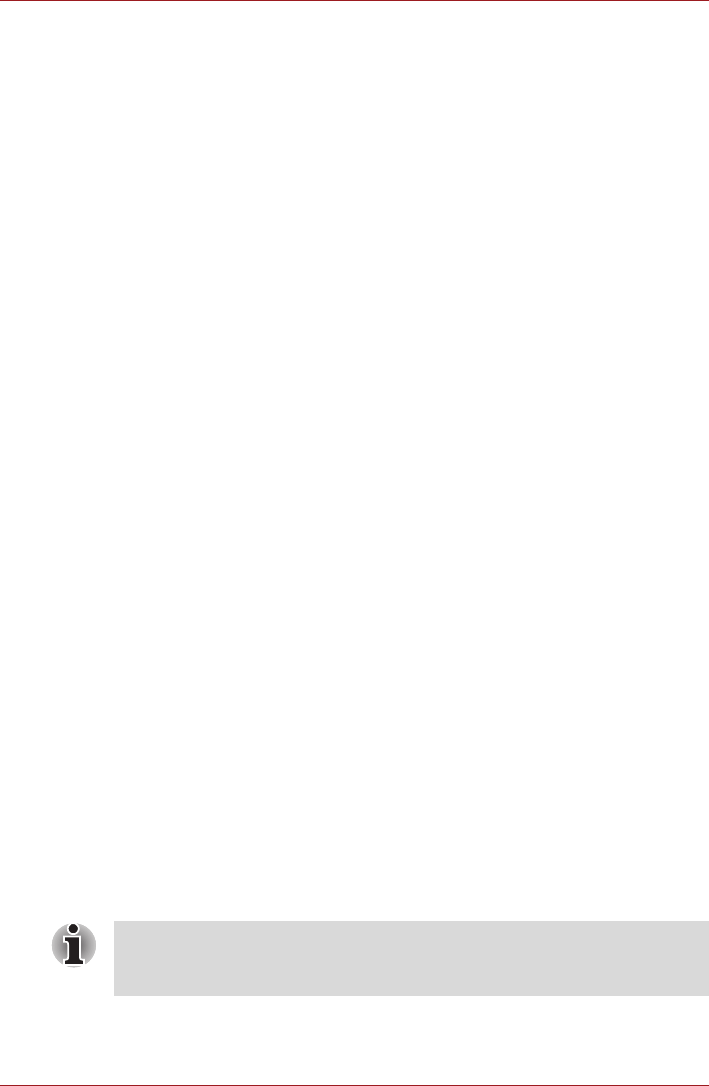
User’s Manual 4-41
Operating Basics
2. In the USB Sleep and Charge field within the Advanced tab, use
F5/F6 key to change the settings.
3. Press the F10 key. Select Yes and then press the ENTER key to accept
the changes. The computer will restart.
Enabling USB Sleep and Charge
This utility can be used to enable and disable the USB Sleep and Charge
function. Check the “Enable USB Sleep and Charge” check box. In the
default state this function is disabled.
Power supply mode settings
Your PC has multiple charging modes so that many different USB devices
can be supported for USB Sleep and Charge function. Typical Mode
(Default) is suitable for a wide range of digital audio players.
However, determining which mode is suitable for your USB device is
unknown without trying. Try each mode, using the following procedure,
from Typical Mode to Alternate Mode(*1) to find the suitable mode for your
USB device to charge.
This function may not be able to be used with some connected external
devices even if the appropriate mode is selected. In this situation, clear the
“Enable USB Sleep and Charge” check box and stop using this function.
*
1
Some computers may not support all modes.
Battery Settings
This utility can be used to specify the lower limit of remaining battery life for
USB Sleep and Charge. Move the slider bar to specify the lower limit. If the
remaining battery life falls below the setting, the “USB Sleep and Charge
function” will be stopped. Unchecking the “Enable under Battery Mode”
check box sets the utility to only charge when the AC adapter is connected.
Heat dispersal
To protect from overheating, the CPU has an internal temperature sensor. If
the computer’s internal temperature rises to a certain level, the cooling fan
is turned on or the processing speed is lowered. You can select whether to
control the CPU temperature by turning on the fan first, then if necessary,
lowering the CPU speed. Or, by lowering the CPU speed first, then if
necessary, turning on the fan. These functions are controlled within the
Power Options.
When the CPU temperature falls to a normal range, the fan is turned off
and the CPU operation returns to standard speed.
If the CPU temperature reaches an unacceptably high level with either
setting, the system automatically shuts down to prevent damage. Data in
memory will be lost.