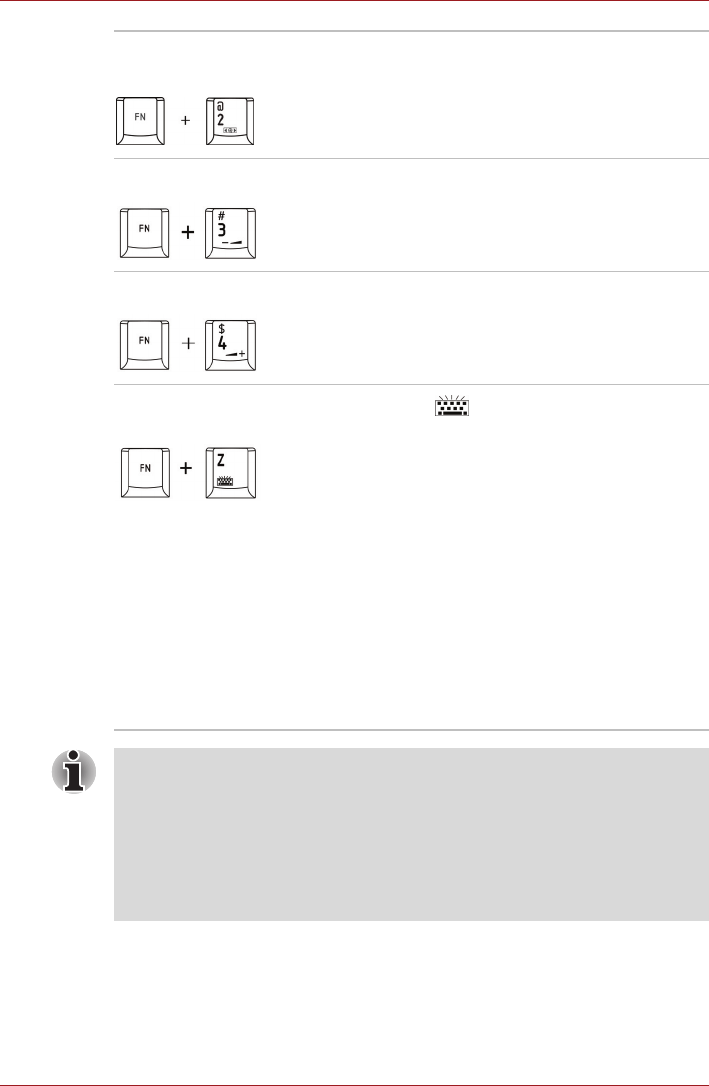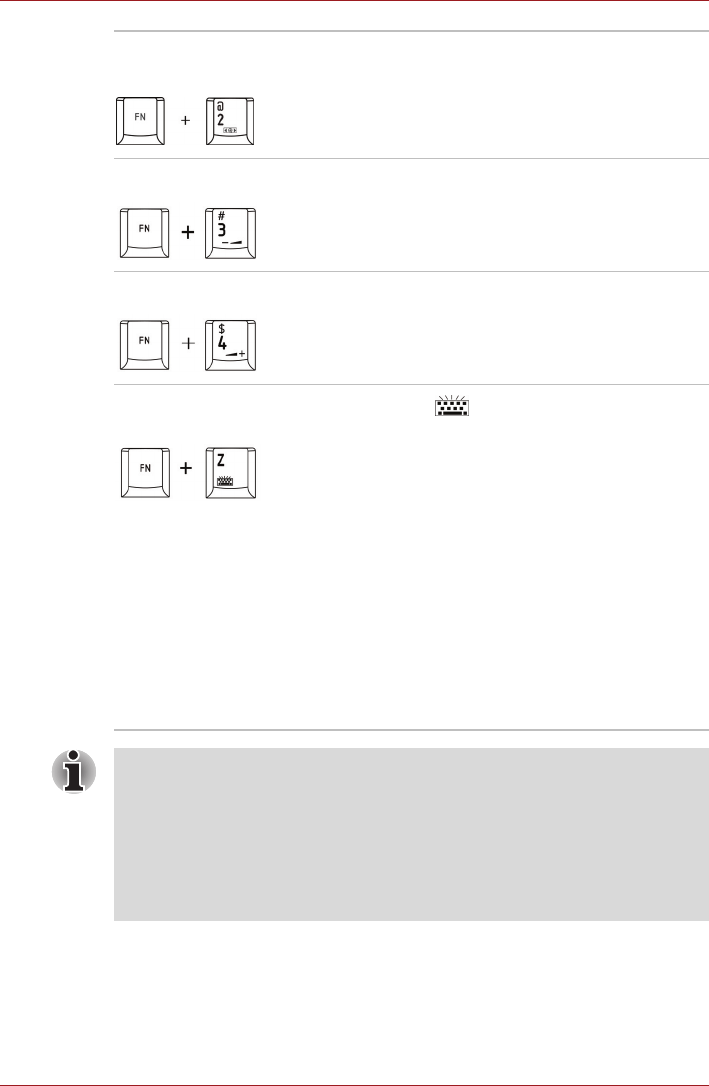
User’s Manual 5-5
The Keyboard
FN sticky key
You can use the TOSHIBA Accessibility Utility to make the FN key sticky,
that is, you can press it once, release it, and they press an “F number”
key.
TOSHIBA zooming
utility (enlarge)
Pressing FN + 2 enlarges the icon size on the
desktop or the font sizes within one of the
supported application windows.
Volume Down
Pressing FN + 3 decreases the volume.
Volume Up
Pressing FN + 4 increases the volume.
Keyboard Backlight
and Indicators
Pressing FN + switches the lighting of
Indicators and Keyboard Backlight.
Timer The keyboard backlight will turn on
when a key is pressed. It will stay on
as you type, until you stop typing for
the number of seconds specified in
the Backlight Lighting Time field,
which you can increase or decrease
to suit your preference. And,
indicators are always turned on.
(Default)
On Indicators and keyboard backlight are
always turned on.
Off Indicators and keyboard backlight are
always turned off.
You can specify the Backlight Lighting time in the BIOS Setup menu:
1. Turn on the computer while pressing the F2 key. Release the F2 key
when the TOSHIBA Leading Innovation >>> screen appears.
2. In the Backlight Lighting Time field within the Power Management
tab, use the F5/F6 key to change the values.
3. Press the F10 key. Select Yes and then press the ENTER key to
accept the changes. The computer will restart.