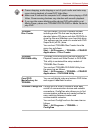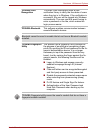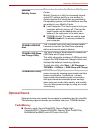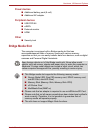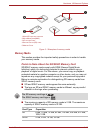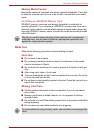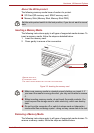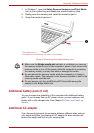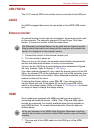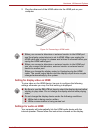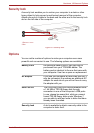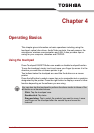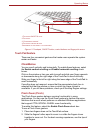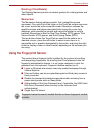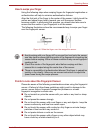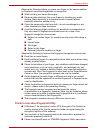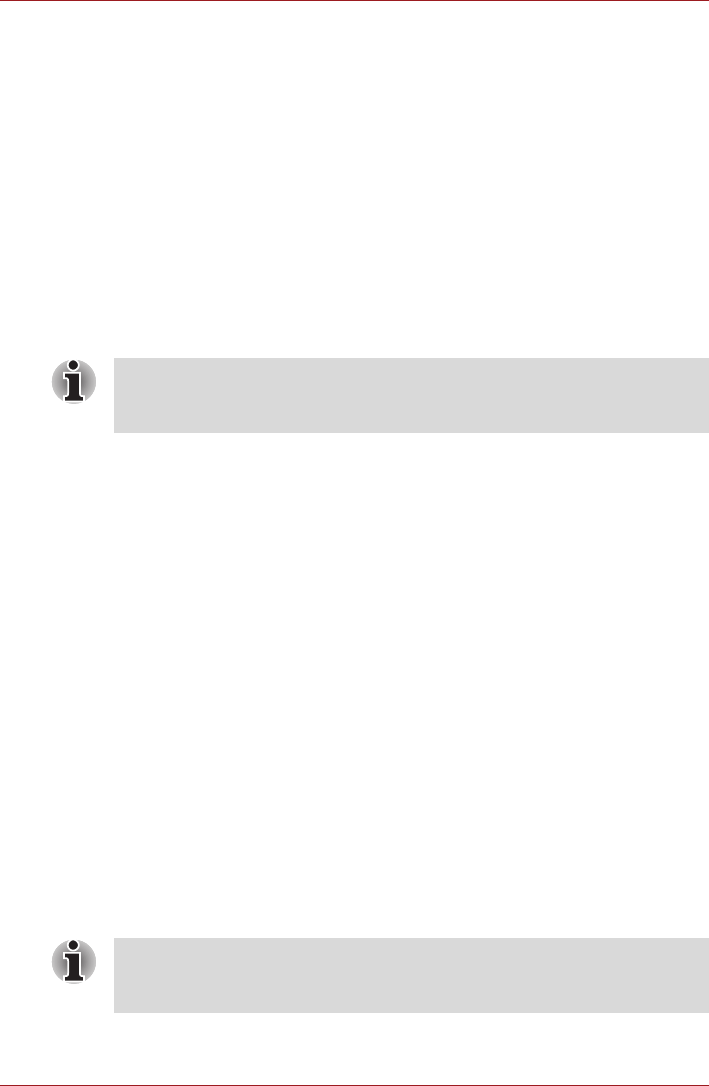
User’s Manual 3-19
Hardware, Utilities and Options
USB FDD Kit
The 3 1/2" external FDD drive module can be connected to the USB port.
eSATA
An eSATA-equipped device can be connected to the eSATA/USB combo
port.
External monitor
An external analog monitor can be connected to the external monitor port
on the computer. The computer supports VGA and Super VGA video
modes. To connect a monitor, follow the steps below.
1. Connect the monitor to the external monitor port.
2. Turn the monitor’s power on.
When you turn on the power, the computer automatically recognizes the
monitor and determines whether it is color or monochrome.
You can use the HW Setup to select between
Auto-Selected
and
System
LCD Only
displays. Refer to Chapter 7, HW Setup.
If you have selected
System LCD Only
under the
Display
options of the HW
Setup, the internal LCD will be active when you turn on the computer, even
if the external monitor is connected. If
Auto-Selected
is selected, only the
external monitor will be active.
To change the display settings, press FN + F5. If you disconnect the
monitor before you turn the computer off, be sure to press FN + F5 to
switch to the internal display. Refer to Chapter 5, The Keyboard, for details
on using hot keys to change the display setting.
HDMI
Some models are equipped with HDMI port that can send video by
connecting with external devices. 1080p, 720p, 576p and 480p signal
formats are supported, but actually available signal format depends on
each HDMI devices. To connect external devices, follow the steps as
detailed below:
1. Plug one end of the HDMI cable into the HDMI port of the HDMI
device.
The hibernation and sleep feature can be used with an external monitor.
Simply enable hibernation and sleep and the computer will maintain the
data as it is displayed on the external monitor.
As the port operation of all HDMI (High-Definition Multimedia Interface)
monitors has not been confirmed, some HDMI monitors may not function
properly.