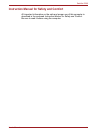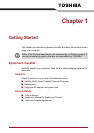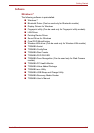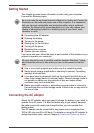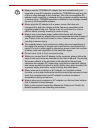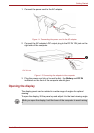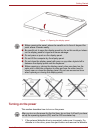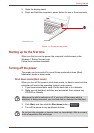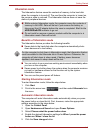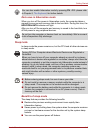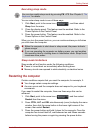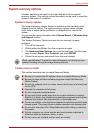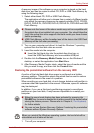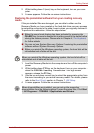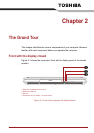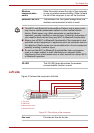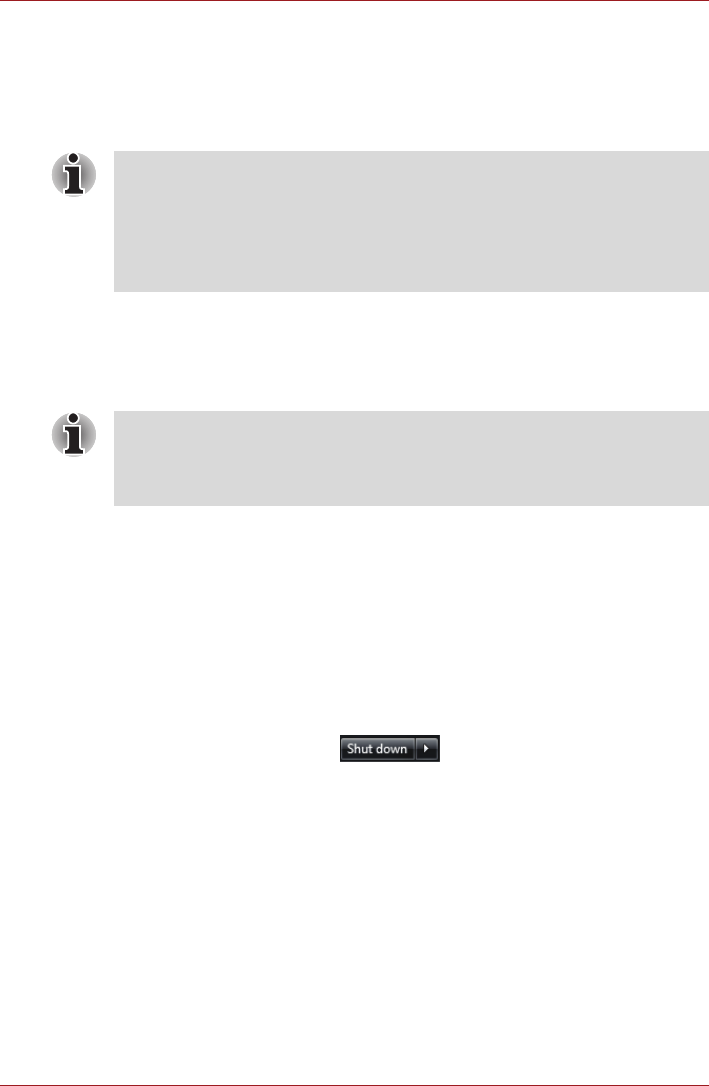
User’s Manual 1-8
Getting Started
Hibernation mode
The hibernation feature saves the contents of memory to the hard disk
when the computer is turned off. The next time the computer is turned on,
the previous state is restored. The hibernation feature does not save the
status of peripheral devices.
Benefits of
hibernation
mode
The hibernation feature provides the following benefits:
■ Saves data to the hard disk when the computer automatically shuts
down because of a low battery.
■ You can return to your previous working environment immediately when
you turn on the computer.
■ Saves power by shutting down the system when the computer receives
no input or hardware access for the duration set by the system
hibernation feature.
■ You can use the panel power off feature.
Starting hibernation mode
To enter hibernation mode, follow the steps below.
1. Click Start.
2. Point to the arrow icon ( ) and then select Hibernate from
the menu.
Automatic hibernation mode
The computer will enter hibernation mode automatically when you press
the power button or close the lid. First, however, make the appropriate
settings according to the steps below.
1. Open the Control Panel.
2. Open Hardware and Sound and open Power Options.
3. Select Choose what the power button does.
4. Enable the desired hibernation settings for When I press the power
button and When I close the lid.
5. Click the Save changes button.
■ While entering hibernation mode, the computer saves the contents of
memory to the HDD. Data will be lost if you remove the battery or
disconnect the AC adapter before the save is completed. Wait for the
HDD/ODD/eSATA indicator to go out.
■ Do not install or remove a memory module while the computer is in
hibernation mode. Data will be lost.
For the computer to shut down in hibernation mode, the hibernation feature
must be enabled in the Hibernate tab in Power Options. Otherwise, the
computer will shut down in sleep mode. If battery power becomes
depleted, data saved in sleep mode will be lost.