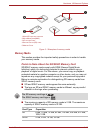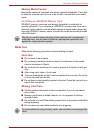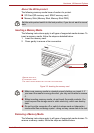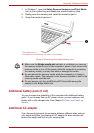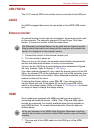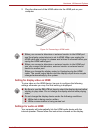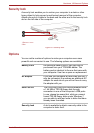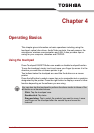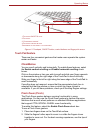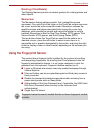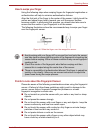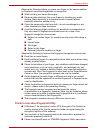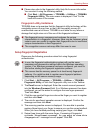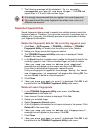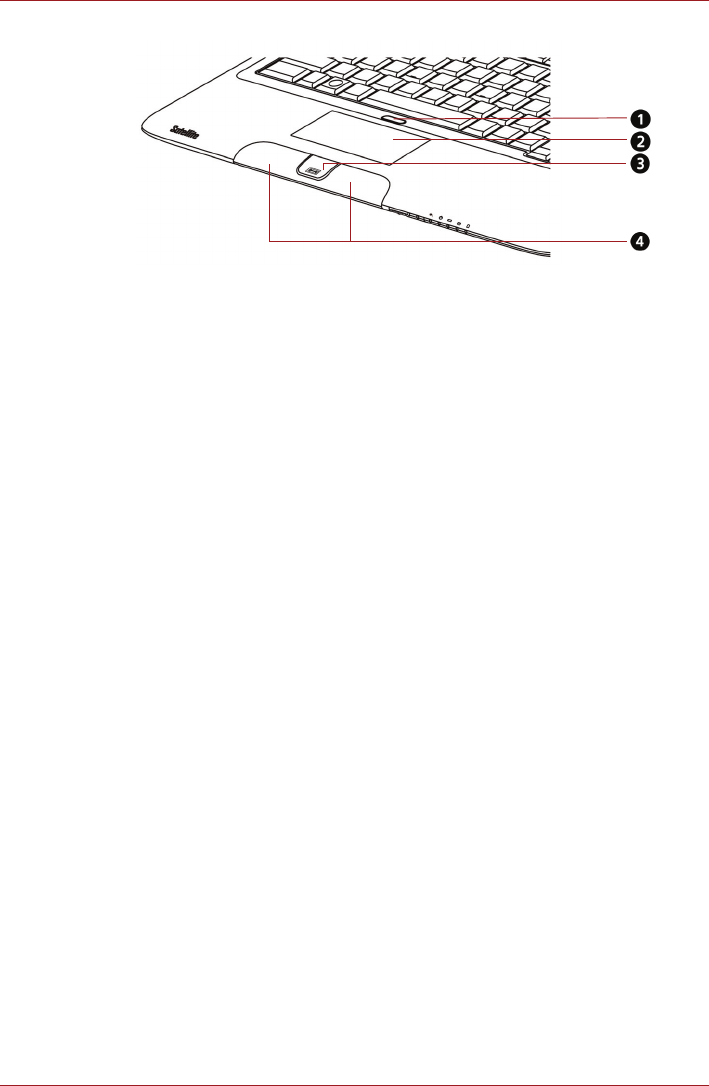
User’s Manual 4-2
Operating Basics
Figure 4-1 Touchpad, ON/OFF button, control buttons and fingerprint sensor
Touch Pad Gesture
There are four convenient gestures that make users operate the system
easier and faster.
ChiralMotion
You can scroll vertically and horizontally. To enable these features, select
the Enable vertical scrolling and Enable horizontal scrolling check
boxes.
Click on the window or item you wish to scroll and slide your finger upwards
or downwards along the right edge of the TouchPad to scroll vertically.
Slide your finger to the left or right along the lower edge of the TouchPad to
scroll horizontally.
If scrolling does not respond, ensure that the appropriate check box is
selected and that the window or item on which you have clicked is
scrollable. If you still have problems, check your Scrolling Region settings.
Pinch Zoom (Pinch)
The Pinch Zoom gesture delivers zooming functionality in many
applications. You can use the Pinch Zoom gesture to perform the same
functions that a scroll wheel performs on standard Windows applications
that support CTRL-SCROLL WHEEL zoom functionality.
To enable this feature, select the Enable Pinch Zoom check box.
To use a Pinch Zoom gesture:
1. Place two fingers down on the TouchPad surface.
2. Slide the fingers further apart to zoom in or slide the fingers closer
together to zoom out. For the best zooming experience, use the tips of
your fingers.
1.TOUCHPAD ON/OFF BUTTON
2.TOUCHPAD
3..FINGERPRINT SENSOR*
4.T
OUCHPAD CONTROL BUTTNS
*DEPENDING ON THE MODEL YOU PURCHASED