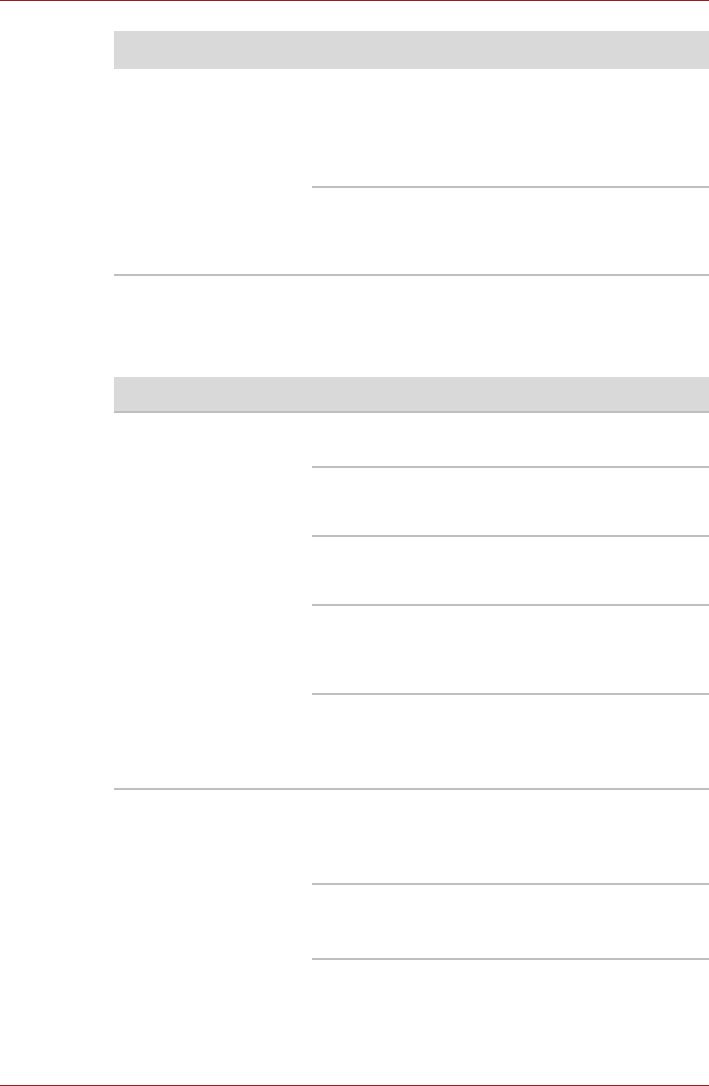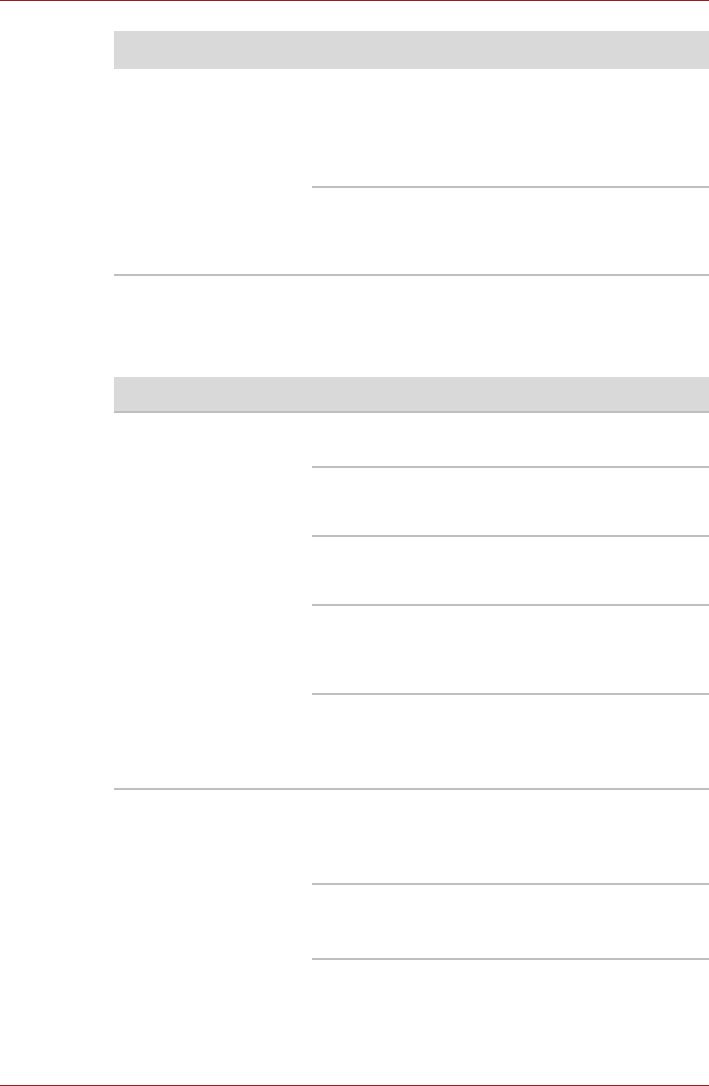
User’s Manual 8-7
Troubleshooting
DVD Super Multi(±R DL) drive
For more information, refer to Chapter 4, Operating Basics.
Slow performance Your files may be fragmented. Run SCANDISK
and defragmenter to check the condition of your
files and disk. Refer to your OS documentation or
online HELP for information on running
SCANDISK and the defragmenter.
As a last resort, reformat the hard disk. Then,
reload the operating system and other files.
If problems persist, contact your dealer.
Problem Procedure
Problem Procedure
You cannot access a
CD/DVD in the drive
Make sure the drive’s drawer is securely closed.
Press gently until it clicks into place.
Check whether the optical disk drive power is on.
If the power is off, press FN + Tab keys to turn on
the power.
Open the drawer and make sure the CD/DVD is
properly seated. It should lie flat with the label
facing up.
A foreign object in the drawer could block laser
light from reading the CD or DVD. Make sure
there is no obstruction. Remove any foreign
object.
Check whether the DVD is dirty. If it is, wipe it
with a cleaning cloth dipped in water or a neutral
cleaner. See the Media care section in Chapter 4
for details on cleaning.
Some CD/DVDs run
correctly, but others do
not
The software or hardware configuration may be
causing a problem. Make sure the hardware
configuration matches your software’s needs.
Check the CD/DVD’s documentation.
Check the type of CD/DVD you are using. Refer
to Disks section in Chapter 3, Hardware, Utilities
and Options for more information.