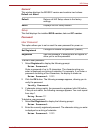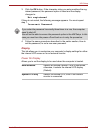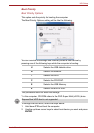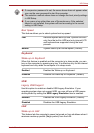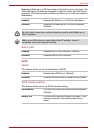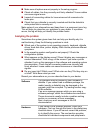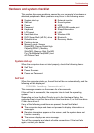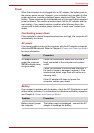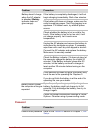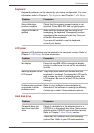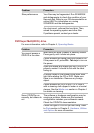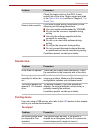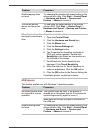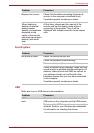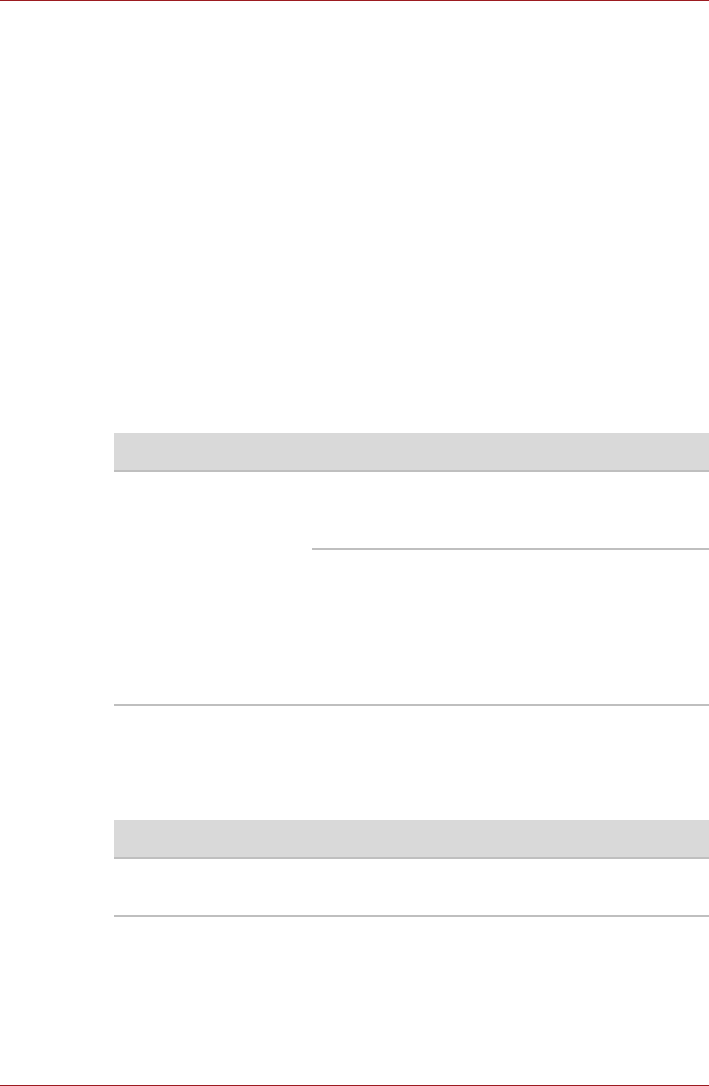
User’s Manual 8-4
Troubleshooting
Power
When the computer is not plugged into an AC adapter, the battery pack is
the primary power source. However, your computer has a number of other
power resources, including intelligent power supply and Real Time Clock
battery. These resources are interrelated and any one could affect apparent
power problems. This section provides check lists for AC adapter and the
main battery. If you cannot resolve a problem after following them, the
cause could lie with another power resource. In such case, contact your
dealer.
Overheating power down
If the computer’s internal temperature becomes too high, the computer will
automatically shut down.
AC power
If you have trouble turning on the computer with the AC adapter connected,
check the DC IN indicator. Refer to Chapter 6, Power and Power-up Modes
for more information.
Battery
If you suspect a problem with the battery, check the DC IN indicator as well
as the battery indicator. For information on indicators and battery operation
see Chapter 6,
Power and Power-up Modes.
Problem Procedure
AC adapter doesn’t
power the computer
(DC IN indicator does
not glow white)
Check the connections. Make sure the cord is
firmly connected to the computer and a power
outlet.
Check the condition of the cord and terminals. If
the cord is frayed or damaged, replace it. If the
terminals are soiled, wipe them with cotton or a
cleaning cloth.
If the AC adapter still does not power the
computer, contact your dealer.
Problem Procedure
Battery doesn’t power
the computer
The battery may be discharged - connect the AC
adapter to recharge the battery.