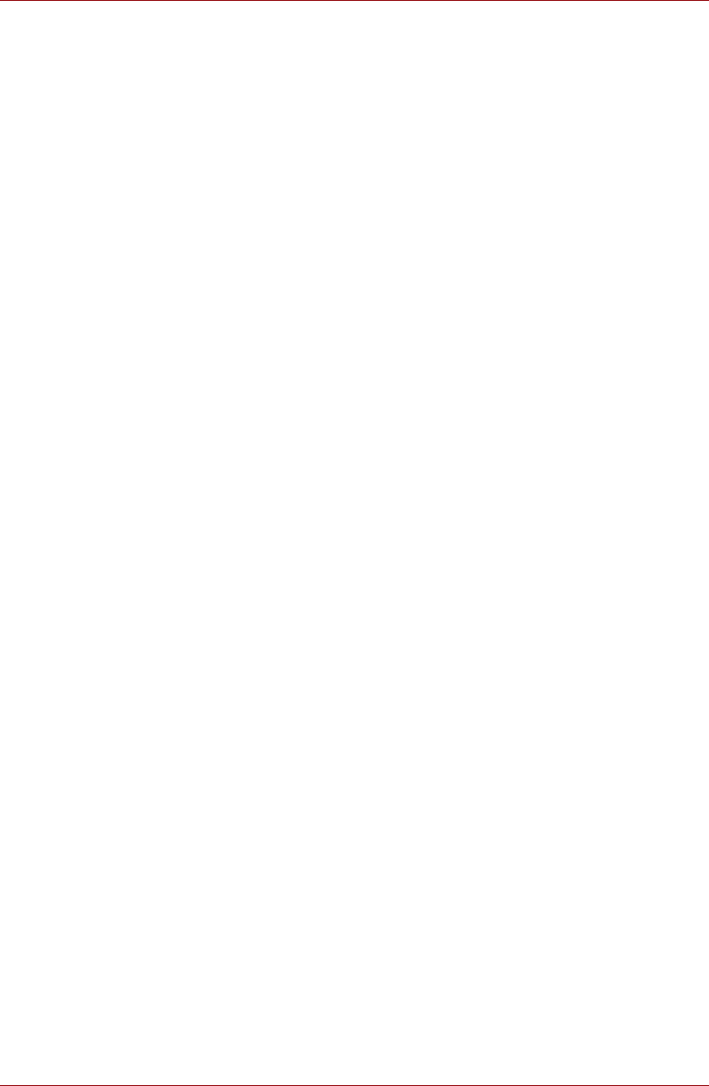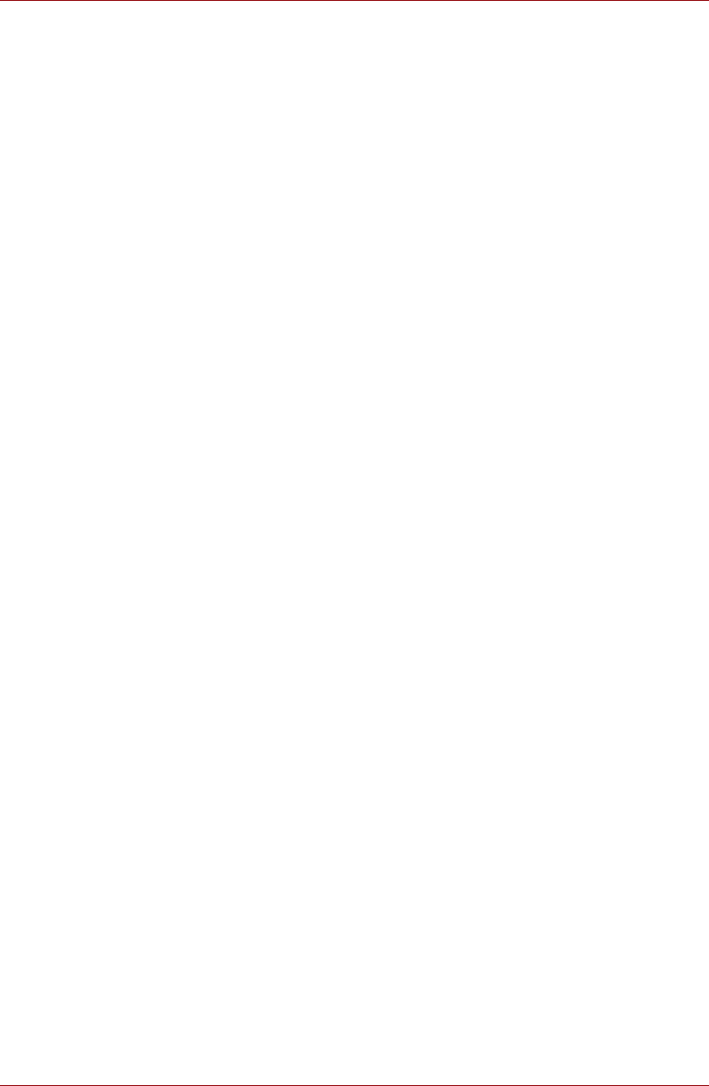
User’s Manual 4-23
Operating Basics
■ Be sure to connect the universal AC adapter before you write or rewrite.
■ Before you enter sleep/hibernation mode, be sure to finish DVD-RAM
writing. Writing is finished if you can eject DVD-RAM media.
■ Be sure to close all other software programs except the writing
software.
■ Do not run software such as a screen saver, which can put a heavy load
on the CPU.
■ Operate the computer in the full-power mode. Do not use power-saving
features.
■ Do not write while virus check software is running. Wait for it to finish,
and then disable virus detection programs including any software that
checks files automatically in the background.
■ Do not use hard disk utilities, including those intended to enhance HDD
access speed. They may cause unstable operation and data damage.
■ Write from the computer’s HDD to the CD/DVD. Do not try to write from
shared devices such as a LAN server or any other network device.
■ Writing with software other than TOSHIBA Disc Creator is not
recommended.
When writing or rewriting
Please observe/consider the following when you write or rewrite to a CD-
R/-RW, DVD-R/-R DL/-RW/-RAM or DVD+R/+R DL/+RW disc.
■ Do not perform any of the following actions:
■ Change users in the Windows 7
operating system.
■ Operate the computer for any other function, including use of a
mouse or touchpad, closing/opening the LCD panel.
■ Apply impact or vibration to the PC.
■ Install, remove or connect external devices, including items such as
a Secure Digital(SD), Secure Digital High Capacity(SDHC), Memory
Stick(MS), Memory Stick Pro(MS Pro), MultiMediaCard(MMC),
xDPicture Card(xD), ExpressCard, USB device, external monitor, or
an optical digital device.
■ Use the Audio/Video control button to reproduce music or voice.
■ Open the optical disc drive.
■ Do not use shut down/log off and sleep/hibernation while writing or
rewriting.
■ Make sure writing or rewriting is completed before going into
sleep/hibernation. Writing is completed if you can open the DVD Super
Multi (±R DL) drive tray.
■ Set the computer on a level surface and avoid places subject to
vibration such as airplanes, trains, or cars. Do not use an unstable
surface such as a stand.
■ Keep mobile phones and other wireless communication devices away
from the computer.
■ Always copy data from the HDD to the optical disc. Do not use cut-and-
paste. The original data will be lost if there is a write error.