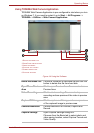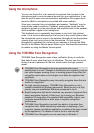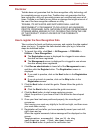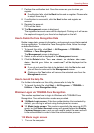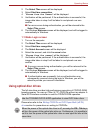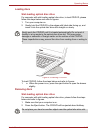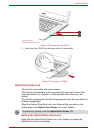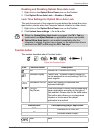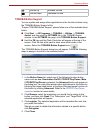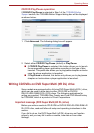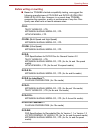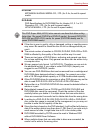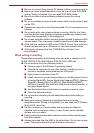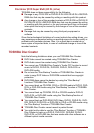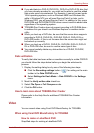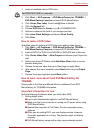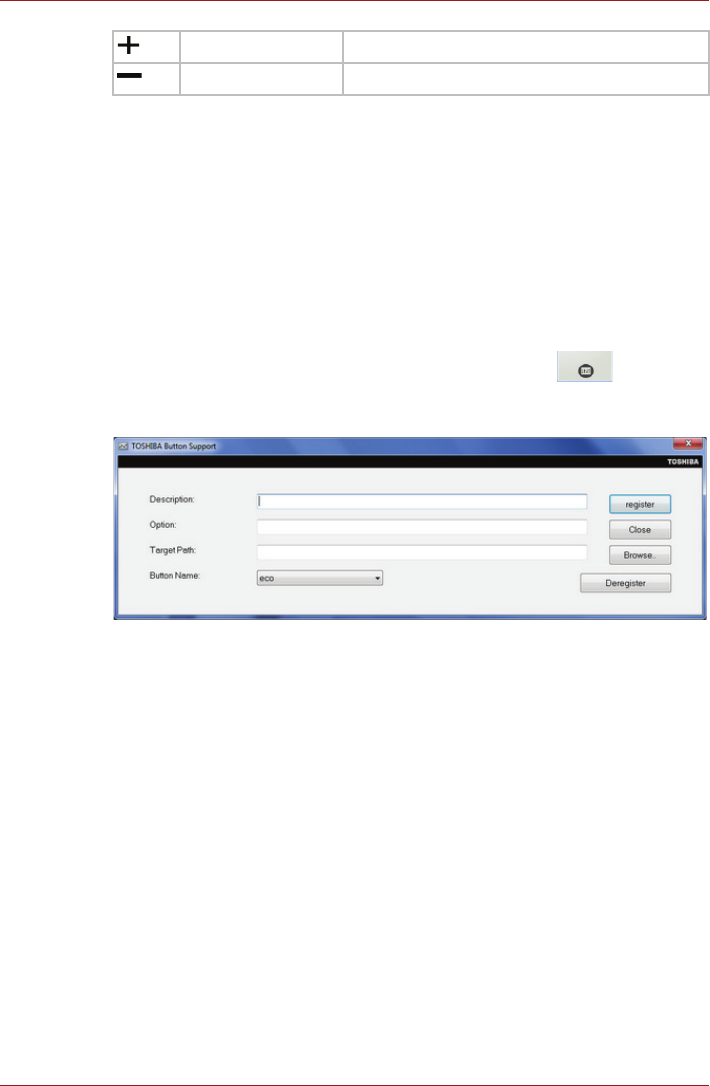
User’s Manual 4-19
Operating Basics
TOSHIBA Button Support
You can update and assign other applications to the function buttons using
the TOSHIBA Button Support utility.
To open TOSHIBA Button Support, please follow one of the methods listed
below:
■ Click Start -> All Programs -> TOSHIBA -> Utilities -> TOSHIBA
Assist, and then click the OPTIMIZE tab in the TOSHIBA Assist
window. In the OPTIMIZE tab page, click TOSHIBA Button Support.
■ Hold the FN key and the Flash Cards bar will appear at the top of the
screen. Click the last white card to show more white cards in the
screen. Select the TOSHIBA Button Support icon ( ).
The TOSHIBA Button Support dialog box will appear. Follow the following
steps to assign a function to the selected button.
1. In the Button Name list, select one of the following function button
name such as eco, Illumination On/Off, CD/DVD Play/Pause, Mute.
If CD/DVD Play/Pause is selected, the Advanced button will appear on
the dialog box. You can either assign other applications to this button by
following the steps listed below, or configure the play/pause function on
this button by clicking Advanced. Refer to the CD/DVD Play/Pause
operation section for more details.
2. Click Browse, select the application you would like to assign to the
button, and then click Open. The “Description” and “Target Path” of the
selected application will appear.
3. Click register. The selected application will be launched the next time
you press that button.
Should you want to delete the information related to a specific button,
click Deregister.
4. Click Close.
Volume Up Increase volume
Volume Down Decrease volume