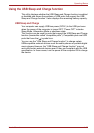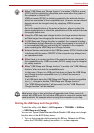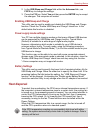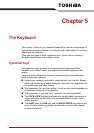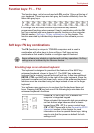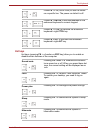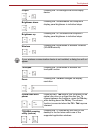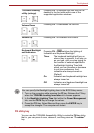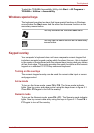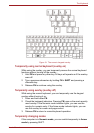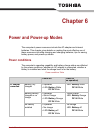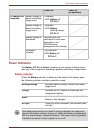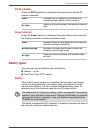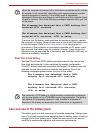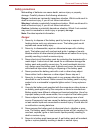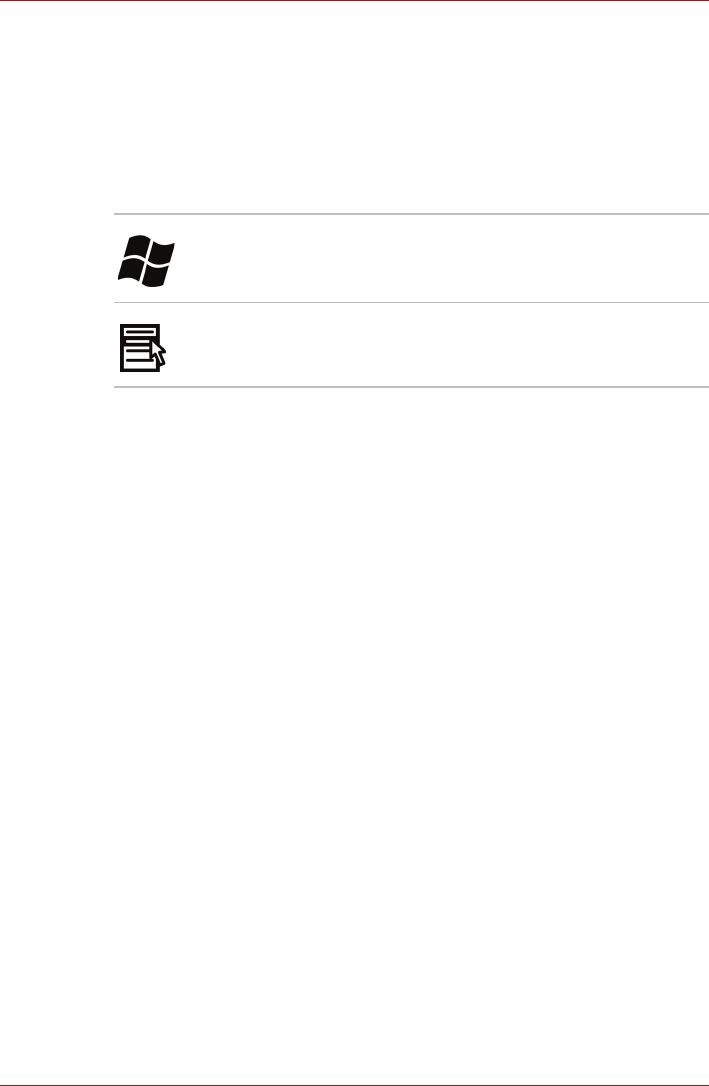
User’s Manual 5-6
The Keyboard
To start the TOSHIBA Accessibility Utility, click Start -> All Programs->
TOSHIBA-> Utilities-> Accessibility.
Windows special keys
The keyboard provides two keys that have special functions in Windows:
one activates the Start menu and the other has the same function as the
secondary mouse button.
Keypad overlay
Your computer’s keyboard does not have a separate numeric keypad but
includes a numeric keypad overlay which functions like one - this is located
in the center of the keyboard with the relevant keys having dark gray letters
at their front edge. The overlay provides the same functions as the numeric
keypad on a standard 101/102-key enhanced keyboard.
Turning on the overlays
The numeric keypad overlay can be used for numeric data input or cursor
and page control.
Arrow mode
To turn on the Arrow mode, press FN + F10. The Arrow mode indicator
lights. Now try cursor and page control using the keys shown in figure 5-1.
Press FN + F10 again to turn off the overlay.
Numeric mode
To turn on the Numeric mode, press FN + F11. The Numeric mode indicator
lights. Now try numeric data entry using the keys in figure 5-1. Press FN +
F11 again to turn off the overlay.
This key activates the Windows Start menu.
This key has the same function as the secondary
mouse button.