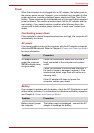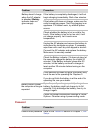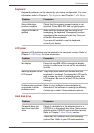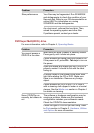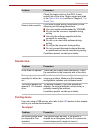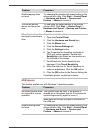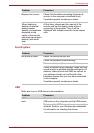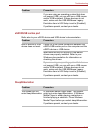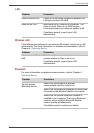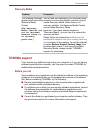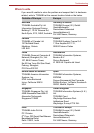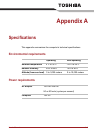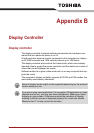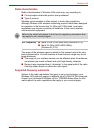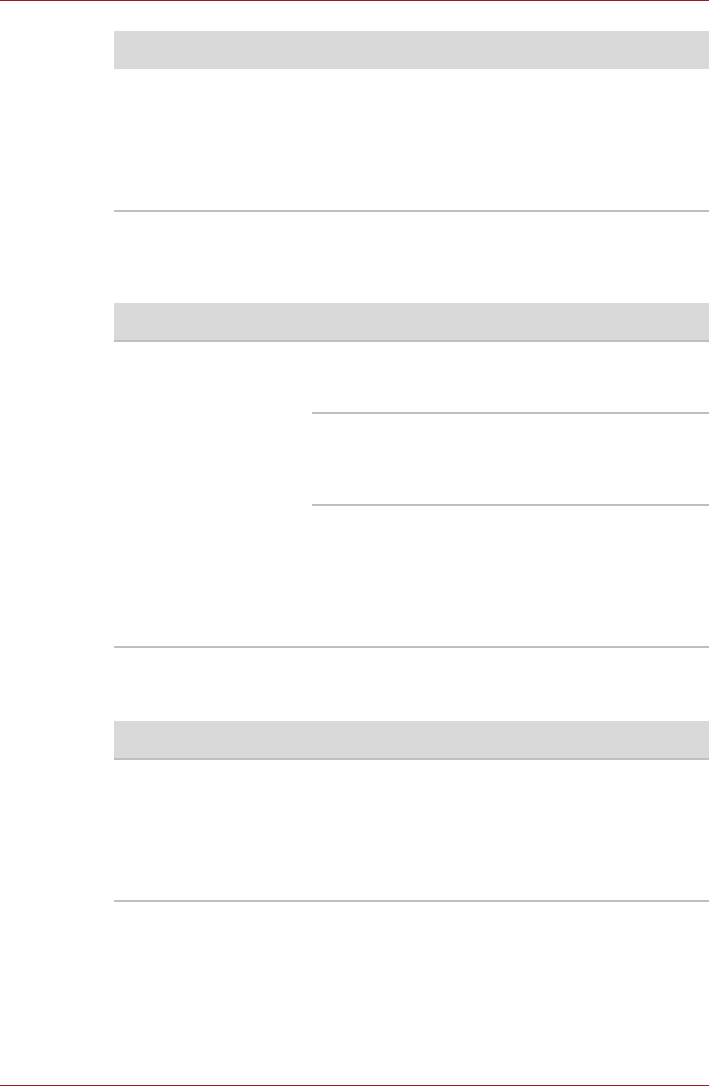
User’s Manual 8-12
Troubleshooting
eSATA/USB combo port
Refer also to your eSATA device and USB device’s documentation.
Sleep/Hibernation
If you are using an operating system that does
not support USB, you can still use a USB mouse
and/or USB keyboard. If these devices do not
work, make sure the USB KB/Mouse Legacy
Emulation item in HW Setup is set to [Enabled].
If problems persist, contact your dealer.
Problem Procedure
Problem Procedure
eSATA device or USB
device does not work
Check for a firm cable connection between the
eSATA/USB combo port on the computer and the
eSATA device or USB device.
Make sure the eSATA device or USB device
drivers are properly installed. Refer to your
Windows documentation for information on
checking the drivers.
If you are using an operating system that does
not support USB, you can still use a USB mouse
and/or USB keyboard. If these devices do not
work, make sure the USB KB/Mouse Legacy
Emulation item in HW Setup is set to [Enabled].
If problems persist, contact your dealer.
Problem Procedure
The system will not
enter sleep/hibernation
Is Windows Media Player open? The system
might not enter sleep/hibernation, if Windows
Media Player is either playing a selection or
finished playing a selection. Close Windows
Media Player before you select sleep/hibernation.
If problems persist, contact your dealer.