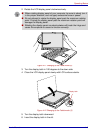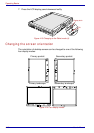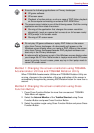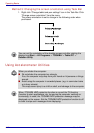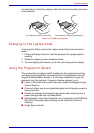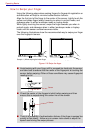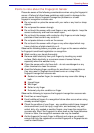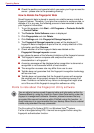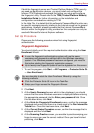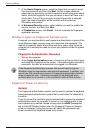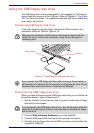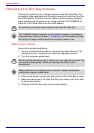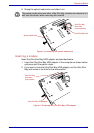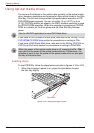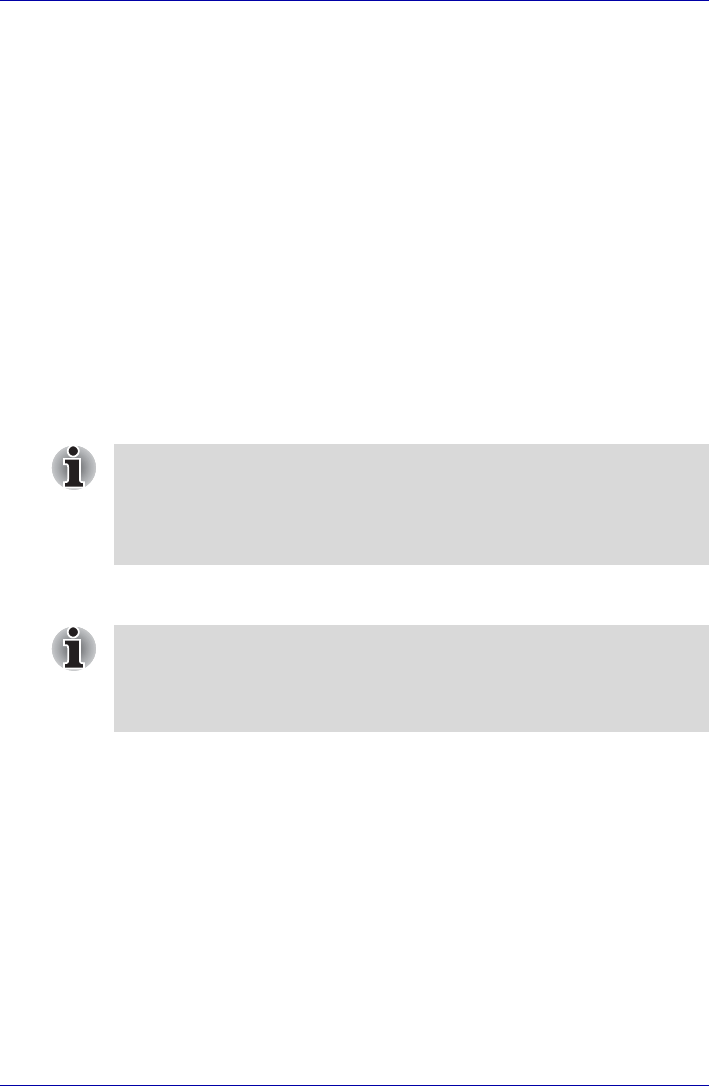
User’s Manual 4-17
Operating Basics
If both the fingerprint sensor and Trusted Platform Module (TPM) security
are used as identification devices, you must install and configure the
Infineon TPM Professional package first before you setup and configure
the fingerprint utility. Please refer to the TPM (Trusted Platform Module)
Installation Guide for further information on the installation and
configuration considerations relating to TPM.
In the Help File, it is stated that this software's PasswordBank function can
be used for managing security relating to the Internet as well as for general
applications. However, please be aware that the Internet PasswordBank
function within the fingerprint utility provided on this computer can only be
used with Microsoft's Internet Explorer software.
Set Up Procedure
Please use the following procedure when first using fingerprint
authentication.
Fingerprint Registration
You should initially enroll the required authentication data using the User
Enrollment Wizard.
1. To run this program, click Start -> All Programs -> Protector Suite QL
-> User Enrollment.
2. Click Next.
3. At the User's Password screen which is then displayed, you should
ensure that the same Windows username is displayed before entering
the appropriate password into the Enter your password field. Once
this has been done, click Next.
4. At the Hints for Fingerprint Enrollment screen, confirm the message
displayed and ensure that there is a check mark in the Run Interactive
Tutorial box. Once this has been done, click Next.
5. At the Correct Swipe Procedure screen, confirm the message that is
displayed and then click Next.
6. At the Scanning Practice screen, you are able to practice swiping your
finger to ensure you use the correct method. Once you have finished
practicing, click Next.
■ In use, the fingerprint authentication system will use the same
username and password as defined within the Windows operating
system. If no Windows password has been configured, you must do
this before starting the fingerprint registration process.
■ Up to twenty-one fingerprint patterns can be registered on this sensor.
You are also able to start the User Enrollment Wizard by using the
following methods.
■ Click the Protector Suite QL icon in the Task Bar.
■ Swipe your finger across the Fingerprint Sensor.