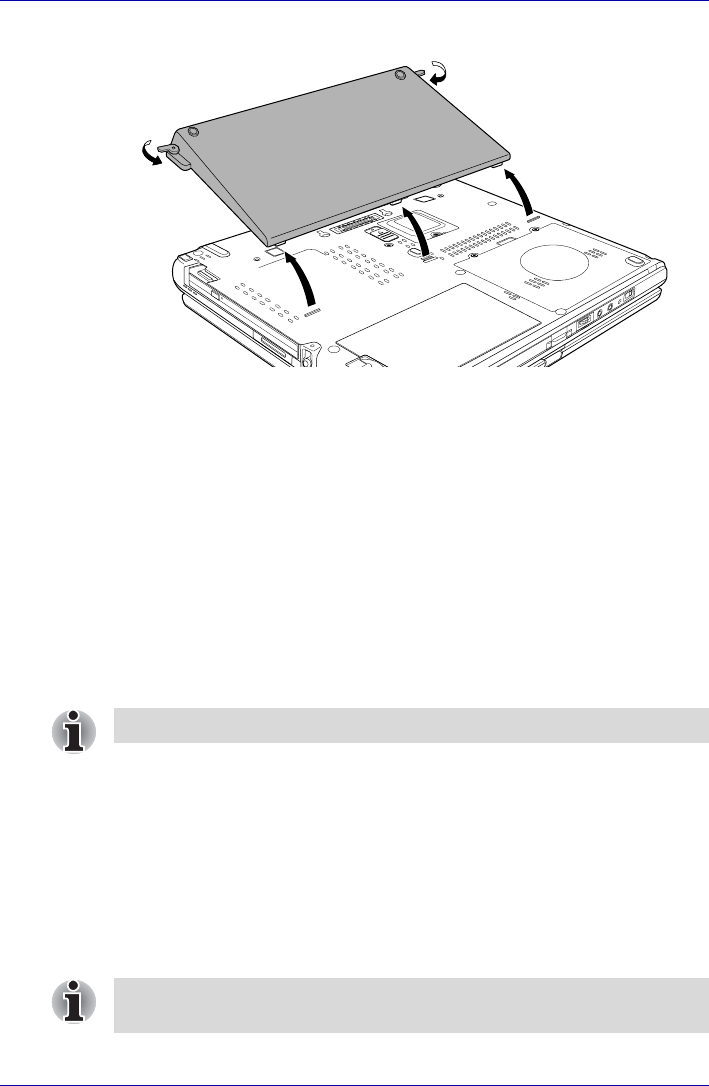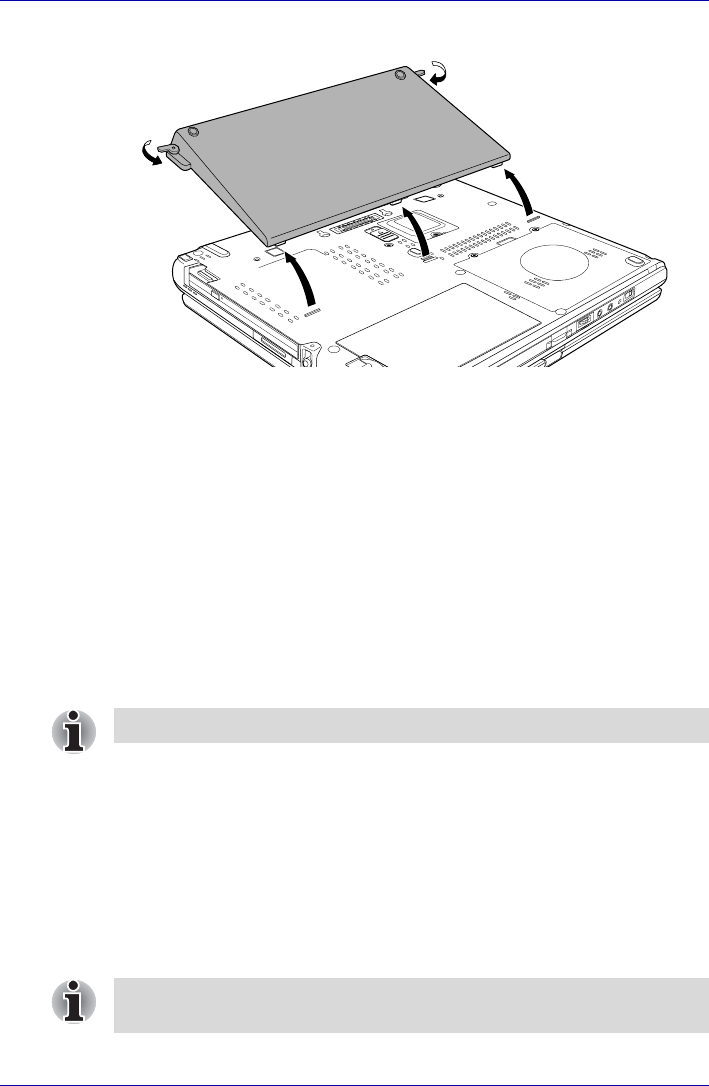
User’s Manual 8-17
Optional Devices
6. Lift off the Slice Expansion Battery.
Figure 8-17 Removing the Slice Expansion Battery
7. Be sure to replace the protective cap before storing the Slice Expansion
Battery.
Battery Charger
The battery charger provides a convenient way to charge battery packs
without requiring the use of your computer. The battery charger holds up to
two battery packs (lithium ion).
HDD Kit (Serial-ATA)
An extra hard disk drive expands the flexibility of your system and lets you
carry your data without carrying the computer.
Removing the hard disk drive pack
To remove the hard disk drive pack, follow the steps below.
1. Set the computer to boot mode and turn off the power.
2. Disconnect the AC adaptor and all external cables connected to the
computer.
3. Turn the computer upside down and remove the battery pack. Refer to
Replacing the battery pack section in Chapter 6, Power and Power-Up
Modes, for details.
4. Loosen two screws securing the hard disk drive cover.
Use a size 1 Phillips screwdriver.
Always make sure the display panel is closed in Laptop mode before
turning the computer upside down.