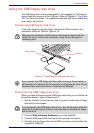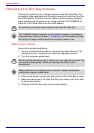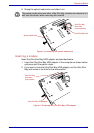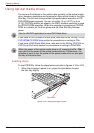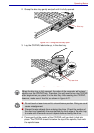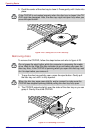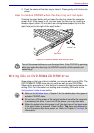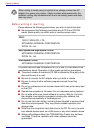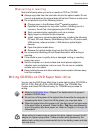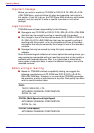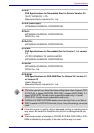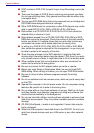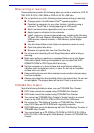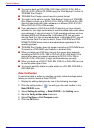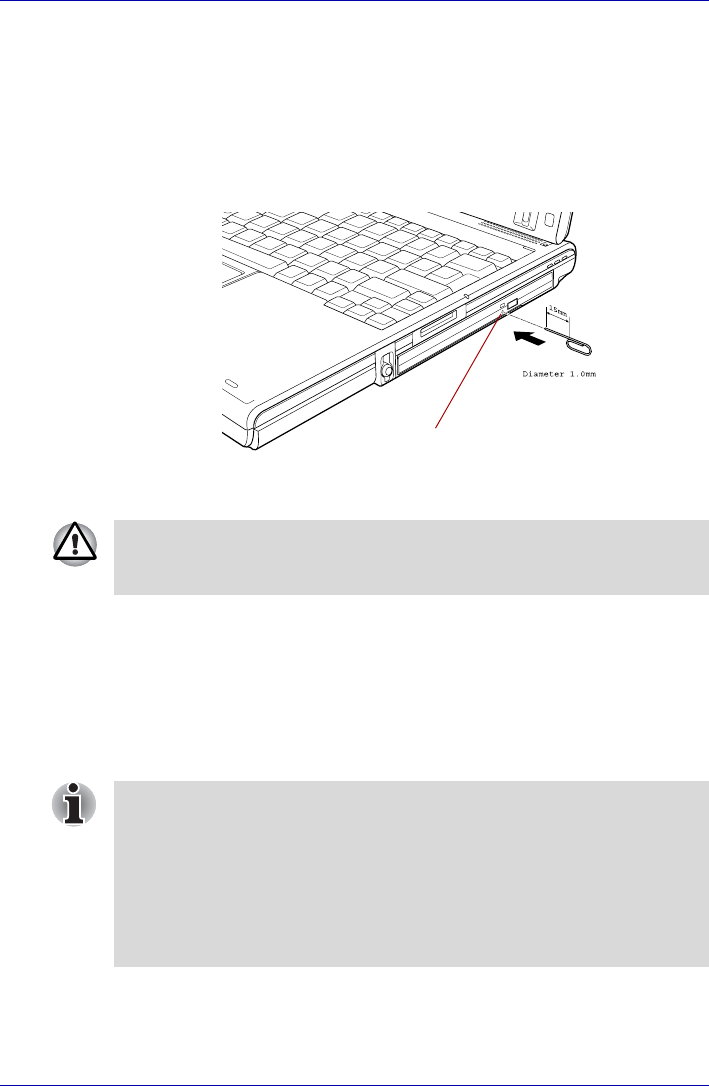
User’s Manual 4-27
Operating Basics
3. Push the center of the disc tray to close it. Press gently until it locks into
place.
How to remove CD/DVD when the disc tray will not open
Pressing the eject button will not open the disc tray when the computer
power is off. If the power is off, you can open the disc tray by inserting a
slender object (about 15 mm) such as a straightened paper clip into the
eject hole just to the right of the eject button.
Figure 4-25 Manual release with the eject hole
Writing CDs on DVD-ROM&CD-R/RW drive
Depending on the type of drive installed, you may be able to write CDs. The
DVD-ROM&CD-R/RW drive lets you write as well as read CD-ROMs.
Observe the precautions in this section to ensure the best performance for
writing CDs. For information on loading and unloading CDs refer to the
Using optical media drives section.
Eject hole
Turn off the power before you use the eject hole. If the CD/DVD is spinning
when you open the disc tray, the CD/DVD could fly off the spindle and
cause injury.
■ Refer to the Writable discs, Chapter 2 for the details about the types of
writable CD/DVD discs.
■ Do not turn off the power of the optical media drive while the computer
is accessing the drive. If you turn off the power, you may lose data.
■ When the optical disc drive power is off, the disc tray will not open even
if the eject button is pressed. Press the Fn + Tab keys simultaneously
to turn the optical disc drive power on. Refer to Chapter 5, Hot keys for
information.