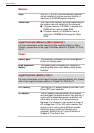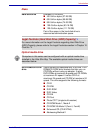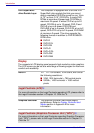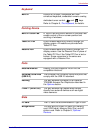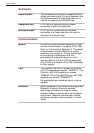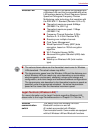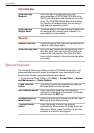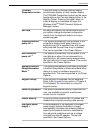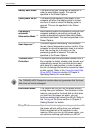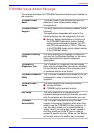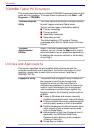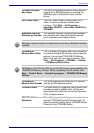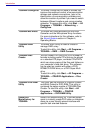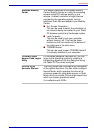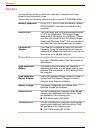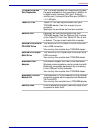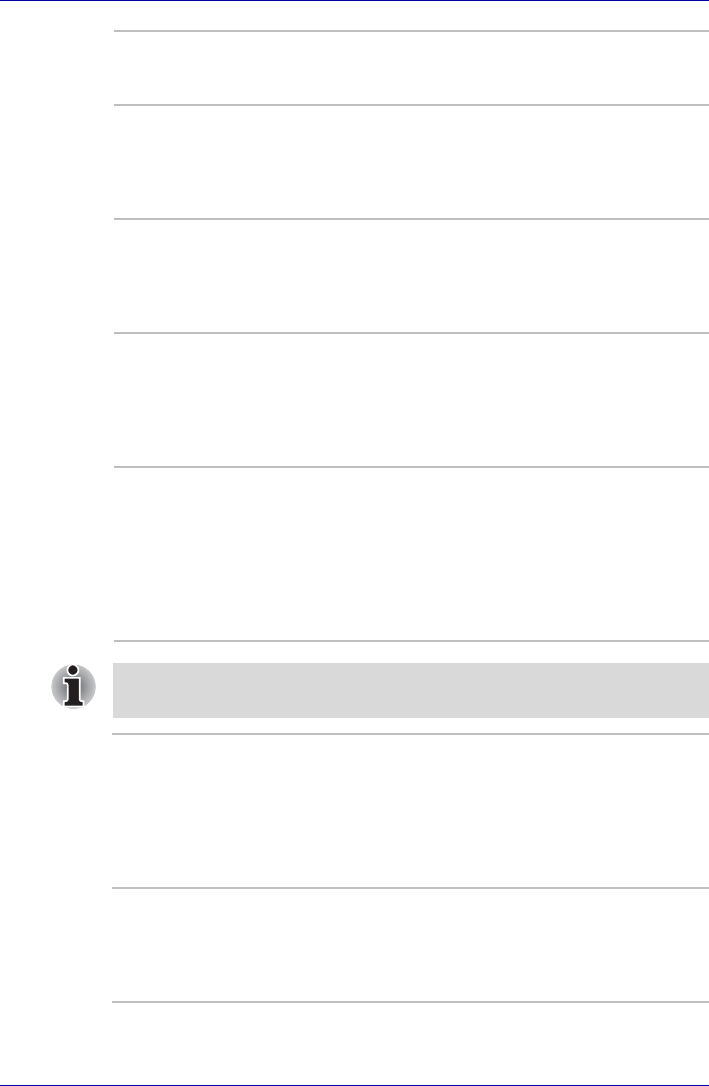
1-12 User’s Manual
Introduction
Battery save mode
*1
This feature lets you configure the computer in
order to save battery power. This can be
specified in the Power Options.
Panel power on/off
*1
This feature automatically turns power to the
computer off when the display panel is closed,
and turns it back on when the display panel is
opened. This can be specified in the Power
Options.
Low battery
automatic
Hibernation Mode
*1
When battery power is exhausted to the point that
computer operation cannot be continued, the
system automatically enters Hibernation Mode
and shuts itself down. This can be specified in the
Power Options.
Heat dispersal
*1
To protect against overheating, the processor
has an internal temperature sensor so that, if the
computer's internal temperature rises to a certain
level, the cooling fan is turned on or the
processing speed is lowered. This can be
specified in the Power Options.
TOSHIBA HDD
Protection
This feature uses the acceleration sensor built in
the computer to detect vibration and shocks, and
automatically moves the hard disk drive's read/
write head to a safe position in order to reduce
the risk of damage that could be caused by head-
to-disk contact. Refer to the Using the Hard Disk
Drive (HDD) Protection section in Chapter 4,
Operating Basics, for more details.
The TOSHIBA HDD Protection function does not guarantee that the hard
disk drive will not be damaged.
Hibernation Mode This feature lets you turn off the power without
exiting from your software. The contents of main
memory are saved to the hard disk so that when
you next turn the power on again, you can
continue working right where you left off. Refer to
the Turning off the power section in Chapter 3,
Getting Started, for details.
Sleep Mode If you have to interrupt your work, you can turn off
the power without exiting from your software.
Data is maintained in the computer’s main
memory. When you turn on the power again, you
can continue working right where you left off.