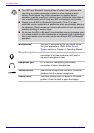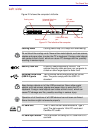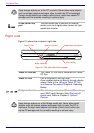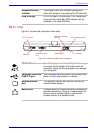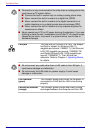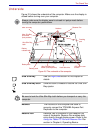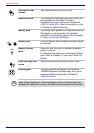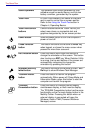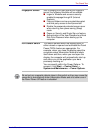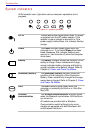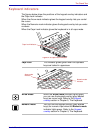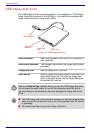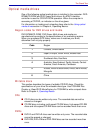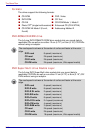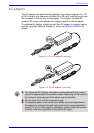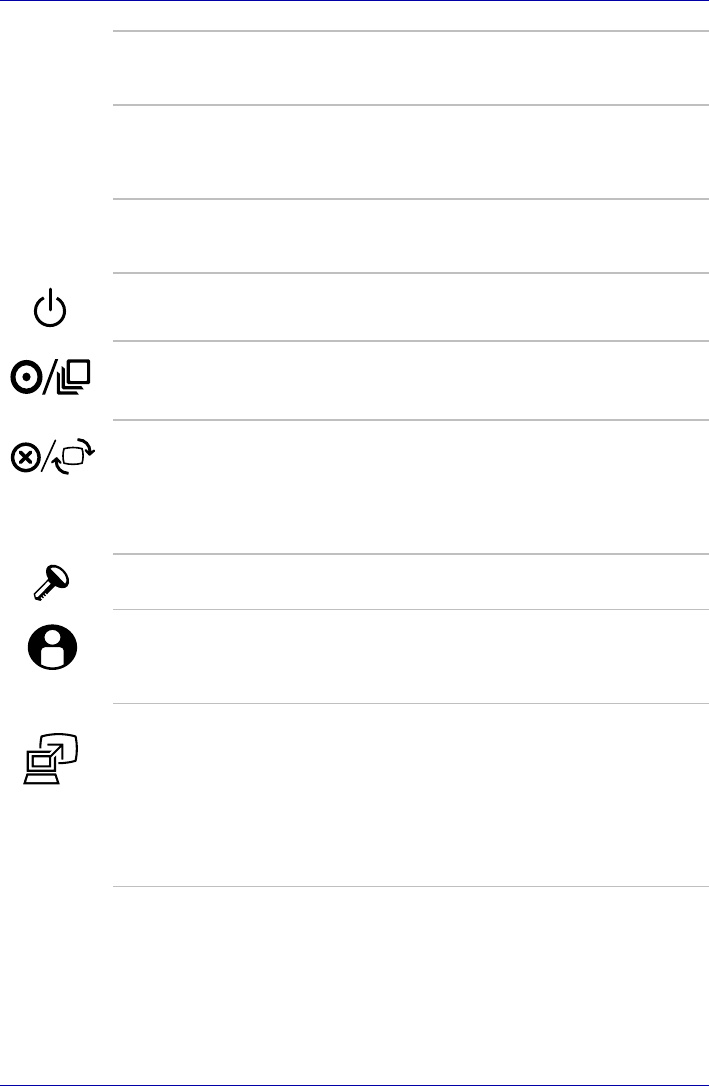
2-10 User’s Manual
The Grand Tour
Stereo speakers The speakers emit sound generated by your
software as well as audio alarms, such as low
battery condition, generated by the system.
Touch Pad A Touch Pad located in the center of the palm
rest is used to control the on-screen pointer.
Refer to the Using the Touch Pad section in
Chapter 4, Operating Basics.
Touch Pad control
buttons
Control buttons below the Touch Pad let you
select menu items or manipulate text and
graphics designated by the on-screen pointer.
Power button Slide the power button to turn the computer’s
power on and off.
Cross Function
button
This button functions as the same to Enter key
when tapped, or shows the menu screen when
pressed for more than a second.
ESC/Rotation button Press this button more than one second to
change the orientation of the screen. This button
also functions as ESC key. When Rotation Utility
is running, the top and bottom of the screen are
automatically recognized to change the
orientation by pressing this button.
Windows Security
tablet button
This button functions as the same to Ctrl + Alt +
Del keys to show Windows Task Manager.
TOSHIBA Assist
button
Press this button to launch the program
automatically. When power-off, Sleep Mode and
Hibernation Mode, press this button to start the
computer and launch the program.
TOSHIBA
Presentation button
Press this button to change internal display,
simultaneous display, or multi-monitor display.
The TOSHIBA Presentation button has the same
functionality as the Connect display button in the
Mobility Center. Pressing this button when an
external display is connected will open the
Windows Vista
TM
TMM (Transient Multimon
Manager) screen.