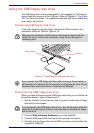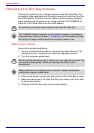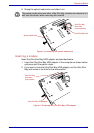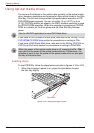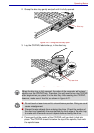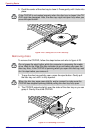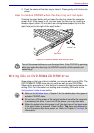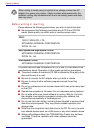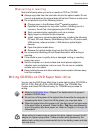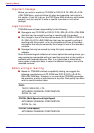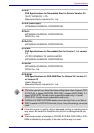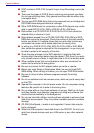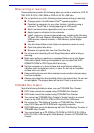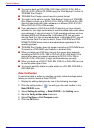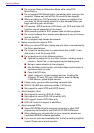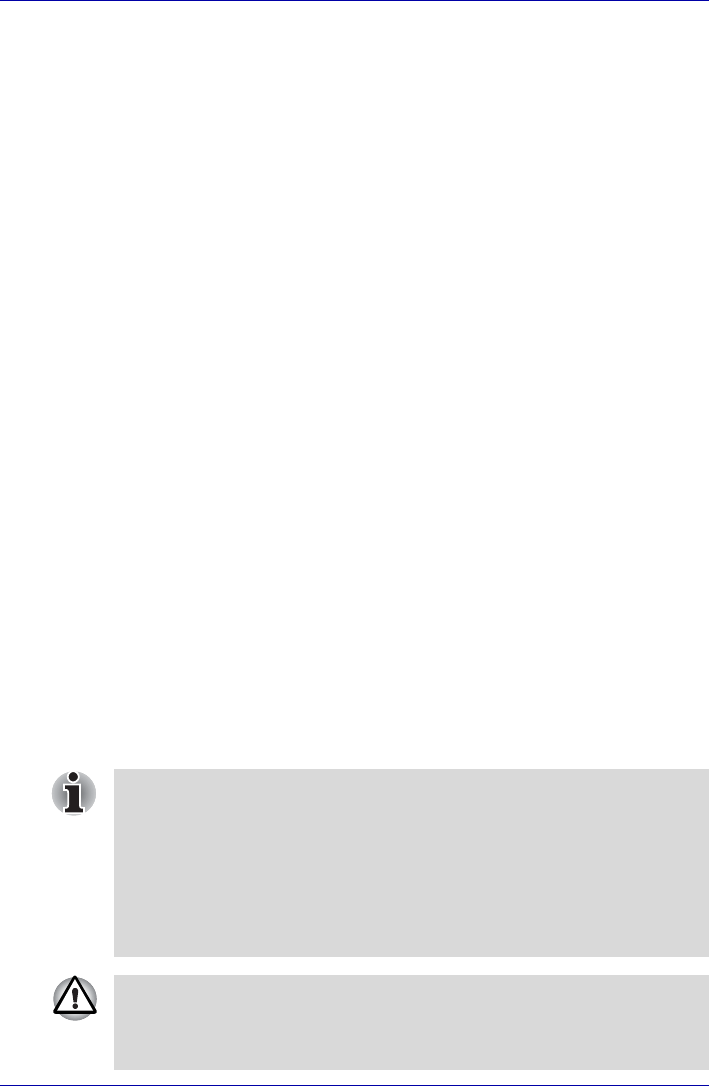
User’s Manual 4-29
Operating Basics
When writing or rewriting
Note the following when you write or rewrite a CD-R or CD-RW.
■ Always copy data from the hard disk drive to the optical media. Do not
use cut-and-paste as the original data will be lost if there is a write error.
■ Do not perform any of the following actions:
■ Change users in the Windows Vista
TM
operating system.
■ Operate the computer for any other function, including use of a
mouse or Touch Pad, closing/opening the LCD panel.
■ Start a communication application such as a modem.
■ Apply impact or vibration to the computer.
■ Install, remove or connect external devices, including the following:
PC card, SD card, Memory Stick/Memory Stick Pro, xD picture card,
USB devices, external monitor, i.LINK devices, optical digital
devices.
■ Open the optical media drive.
■ Remove the optical media drive from the Ultra Slim Bay.
■ Do not use shut down/log off and Sleep/hibernation while writing or
rewriting.
■ If the media is poor in quality, dirty or damaged, writing or rewriting
errors may occur.
■ Set the computer on a level surface and avoid places subject to
vibration such as airplanes, trains or cars. Do not use an unstable
surface such as a stand.
■ Keep mobile phones and other wireless communication devices away
from the computer.
Writing CD/DVDs on DVD Super Multi drive
You can use the DVD Super Multi drive to write data to either CD-R/RW or
DVD-R/-R DL/-RW/+R/+R DL/+RW/-RAM discs. The TOSHIBA Disc
Creator and Ulead DVD MovieFactory for TOSHIBA are provided for
writing.
■ Refer to the Writable discs, Chapter 2 for details about the types of
writable CD/DVD discs.
■ Do not turn off the power of the optical disc drive while the computer is
accessing the drive. If you turn off the power, you may lose data.
■ When the optical disc drive power is off, the disc tray will not open even
if the eject button is pressed. Press the Fn + Tab keys simultaneously
to turn the optical disc drive power on. Refer to Chapter 5, Hot keys for
information.
When writing to media using an optical disc drive, always connect the AC
adaptor to a power plug socket. If data is written while powered by the
battery back, writing may sometimes fail due to low battery power and data
loss may occur.