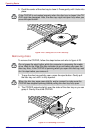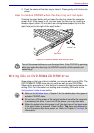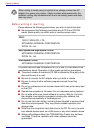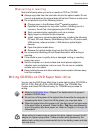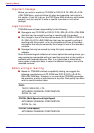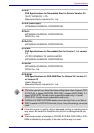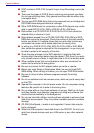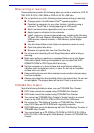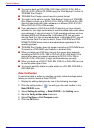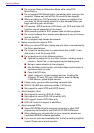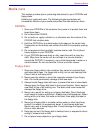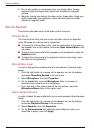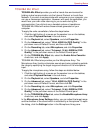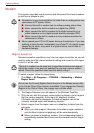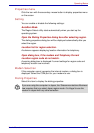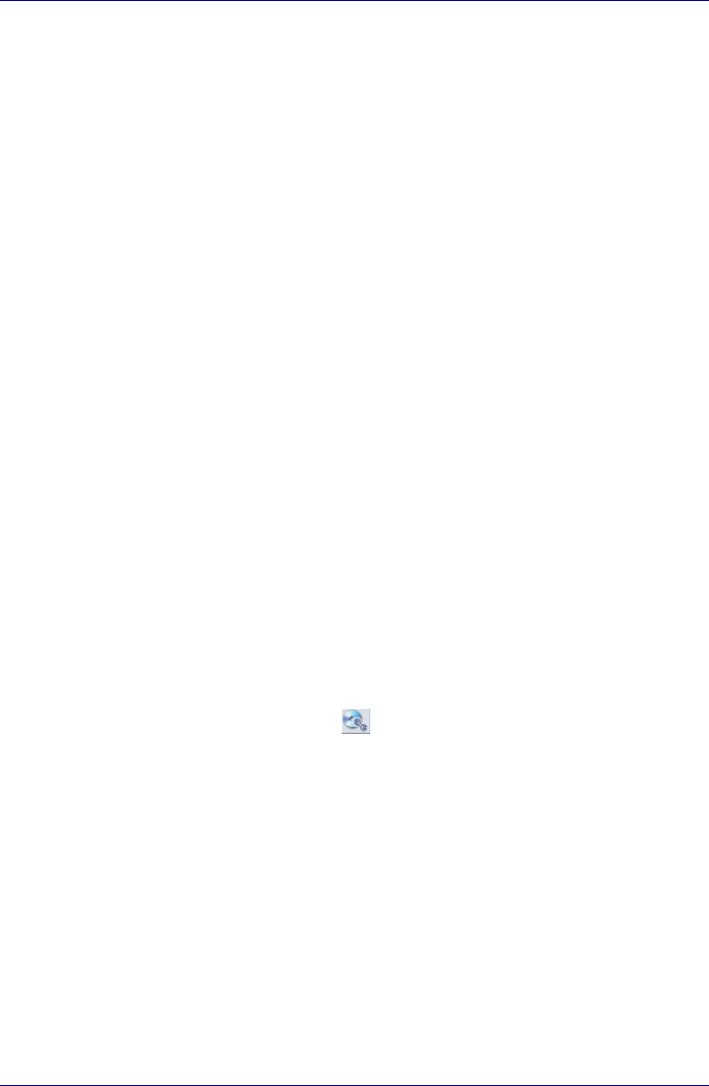
4-34 User’s Manual
Operating Basics
■ You cannot back up DVD-ROM, DVD-Video, DVD-R/-R DL/-RW or
DVD+R/+R DL/+RW to CD-R/RW using the “Disk Backup” function of
TOSHIBA Disc Creator.
■ TOSHIBA Disc Creator cannot record in packet format.
■ You might not be able to use the “Disk Backup” function of TOSHIBA
Disc Creator to back up a DVD-R/-R DL/-RW or DVD+R/+R DL/+RW
disc that was made with other software on a different DVD-R/-R DL/-
RW or DVD+R/+R DL/+RW recorder.
■ If you add data to a DVD-R and DVD+R disc that you have already
recorded to, you might not be able to read the added data under some
circumstances. It cannot be read in 16-bit operating systems, such as
Windows 98SE and Windows Me. In Windows NT4, you will need
Service Pack 6 or later to read added data. In Windows 2000, you will
need Service Pack 2 or later to read it. Some DVD-ROM and DVD-
ROM&CD-R/RW drives cannot read added data regardless of the
operating system.
■ TOSHIBA Disc Creator does not support recording to DVD-RAM discs.
To record to a DVD-RAM, use Explorer or another utility.
■ When you back up a DVD disc, be sure the source drive supports
recording to DVD-R/-R DL/-RW or DVD+R/+R DL/+RW discs. If the
source drive does not support recording to DVD-R/-R DL/-RW or
DVD+R/+R DL/+RW discs, it might not be backed up correctly.
■ When you back up a DVD-R, DVD-RW, DVD+R or DVD+RW, be sure
to use the same type of disc.
■ You cannot partially delete any data written to a CD-RW, DVD-RW or
DVD+RW disc.
Data Verification
To verify that data is written or rewritten correctly, follow the steps below
before you write or rewrite a Data CD/DVD.
1. Display the setting dialog box by one of the following two steps:
2. Click the setting button ( ) for writing on the main toolbar in the
Data CD/DVD mode.
3. Select Setting for writing -> Data CD/DVD in the Setting menu.
4. Mark the Verify written data check box.
5. Select File Open or Full Compare mode.
6. Click the OK button.