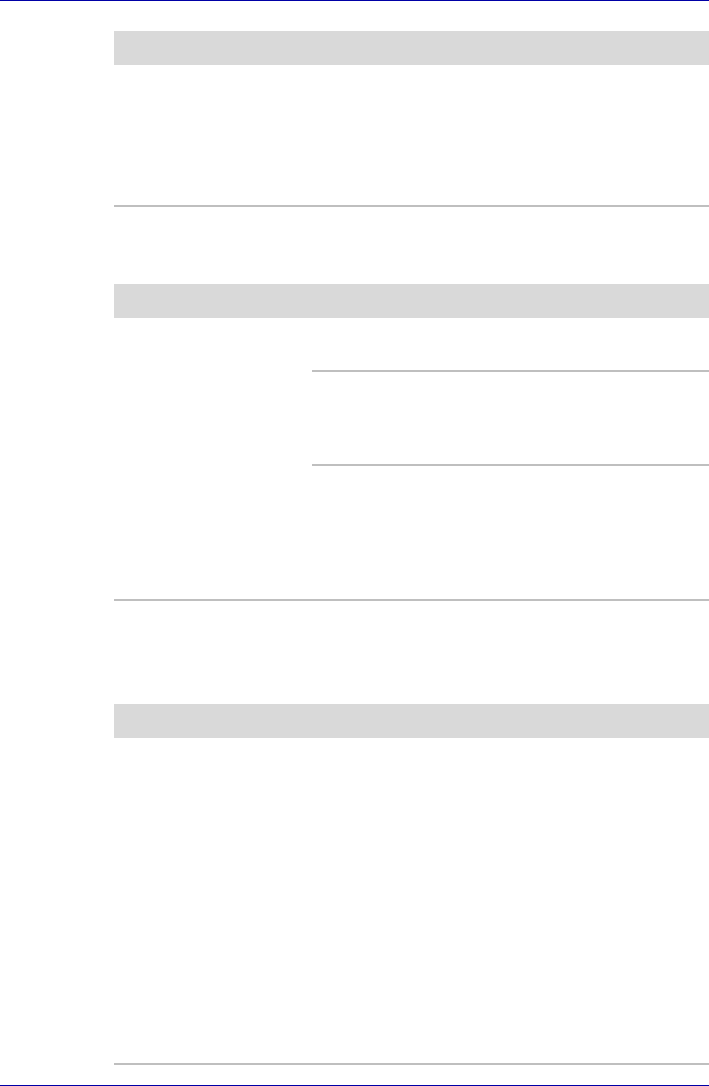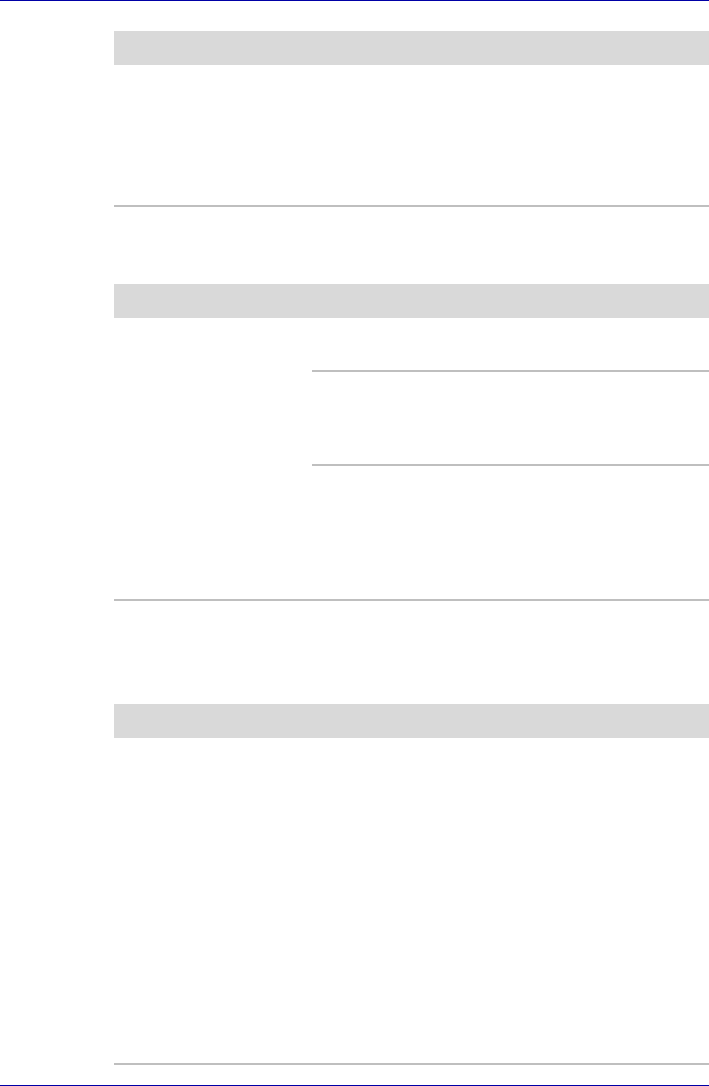
User’s Manual 9-15
Troubleshooting
USB device
Refer also to your USB device’s documentation.
Memory expansion
Refer also to Chapter 8, Optional Devices, for information on installing
memory modules.
The fingerprint cannot
be read due to injuries
to the finger.
Try the recognition process again using another
enrolled finger.
If fingerprints from all the enrolled fingers cannot
be read, please logon by using the keyboard to
input the password for the time being.
If problems persist, contact your dealer.
Problem Procedure
Problem Procedure
USB device does not
work
Check for a firm cable connection between the
USB ports on the computer and the USB device.
Make sure the USB device drivers are properly
installed. Refer to your Windows Vista
TM
documentation for information on checking the
drivers.
If you are using an operating system that does
not support USB, you are still able to use a USB
mouse and/or USB keyboard by setting the USB
KB/Mouse Emulation option within the
TOSHIBA HW Setup utility to Enabled.
If problems persist, contact your dealer.
Problem Procedure
Beep sounds.
(Two beeps, a dash
and a dot, for a
defective memory
module in slot A.
Three beeps, a dash
and two dots for slot B.
When both beeps
sound, both memories
in slot A and B are
defective.)
Make sure the memory module installed in the
memory slot is compatible with the computer.
If an incompatible module has been installed,
follow the steps below.
1. Turn off the computer.
2. Disconnect the AC adaptor and all peripheral
devices.
3. Remove the battery pack.
4. Remove the memory module.
5. Install the battery and/or connect the AC
adaptor.
6. Turn on the power.
If problems persist, contact your dealer.