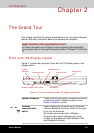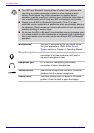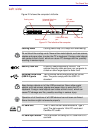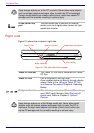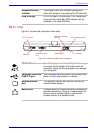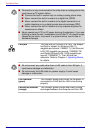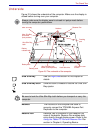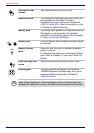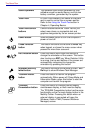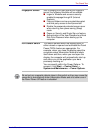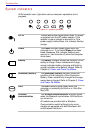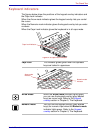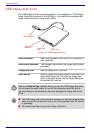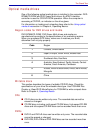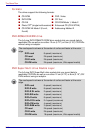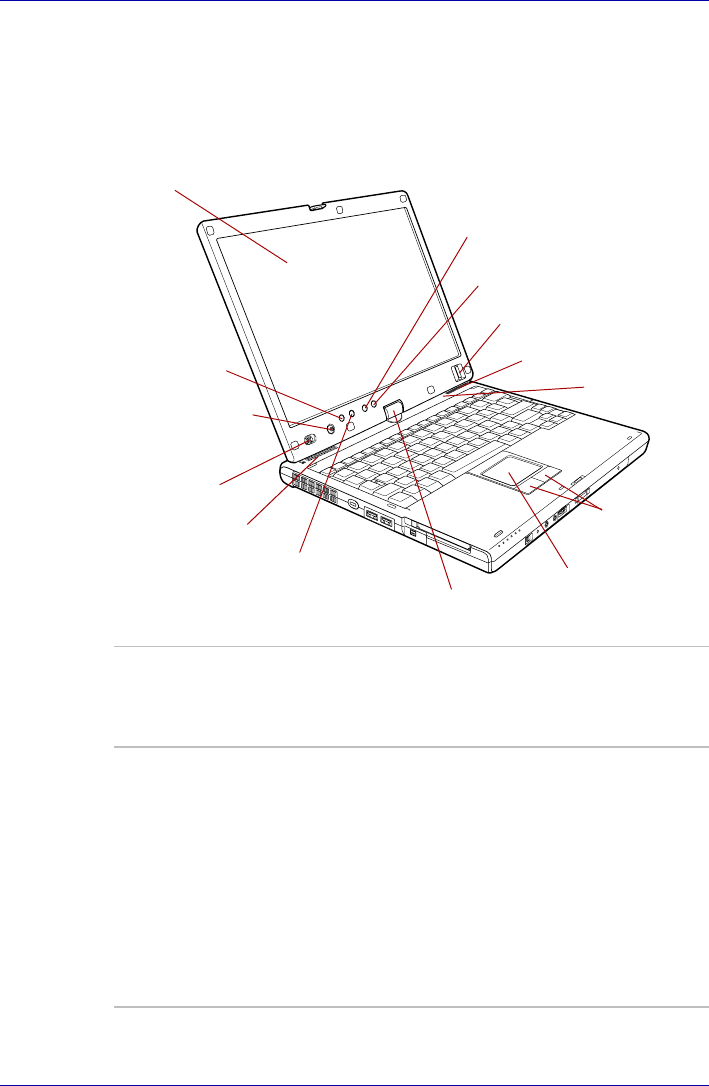
User’s Manual 2-9
The Grand Tour
Front with the display open
This section shows the computer with the LCD display panel open. Refer to
the appropriate illustration for details. To open the display, push the display
latch on the front of the LCD display panel and lift up. Position the LCD
display panel at a comfortable viewing angle.
Figure 2-6 The front of the computer with the LCD panel open
Display screen
Touch Pad
control buttons
Touch Pad
TOSHIBA Presentation button
TOSHIBA Assist
button
Power button
LCD Sensor switch
(Not shown)
ESC/Rotation button
Windows Security tablet
button
Fingerprint Sensor
Cross Function button
Stereo speaker
(Left)
Stereo speaker
(Right)
Display hinge
Display hinge The display hinge allows the display panel to be
position at a variety of easy-to-view angles.
Rotate the computer on this fulcrum point when
switching between Tablet and Laptop modes.
Display screen The LCD screen displays high-contrast text and
graphics. The available resolution depends on
the model. With XGA, you can change the
resolution between 800 × 600 and 1024 × 768
pixels. With SXGA+, between 800 × 600 and
1400 × 1050 pixels. Refer to Display Controller
and Modes section in Appendix B.
When the computer operates on the AC adaptor
the LCD screen’s image will be somewhat
brighter than when it operates on battery power.
The lower brightness level is intended to save
battery power.