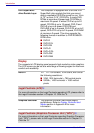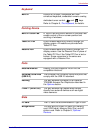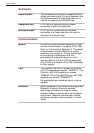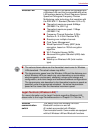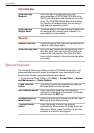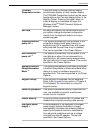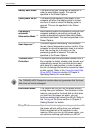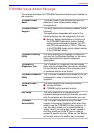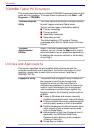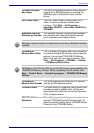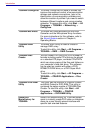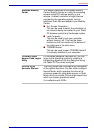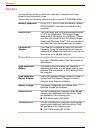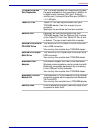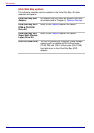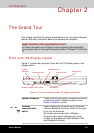1-14 User’s Manual
Introduction
TOSHIBA Tablet PC Extension
This section describes the pre-installed TOSHIBA Component features that
come with the computer. To access these components, click Start -> All
Programs -> TOSHIBA.
Utilities and Applications
This section describes the pre-installed utilities that come with the
computer and details how to start them. For further information on their
operation, please refer to each utility's online manual, help files or
README.TXT file.
TOSHIBA Rotation
Utility
This utility controls the screen orientation setting
for both Laptop mode and Tablet mode.
You can set four types of orientation setting:
■ Primary landscape
■ Primary portrait
■ Secondary landscape
■ Secondary portrait
The default setting of PC mode is Primary
Landscape while that for Tablet mode is Primary
Portrait.
TOSHIBA
Accelerometer
Utilities
When TOSHIBA Accelerometer Utilities is
enabled, you can invoke the Start menu, switch
active windows or launch predefined applications
by shaking the computer vertically or horizontally,
or by tilting it.
Fingerprint Utility This product has a fingerprint utility installed for
the purpose of enrolling and recognizing
fingerprints which can then be linked to a
username and password in order to remove the
need to input these details from the keyboard.
Just by swiping an enrolled finger against the
fingerprint sensor, the following functions will be
enabled:
■ Logon to Windows and access a security
enabled homepage through Internet Explorer.
■ Files and folders can be encrypted/decrypted
and third party access to them is prevented.
■ Disable the password-protected screen-saver
when returning from a power-saving mode
such as Sleep Mode.
■ Authentication of the User Password (and, if
applicable, the HDD(Hard Disk Drive)
Password) when booting up the computer
(Power-on Security).
■ Single Sign-on feature