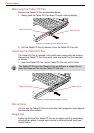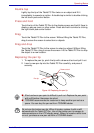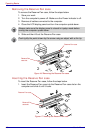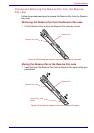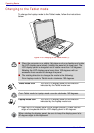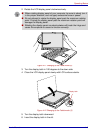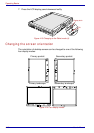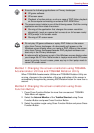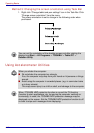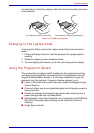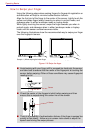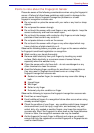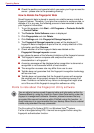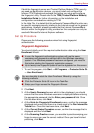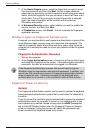4-12 User’s Manual
Operating Basics
Method 3: Changing the screen orientation using Task Bar
1. Right click “Change tablet and pen settings” icon in the Task Bar. Click
“Change screen orientation” from the menu.
The screen orientation is set to change in the following order when
purchased.
Using Accelerometer Utilities
You can set the orientation of the desktop screen just after rotating the
display from Start -> All Programs -> TOSHIBA -> Tablet PC ->
Rotation Utility.
When you shake the computer:
■ Do not shake the computer too strongly.
If so, the computer may drop from your hands or hit persons or things
around.
■ Avoid using the computer in crowded places. (e.g. in commuter trains
or in busy streets)
This may cause injury to a child or adult, and damage to the computer.
When TOSHIBA HDD protection function is on and the Tilt function
(function to start applications, etc. by waving the computer vertically or
horizontally) is used, the TOSHIBA HDD protection message may be
displayed on the screen. Set the TOSHIBA HDD protection function to off
in order to stop such messages from displaying.