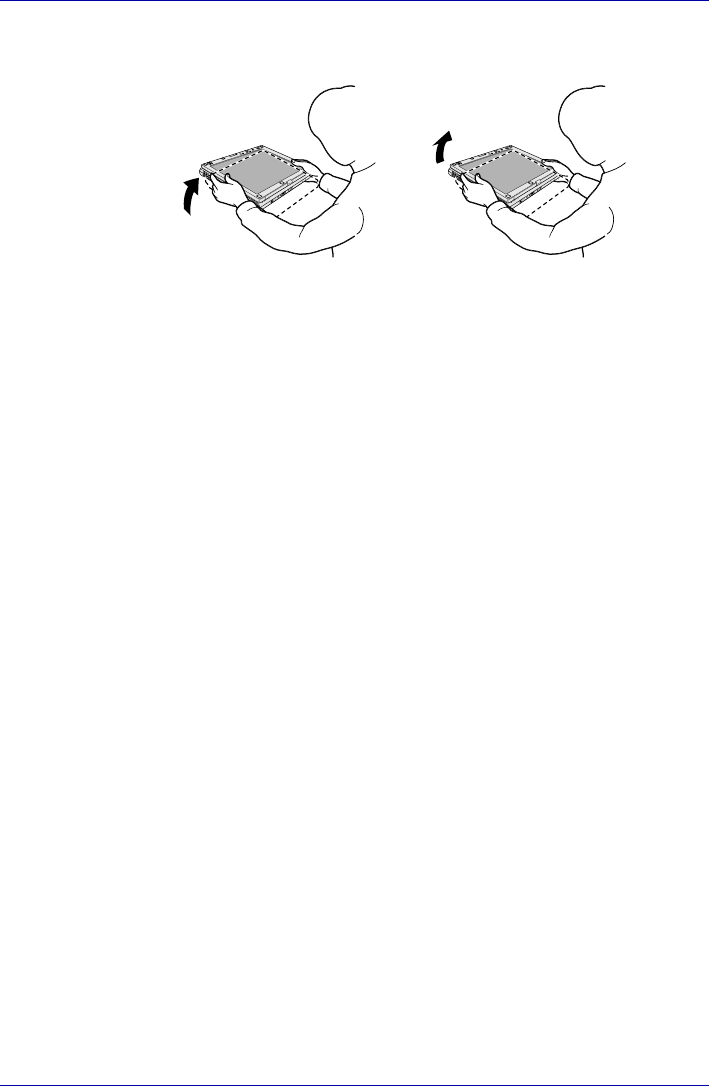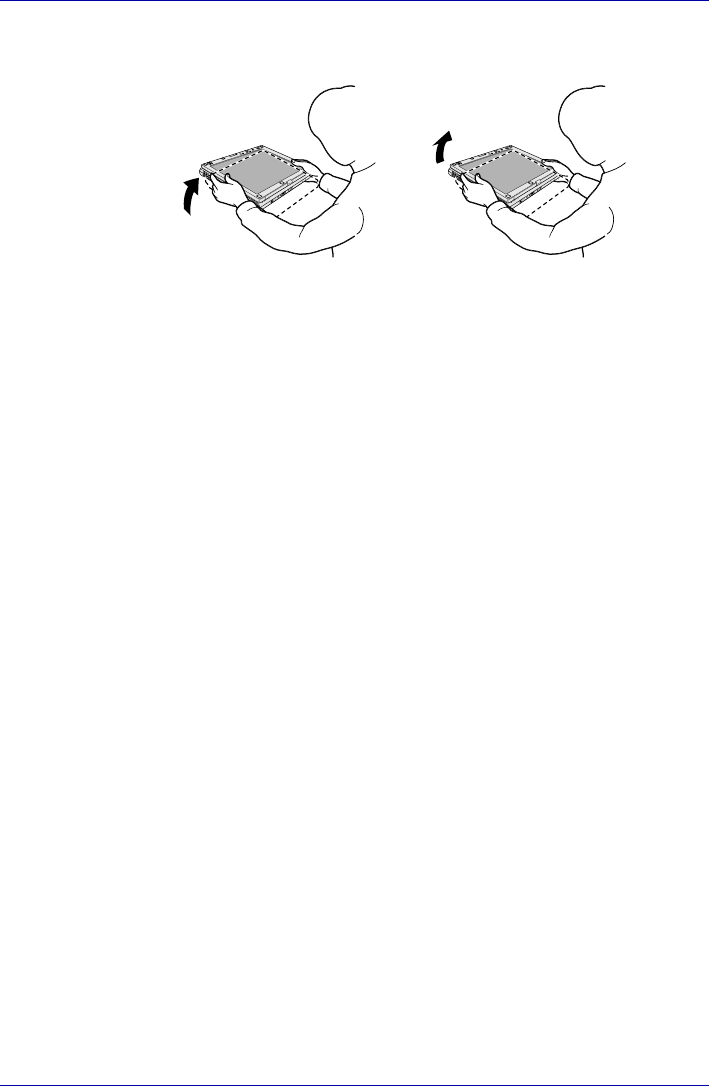
User’s Manual 4-13
Operating Basics
It is safe that you hold the computer with both hands horizontally as shown
in the example.
Figure 4-15 Shake the computer
Changing to the Laptop mode
To change the Tablet mode to the Laptop mode, follow the instructions
below.
1. Press the Display latch and raise the display to the upright position
carefully.
2. Rotate the display counter-clockwise slowly.
3. Turn the display latch toward you for the next closing of the display.
Using the Fingerprint Sensor
This product has a fingerprint utility installed for the purpose of enrolling
and recognizing fingerprints. By enrolling the ID and password onto the
fingerprint authentication feature, it is no longer necessary to input the
password from the keyboard. Fingerprint feature enables you to:
■ Logon to Windows and access a security enabled homepage through
Internet Explorer.
■ Files and folders can be encrypted/decrypted and third party access to
them prevented.
■ Disable the password-protected screen-saver when returning from a
power-saving mode such as Sleep Mode.
■ Authentication of the User Password (and, if applicable, the HDD(Hard
Disk Drive) Password) when booting up the computer (Power-on
Security).
■ Single Sign-on facility
The computer is shaken perpendicularly.The computer is shaken horizontally.