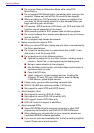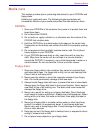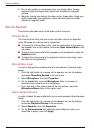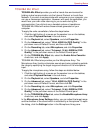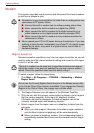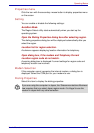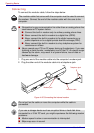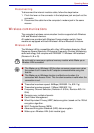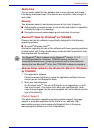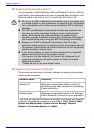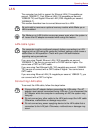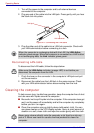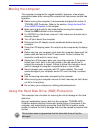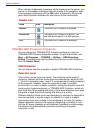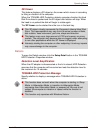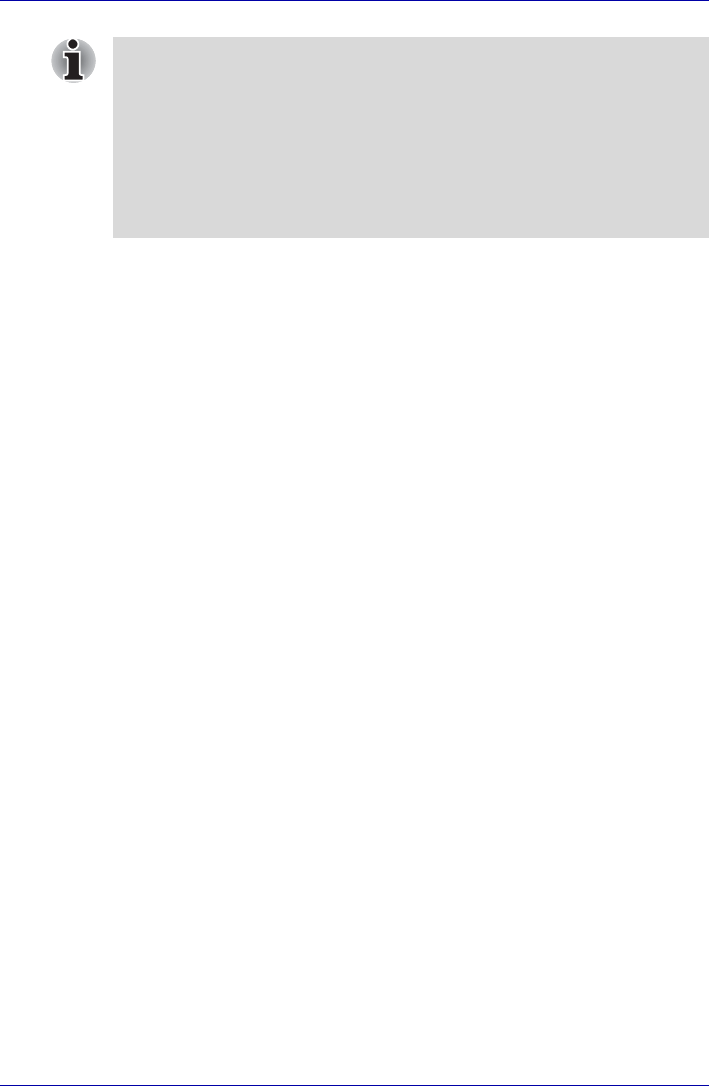
4-44 User’s Manual
Operating Basics
Setting
1. Please make sure that the Wireless Communication Switch is turned
on.
2. Click Start and then click Connect to to display Connect to a network
window.
3. Click Set up a connection or network.
4. Follow the wizard. You will need the name of the wireless network
together with security settings. Consult the documentation
accompanied with your router or ask your wireless network
administrator for the settings.
Security
■ TOSHIBA strongly recommend that you enable WEP (encryption)
functionality, otherwise your computer will be open to illegal access by
an outsider using a wireless connection. If this occurs, the outsider may
illegally access your system, eavesdrop, or cause the loss or
destruction of stored data.
■ TOSHIBA is not liable for the loss of data due to eavesdropping or
illegal access through the wireless LAN and the damage thereof.
Bluetooth wireless technology
Bluetooth
®
wireless technology eliminates the need for cables between
electronic devices such as desktop computers, printers and mobile phones.
You cannot use the computer's built-in Bluetooth functions and an optional
Bluetooth devices simultaneously. For reference, Bluetooth wireless
technology has the following features:
Worldwide operation
The Bluetooth radio transmitter and receiver operate in the 2.4GHz band,
which is license-free and compatible with radio systems in most countries
in the world.
■ The values shown above are the theoretical maximums for Wireless
LAN standards. The actual values may differ.
■ The transmission speed over the wireless LAN, and the distance over
which the wireless LAN can reach, may vary depending on surrounding
electromagnetic environment, obstacles, access point design and
configuration, client design and software/hardware configurations. The
transmission rate described is the theoretical maximum speed as
specified under the appropriate standard - the actual transmission
speed will be lower than the theoretical maximum speed.