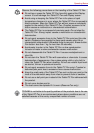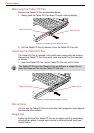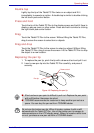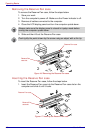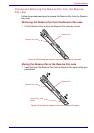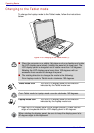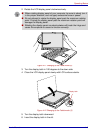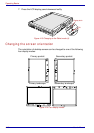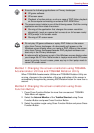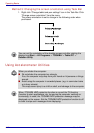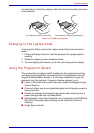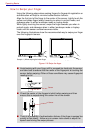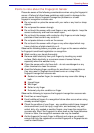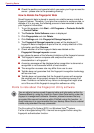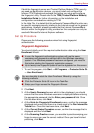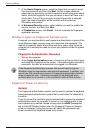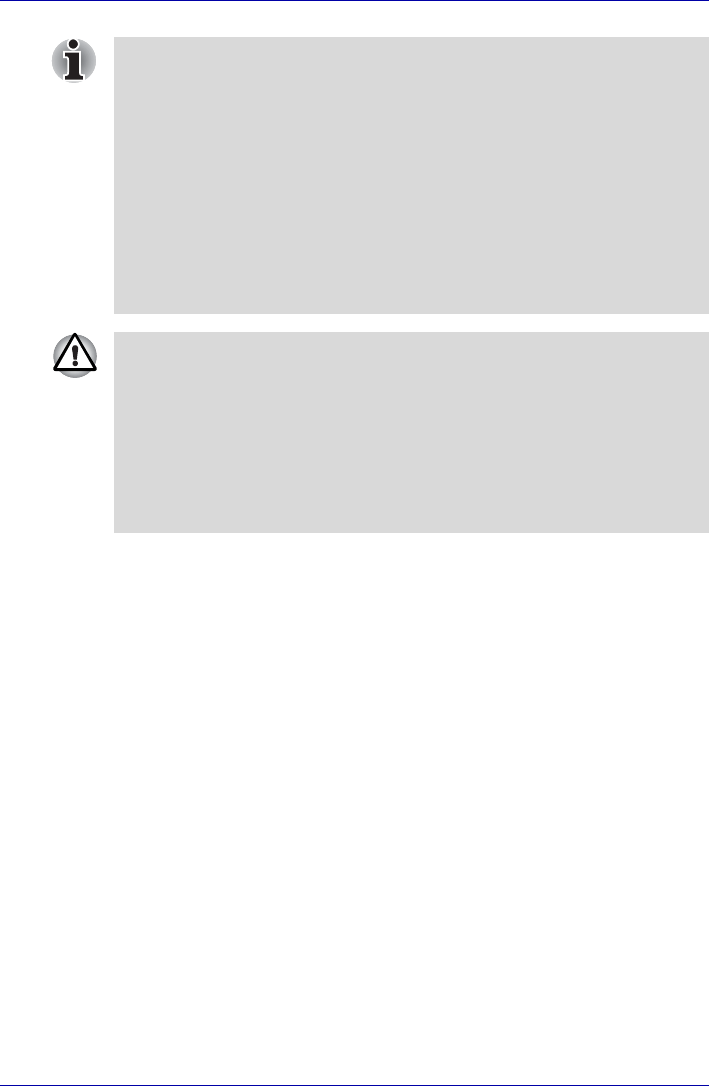
User’s Manual 4-11
Operating Basics
Method 1: Changing the screen orientation using TOSHIBA
Accelerometer Utilities and TOSHIBA Rotation Utility
When TOSHIBA Accelerometer Utilities and TOSHIBA Rotation Utility are
running, changes in the orientation of the top and bottom of the screen is
automatically recognized by pressing ESC/Rotation button for more than a
second.
Method 2: Changing the screen orientation using Cross
Function Button
1. Press Cross Function Button for more than one second. TOSHIBA
Table Menu will appear.
2. Select the Internal Monitor of the Toshiba Shortcut using Cross
Function Button and press Cross Function Button.
3. Select the rotation angle using Cross Function Button and press Cross
Function Button.
■ Execute the following applications on Primary landscape:
■ 3D game software
■ 3D screen saver
■ Playback of motion picture, such as a case of DVD-Video playback
on the computer connecting an external DVD-ROM Drive.
■ The screen cannot rotate in one of the following cases. Quit the running
application and then rotate the screen:
■ Running of the application that changes the screen resolution
dynamically (such as a game that is execute on full-screen mode)
■ DOS prompt in full-screen mode
■ Running of 3D screen saver
■ Do not play 3D game software or replay DVD-Video on the screen
other than Primary landscape. An abnormality will appear on the
Windows screen display when you replay a DVD-Video on the screen
other than Primary landscape because DVD playback software can
boot only in the Primary landscape.
■ An abnormality will appear a part of the Windows screen display when
you change the PC from Tablet mode to Laptop mode while 3D screen
saver is running. In such a case, press any key in the Laptop mode to
cancel 3D screen saver.