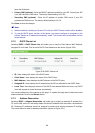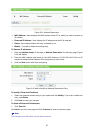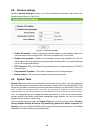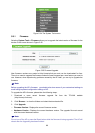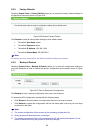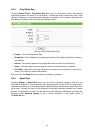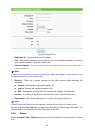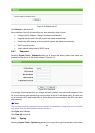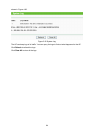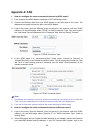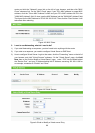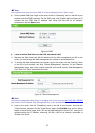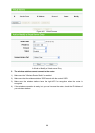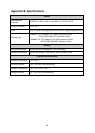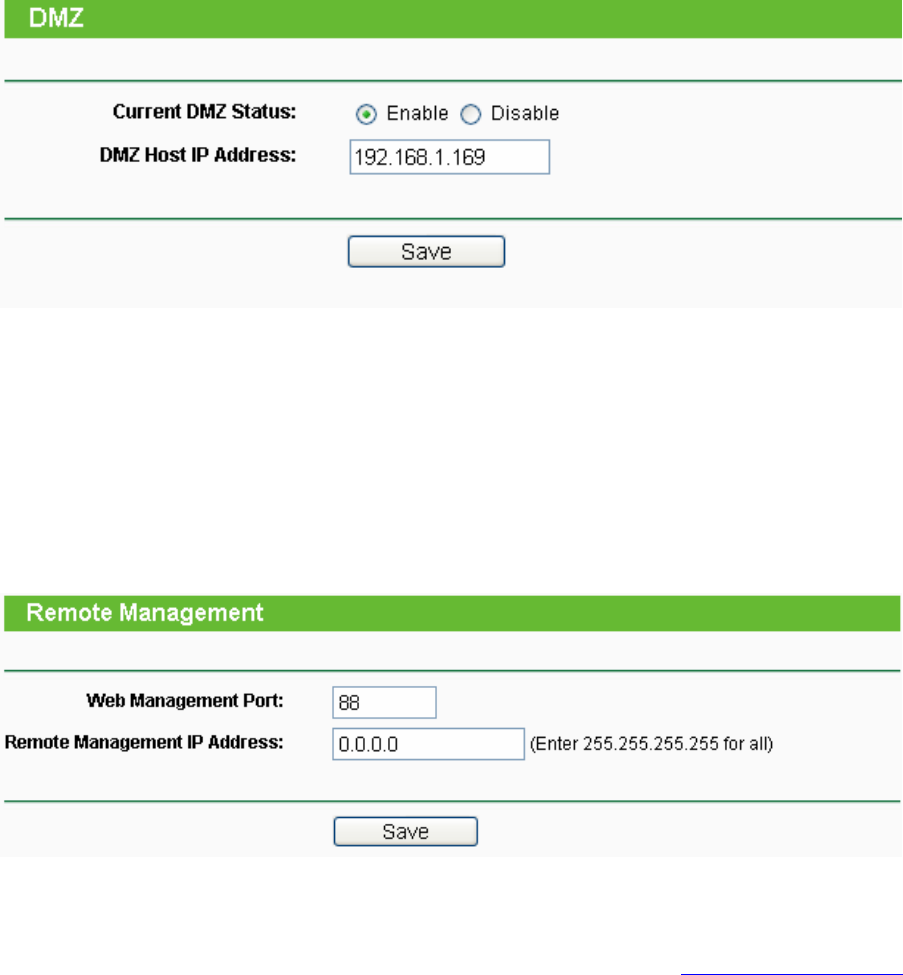
97
)
Note:
Your opposite side should call your WAN IP, which is displayed on the “Status” page.
4) How to enable DMZ Host: Login to the router, click the “Forwarding” menu on the left of your
browser, and click "DMZ" submenu. On the "DMZ" page, click “Enable” radio and type your IP
address into the “DMZ Host IP Address” field, using 192.168.1.169 as an example,
remember to click the Save button.
Figure A-6 DMZ
4. I want to build a Web Server on the LAN, what should I do?
1) Because the Web Server port 80 will interfere with the Web management port 80 on the
router, you must change the Web management port number to avoid interference.
2) To change the Web management port number: Login to the router, click the “Security” menu
on the left of your browser, and click "Remote Management" submenu. On the "Remote
Management" page, type a port number except 80, such as 88, into the "Web Management
Port" field. Click “Save” and reboot the router.
Figure A-7 Remote Management
)
Note:
If the above configuration takes effect, to configure to the router by typing http://192.168.1.254:88/
(the router’s LAN IP address: Web Management Port) in the address field of the Web browser.
3) Login to the router, click the “Forwarding” menu on the left of your browser, and click the
"Virtual Servers" submenu. On the "Virtual Server" page, click Add New, then on the “Add or
Modify a Virtual Server” page, enter “80” into the blank behind the “Service Port”, and your IP
address behind the IP Address, assuming 192.168.1.188 for an example, remember to
“Enable” and “Save”.