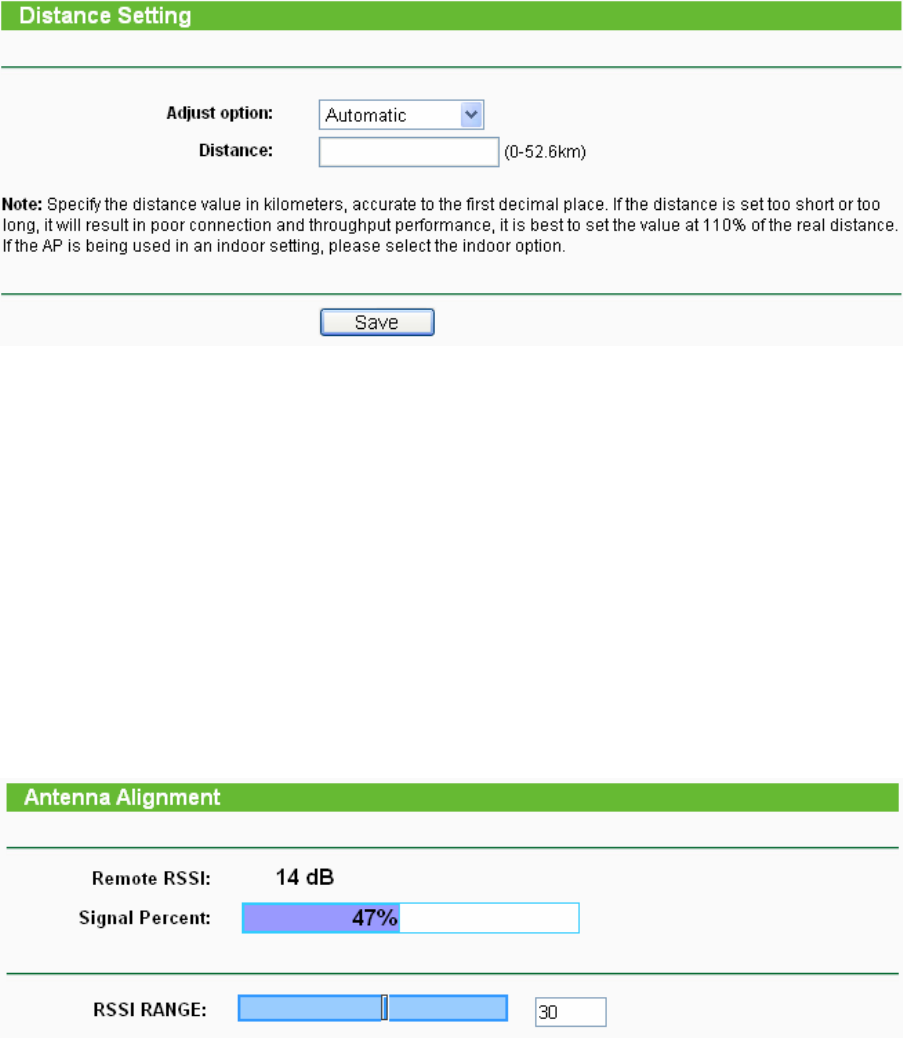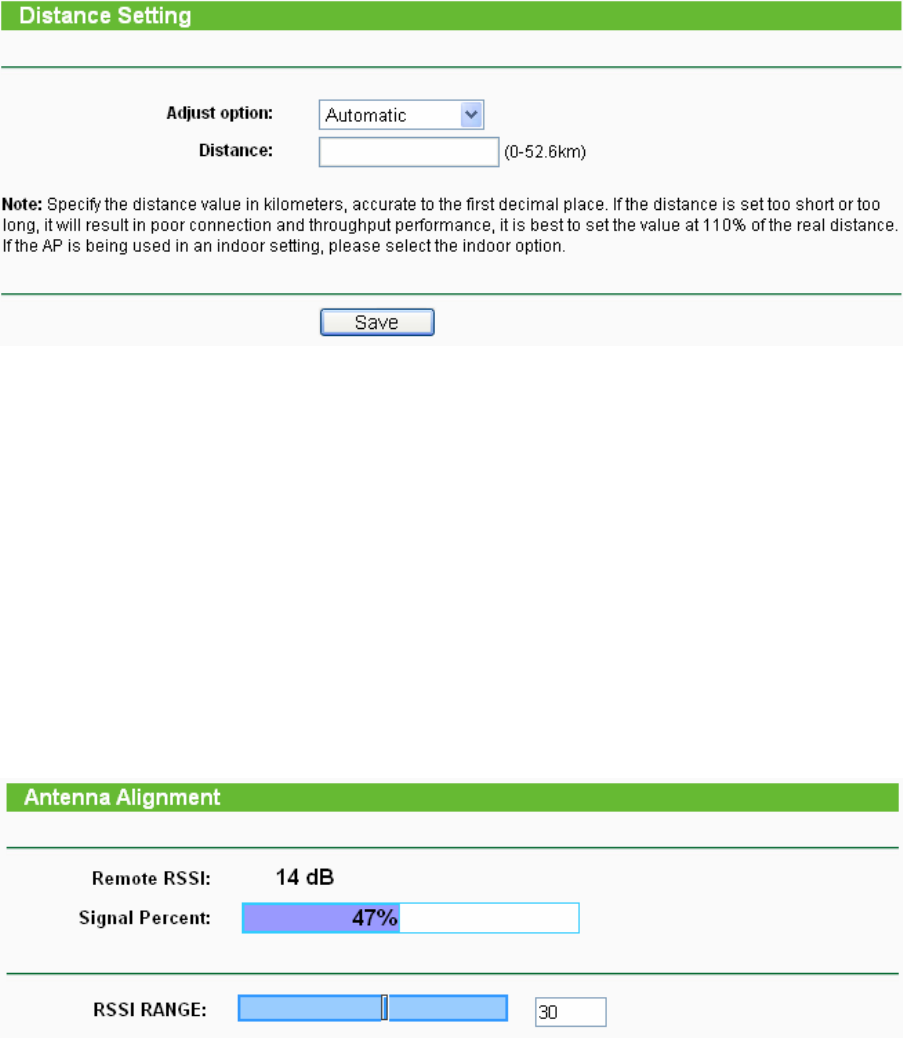
83
)
Note:
This page will be refreshed automatically every 5 seconds.
5.6.6 Distance Setting
Selecting Wireless > Distance Setting will allow you to adjust the wireless range in outdoor
conditions as shown in Figure 5-15. This is a critical feature required for stabilizing outdoor links.
Enter the distance of your wireless link and the software will optimize the frame ACK timeout
value automatically.
Figure 5-15 Distance Setting
¾ Adjust option - Keep the default setting if the AP is used for indoor environment. Or you can
change the distance.
¾ Distance: Specify the distance value in kilometers, accurate to the first decimal place. If the
distance is set too short or too long, it will result poor connection and throughput performance,
it is best to set the value at 110% of the real distance. If the AP is being used in an indoor
setting, please use the default setting.
Click Save to keep your settings.
5.6.7 Antenna Alignment
Selecting Wireless > Antenna Alignment will allow you to view how remote AP’s signal strength
changes while changing the antenna’s direction.
Figure 5-16 Antenna Alignment
¾ Remote AP RSSI - Remote AP's signal strength value.
¾ Signal Percent - The ratio of RSSI to RSSI RANGE in percentage.