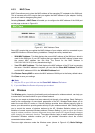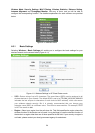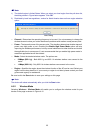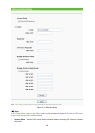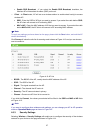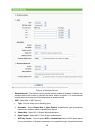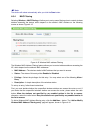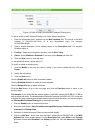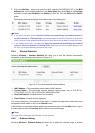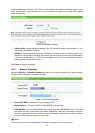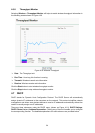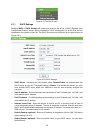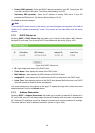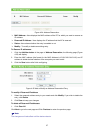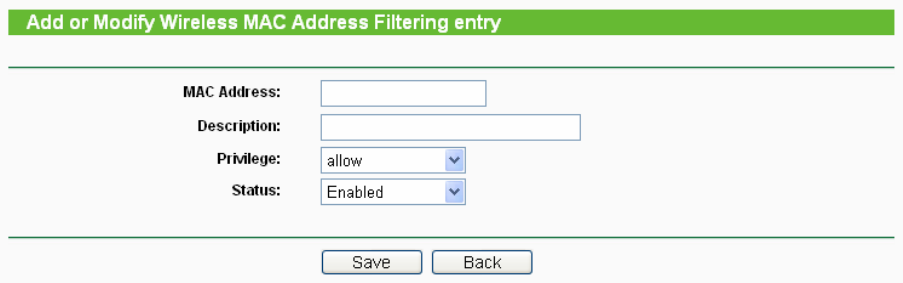
31
Figure 4-16 Add or Modify Wireless MAC Address Filtering entry
To add or modify a MAC Address Filtering entry, follow these instructions:
1. Enter the appropriate MAC Address into the MAC Address field. The format of the MAC
Address is XX-XX-XX-XX-XX-XX (X is any hexadecimal digit). For example:
00-0A-EB-B0-00-0B.
2. Enter a simple description of the wireless station in the Description field. For example:
Wireless station A.
3. Privilege - Select the privileges for this entry, one of Allow / Deny.
4. Status - Select Enabled or Disabled for this entry on the Status pull-down list.
5. Click the Save button to save this entry.
To add additional entries, repeat steps 1-5.
To modify or delete an existing entry:
1. Click the Modify in the entry you want to modify. If you want to delete the entry, click the
Delete.
2. Modify the information.
3. Click the Save button.
Click the Enable All button to make all entries enabled.
Click the Disabled All button to make all entries disabled.
Click the Delete All button to delete all entries.
Click the Next button to go to the next page and click the Previous button to return to the
previous page.
For example: If you desire that the wireless station A with MAC address 00-0A-EB-00- 07-BE be
able to access the router. The wireless station B with MAC address 00-0A-EB- 00-07-5F not be able
to access the router, while all other wireless stations cannot access the router, you should configure
the Wireless MAC Address Filtering list by following these steps:
1. Click the Enable button to enable this function.
2. Select the radio button: Deny the stations not specified by any enabled entries in the list
to access for Filtering Rules.
3. Delete all or disable all entries if there are any entries already.
4. Click the Add New... button and enter the MAC address 00-0A-EB-00-07-BE in the MAC
Address field, enter wireless station A in the Description field, select Allow in the Privilege
pull-down list and select Enabled in the Status pull-down list. Click the Save and the Return
button.